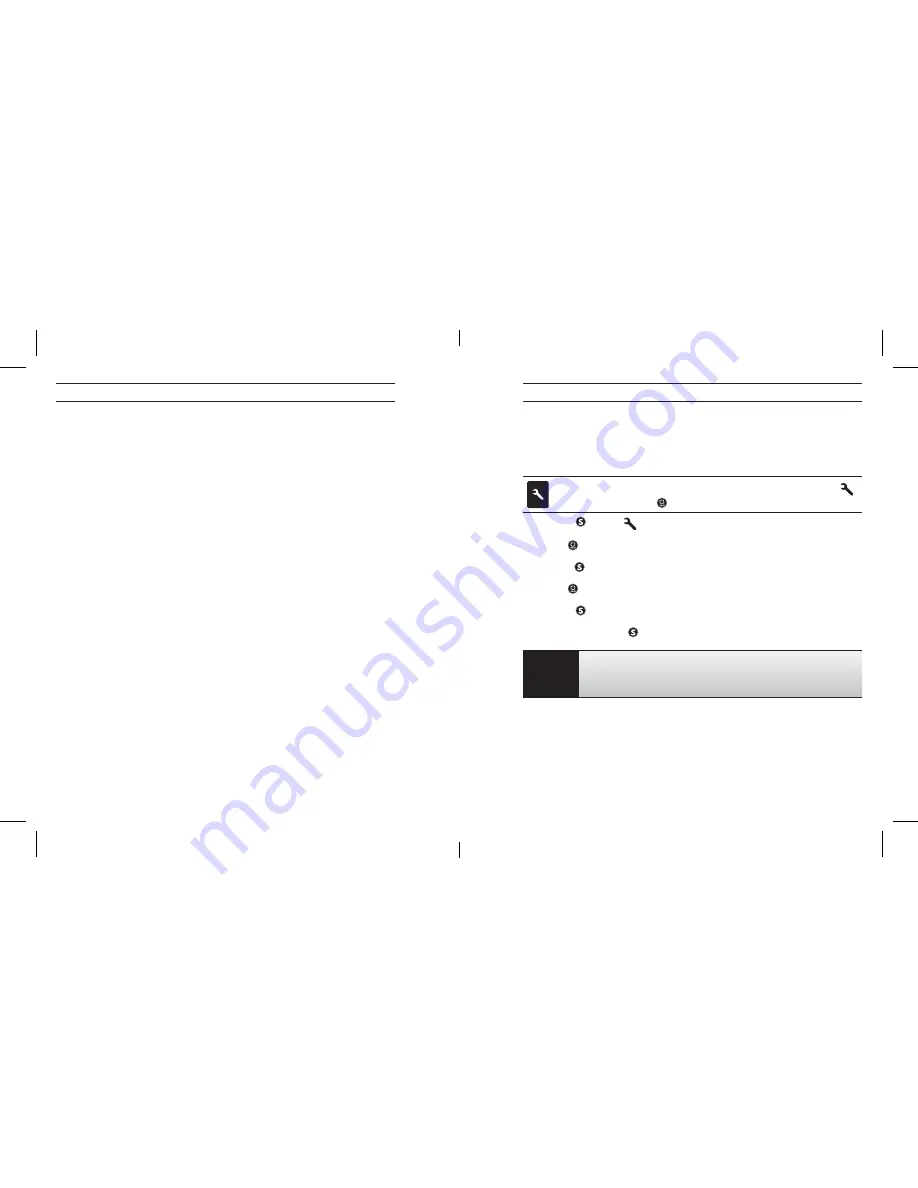
18
19
cHanGInG setInGs
UsInG yoUr Hero3: caMera MoDes
return to the previous screen.
CONFIRM Auto Play
Auto Play plays back photo and video files in a continuous slideshow.
From thumbnails playback screen:
Select OPTION menu
Select Auto Play
Select ALL, PHOTOS or VIDEOS. The option PHOTOS includes photos taken in
Photo, Burst and Time Lapse modes.
During Auto Play, XXXXthe slide show may be PLAY/PAUSE the slideshow,
move to the NEXT or PREVIOUS files on the microSD card, FAST FORWARD or
REWIND (during video playback), and EXIT Auto Play to return to thumbnails.
NOTE: For camera to work properly with TV, ensure camera is set to the correct
video setting: NTSC (North America) or PAL (outside North America). A memory
card with recorded information must be inserted into the HERO3 camera. If no
video or photo files are present on the card, the message No Video, No Photo or
No Files will appear.
ENTERING SETTINGS MENu
Your HERO3 offers options to customize and adjust how photos and videos are
captured. Navigate to
Settings mode to make changes.
To enter the
Settings menu, verify camera is in Settings mode. If
is not showing, press repeatedly until it appears.
1. Press to enter
menu.
2. Use to cycle through the various
Settings.
3. Press to select desired option. Some
Settings offer multiple options.
4. Use to cycle through options.
5. Press to select highlighted option.
6. To exit, hold down for two seconds.
PRO
TIP:
Customize how your camera takes videos and photos by
making changes in the
Settings menu.
HERO3_UM_silver_Edition_ENG_MASTER.indd 18-19
9/19/12 1:01 PM
Summary of Contents for CHDHX301
Page 29: ...56 57 HERO3_UM_silver_Edition_ENG_MASTER indd 56 57 9 19 12 1 01 PM...
Page 30: ...58 59 HERO3_UM_silver_Edition_ENG_MASTER indd 58 59 9 19 12 1 01 PM...
Page 31: ...60 61 HERO3_UM_silver_Edition_ENG_MASTER indd 60 61 9 19 12 1 01 PM...
Page 32: ...62 63 HERO3_UM_silver_Edition_ENG_MASTER indd 62 63 9 19 12 1 01 PM...
Page 33: ...64 RO3_UM_silver_Edition_ENG_MASTER indd 64 9 19 12 1 01 P...

























