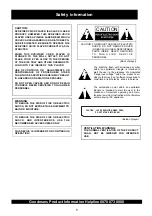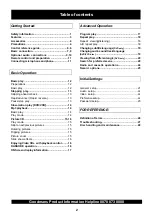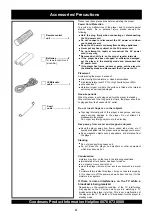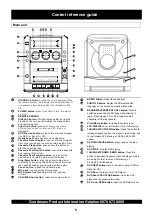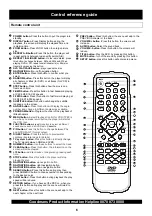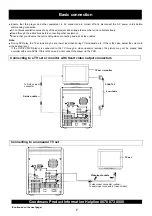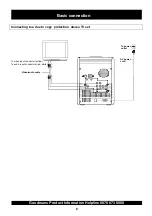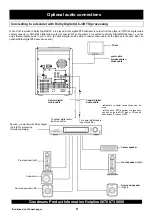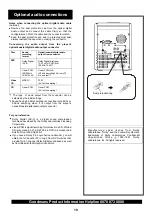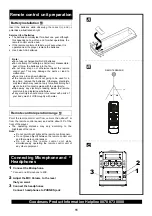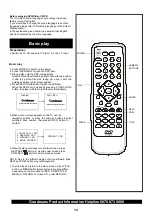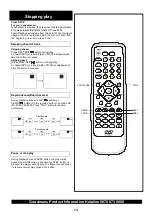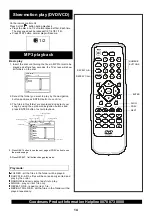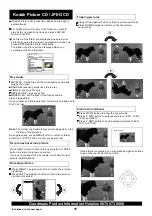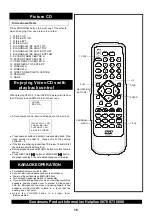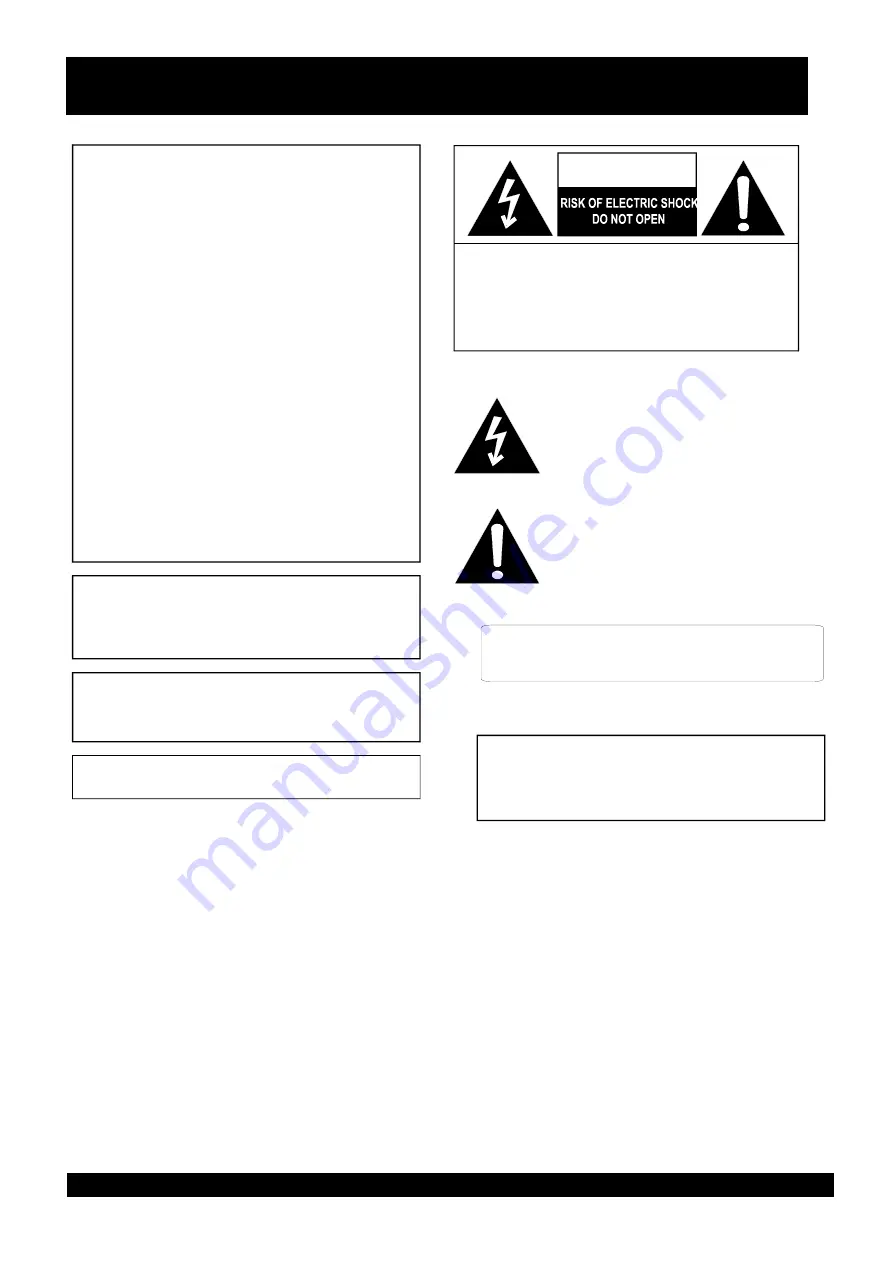
CAUTION:
DVD/VIDEDCD/CD PLAYER ISACLASS 1 LASER
PRODUCT. HOWEVER THIS DVD/VIDEO CD/CD
PLAYER USES A VISIBLE LASER BEAM WHICH
COULD CAUSE HAZARDOUS RADIATION EXPO-
SURE IF DIRECTED. BE SURE TO OPERATE THE
DVD/VIDEO CD/CD PLAYER CORRECTLY AS IN-
STRUCTED.
WHEN THIS DVD/VIDEO CD/CD PLAYER IS
PLUGGED TO THE WALL OUTLET, DO NOT
PLACE YOUR EYES CLOSE TO THE OPENING
OF THE DISC TRAY AND OTHER OPENINGS TO
LOOK INTO THE INSIDE O F THIS PLAYER.
USE OF CONTROLS OR
ADJUSTMENTS OR
PERFORMANCE OF PROCEDURES OTHER
THAN THOSE SPECIFIED HEREIN MAY RESULT
IN HAZARDOUS RADIATION EXPOSURE.
DO NOT OPEN COVERS AND DO NOT REPAIR
YOURSELF. REFER SERVICING TO QUALIFIED
PERSONNEL.
WARNING:
TO REDUCE THE RISK OF FIRE OR ELECTRIC
SHOCK, DO NOT EXPOSE THIS EQUIPMENT TO
RAIN OR MOISTURE.
TO REDUCE THE RISK OF FIRE OR ELECTRIC
SHOCK, AND INTERFERENCE, USE THE
RECOMMENDED ACCESSORIES ONLY.
THIS DEVICE IS INTENDED FOR CONTINUOUS
OPERATION!
CAUTION
Safety information
(Back of player)
CAUTION: TO REDUCE THE RISK OF ELECTRIC
SHOCK, DO NOT REMOVE COVER
(OR BACK). NO USER -SERVICEABLE
PARTS INSIDE. REFER SERVICING
T O
Q U A L I F I E D
S E R V I C E
PERSONNEL.
The lightning flash with arrowhead symbol,
within an equilateral triangle, is intended to
alert the user to the presence of uninsulated
"dangerous voltage" within the product's en-
closure that may be of sufficient magnitude to
constitute a risk of electric shock to persons.
The exclamation point within an equilateral
triangle is intended to alert the user to the
presence of important operating and main-
tenance (servicing) instructions in the literature
accompanying the appliance.
1
(Inside of player)
DO NOT STARE INTO BEAM.
CAUTION - LASER RADIATION WHEN OPEN.
VENTILATION WARNING:
THE NORMAL VENTILATION OF THE PRODUCT
SHALL NOT BE IMPEDED FOR INTENDED
USE.
Goodmans Product Information Helpline 0870 873 0080