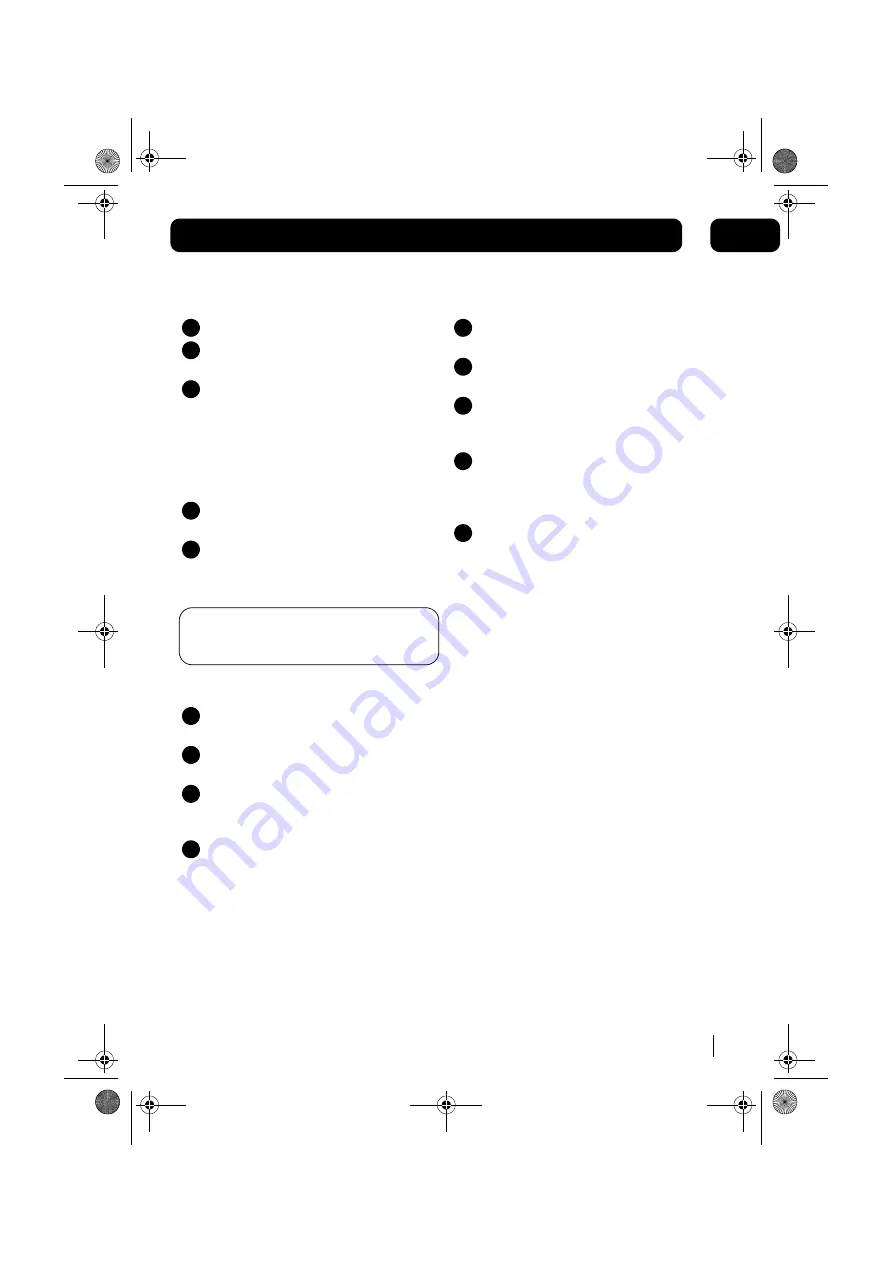
Using the iPod dock
9
03
Inserting and removing your iPod
Press the
STANDBY
button.
Press the
FUNCTION
button to select
iPod mode.
Press
OPEN / CLOSE
button to open the
CD door.
DON’T FORGET!
Use the correct i-Pod dock
adaptor for your model, taking care not to
damage the connecting pins.
Carefully Insert your iPod into the iPod
Dock.
When the i-Pod is connected into the
dock, press the
OPEN / CLOSE
button to
close the CD door.
DON’T FORGET!
Always ensure care is taken
when inserting or removing your iPod from the
connector.
Playback and charging your iPod
Select iPod mode using the
FUNCTION
button.
Insert your iPod into the dock and press
the
PLAY/PAUSE
button to start playback.
Press the
PLAY/PAUSE
button to pause
playback. Press this button again to
resume playback.
When your iPod is docked in the unit, the
internal battery will be charged.
1
2
3
4
5
1
2
3
4
Using the iPod menu system
Select iPod mode using the
FUNCTION
button.
Carefully insert your iPod unit into the
dock.
Press the
MENU
button once on the
remote control to enter the iPod menu
system.
Press “
S
”, and “
T
” on the remote control
to navigate the various features of the
iPod menu system as you would when
using the iPod control buttons.
Press the
ENTER
button on the remote
control to confirm your selection
1
2
3
4
5
MICRO1467I.book Page 9 Tuesday, January 29, 2008 9:03 AM


















