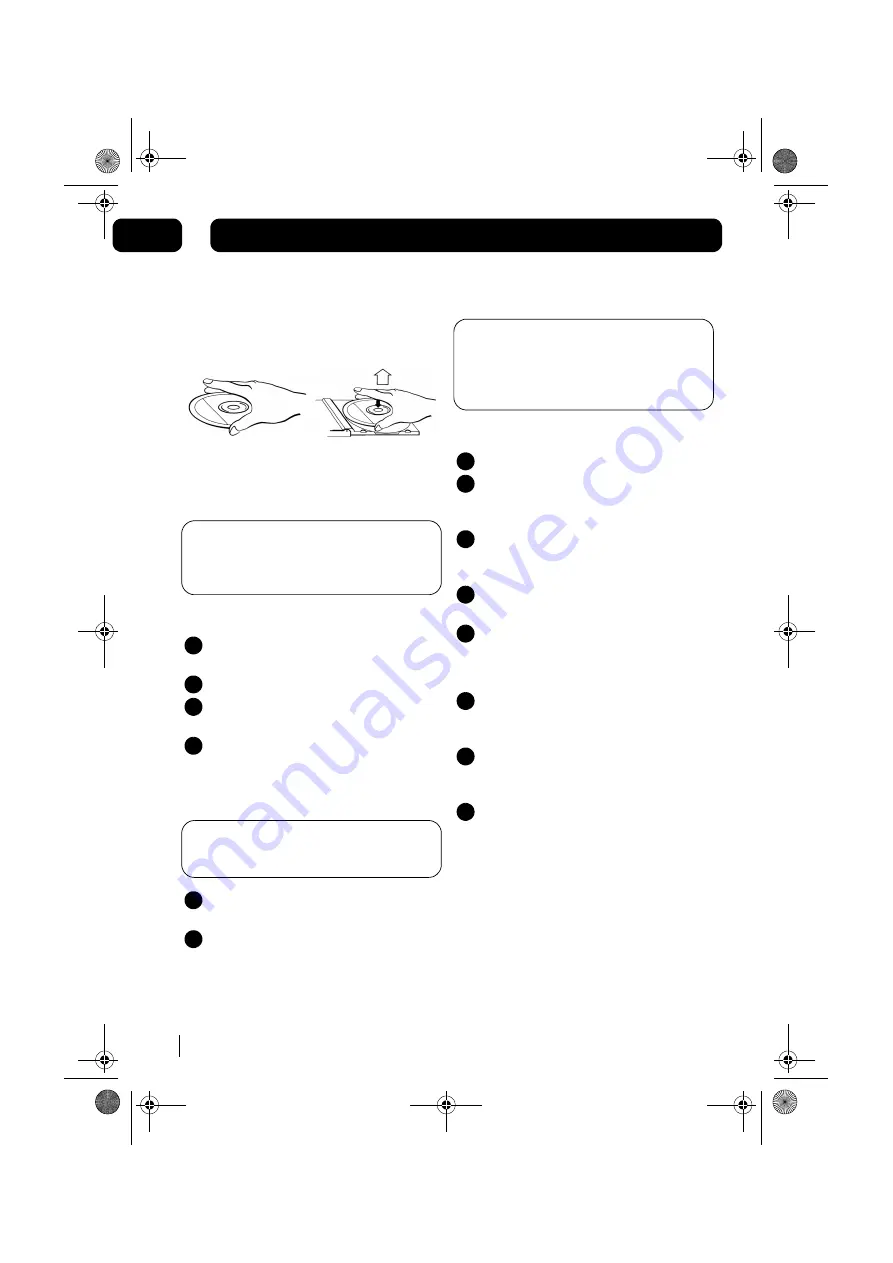
Using the CD
10
04
Handling CD’s
To remove a disc from its storage case, press
down on the centre of the case and lift the disc
out, holding it carefully by the edges.
Fingerprints and dust should be carefully wiped
off the disc’s recorded surface with a soft cloth
before use.
DON’T FORGET!
Never use chemicals such
as record sprays, antistatic sprays, benzene,
or thinners to clean compact discs. These
chemicals can damage the disc’s surface.
Loading and unloading CD’s
Press the
STANDBY
Button to turn on the
unit.
Select CD mode.
Open the disc compartment by pressing
the
OPEN / CLOSE
button.
When the disc compartment has opened,
remove a disc from its case and place it
carefully onto the spindle with the label
side facing outwards.
DON’T FORGET!
Do not put anything except
a compact disc into the compartment. Other
objects may damage the unit.
Press the
OPEN / CLOSE
button to close
the disc compartment.
When the compartment is fully closed, the
disc will be read automatically. The total
number of tracks and total playing time on
the CD will appear on the LCD display.
1
2
3
4
5
6
DON’T FORGET!
Keep the disc compartment
closed when not in use to prevent dirt and dust
from entering the mechanism. Never place
more than one disc into the disc compartment
at any time.
Playing CD’s
Select CD mode with the Function button.
Press the
PLAY / PAUSE
button once to
begin playback of the CD from the first
track.
Press the
PLAY / PAUSE
button once to
pause playback of the CD; the elapsed
time will flash in the display.
To resume playback, press the
PLAY /
PAUSE
button again.
To stop playback, press the
STOP
button.
Selecting a different CD track
Press the
SKIP / TUNE
buttons to skip
forwards or backwards through the tracks
on the CD.
Press and hold the
SKIP/TUNE
buttons to
fast forwards or backwards through the
current track.
When the desired part of the track is
reached, release the button and playback
will resume.
1
2
3
4
5
1
2
3
MICRO1467I.book Page 10 Tuesday, January 29, 2008 9:03 AM




































