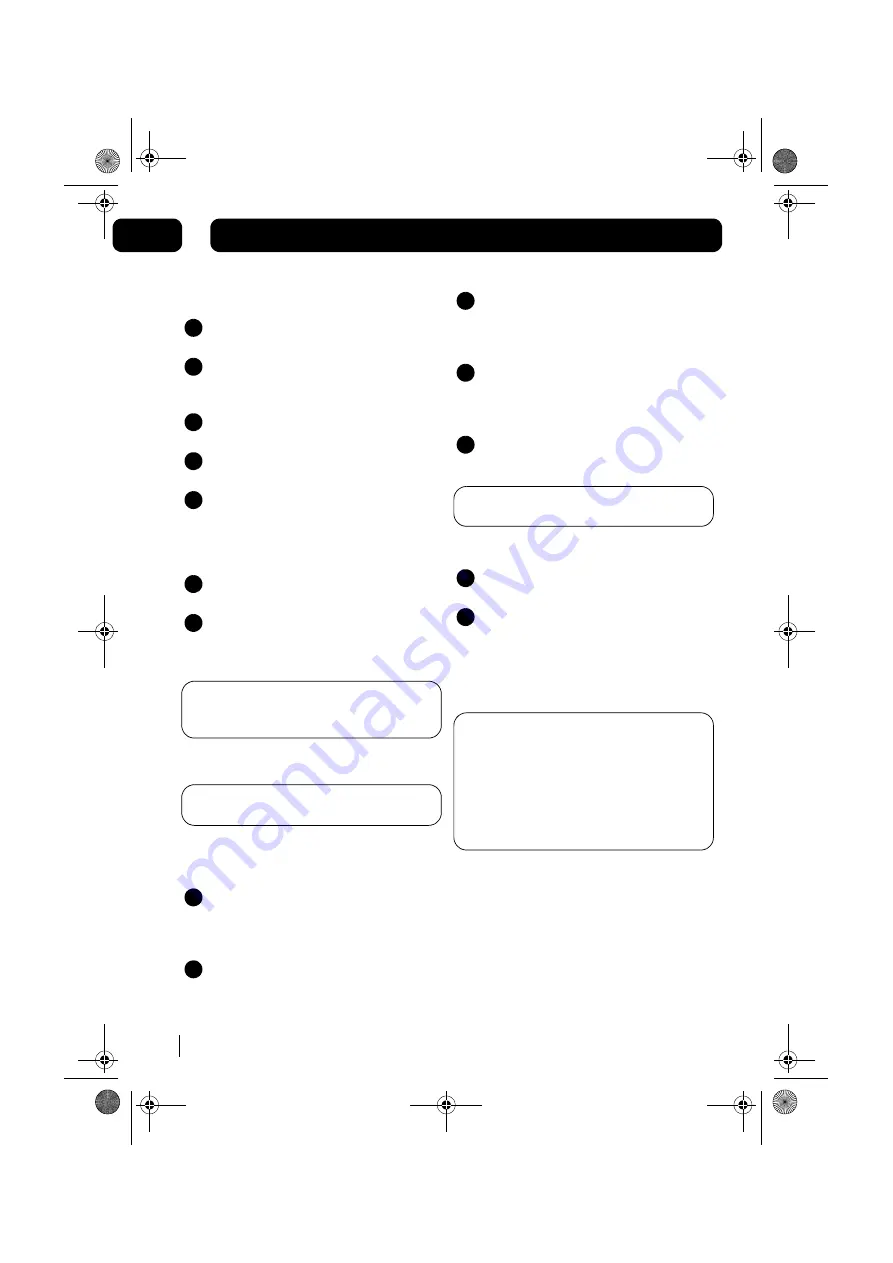
Using the radio
8
02
Basic operation
Press the
STANDBY
button on the main
unit or remote control to power on the unit.
Press the
FUNCTION
button on the unit or
on the remote control to select Tuner
mode.
Select the frequency band you want by
pressing the
STOP/ BAND
button.
Tune to the station you want by pressing
either of the
SKIP / TUNE
buttons.
To turn off the unit, press the
STANDBY
button.
Manual and automatic tuning
To manually tune in a station, briefly press
either of the
SKIP / TUNE
buttons.
To start automatic tuning, press and hold
either of the
SKIP / TUNE
buttons for
more than 2 seconds.
DON’T FORGET!
The unit will automatically
search for the first available station with a
strong signal.
Saving radio stations to memory
DON’T FORGET!
You need to use the remote
control to save radio stations to memory.
You can save up to 40 radio stations in total to
the memory: 20 for FM and 20 for MW .
To store preset stations, select the
frequency band you want by pressing the
STOP/BAND
Button. The band chosen
will show on the display.
Tune in to the station you want by
pressing either of the
SKIP / TUNE
buttons on the remote control.
1
2
3
4
5
1
2
1
2
Press the
MEMORY
button on the remote
control, “MEMORY” will flash in the display
and a preset number “1” will also show on
the display.
Press the
M-UP
or
M-DOWN
buttons on
the remote control to select the preset
station number where you want to save
the station.
Press the
MEMORY
button again to store
the station into the chosen preset number.
DON’T FORGET!
Repeat the above steps to
save all of your other stations.
Selecting a saved station
Select the frequency band you want by
pressing the
STOP/BAND
Button.
Press the
M-UP
or
M-DOWN
buttons on
the remote control to choose the saved
station that you want to listen to.
Antenna
DON’T FORGET!
For optimum FM reception
there is a built-in FM antenna wire on the back
of the unit. Move the wire around to get the
best reception. This unit is also has a built-in
directional ferrite antenna. If MW reception is
poor, you may have to move the unit slightly
until you find a better position that gives you a
better reception.
FM and FM Stereo reception
When the unit is tuned in to a stereo broadcast
with a good signal, "STEREO" will be shown in
the display.
If an FM station is received, but has interference,
it is recommended to switch to Mono mode using
the
ST/MO
button on the remote control.
3
4
5
1
2
MICRO1467I.book Page 8 Tuesday, January 29, 2008 9:03 AM


















