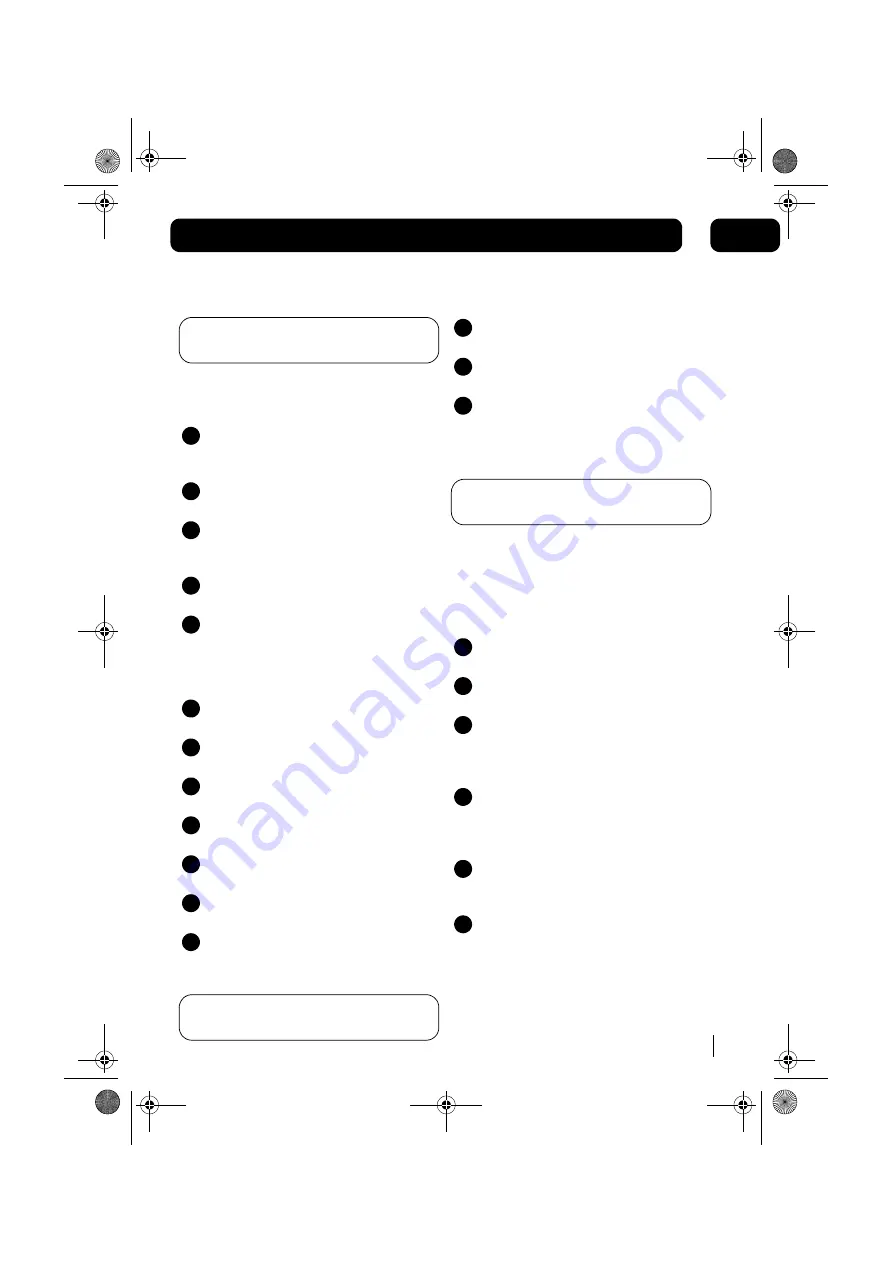
Using the Clock and Timer
13
05
Setting the clock
DON’T FORGET!
This unit has its own digital
clock when in standby mode.
To adjust the clock and set the timer, follow the
instructions below:
Press the
C-ADJ/ MEMORY
button and
select either 24 hour or 12 hour mode
using the
SKIP / TUNE
buttons.
Press the
C-ADJ/ MEMORY
button to
confirm.
The Hour digits will begin to flash. Adjust
the hours by pressing the
SKIP / TUNE
buttons.
Press the
C-ADJ/ MEMORY
button again,
and the minute digits will begin to flash.
Adjust the minutes by pressing the
SKIP /
TUNE
buttons.
Setting the timer
Press the
C-ADJ/ MEMORY
button again,
“TIMER ON” will show in display.
Repeat the above procedure to set the
“TIMER ON” hours and minutes digits.
Press the
C-ADJ/ MEMORY
button again,
“TIMER OFF” will show in the display.
Repeat the above procedure to set the
“TIMER OFF” hours and minutes digits.
Press the
C-ADJ/ MEMORY
button again,
“TIMER OFF” will flash in the display.
Press the
SKIP / TUNE
buttons to select
"TIMER ON"
Press the
C-ADJ/ MEMORY
button to
confirm the Timer settings. The display will
then return to the current time.
DON’T FORGET!
The clock setting will be lost
if the power is disconnected.
1
2
3
4
5
1
2
3
4
5
6
7
Switching off the timer function
Press the
C-ADJ/ MEMORY
button until
“TIMER ON” flashes in the display.
Select “TIMER OFF” by pressing
SKIP /
TUNE
buttons.
Press the
C-ADJ/ MEMORY
button to
cancel the timer.
Setting the sleep timer
DON’T FORGET!
You need to use the remote
control to use this function.
The Sleep Timer is a countdown timer for
switching the system to standby mode after a
specified time. It enables you to listen to the
radio, a CD or iPod. The Sleep Timer can be set
from 90 to 10 minutes in 10 minute steps.
Switch on the system by pressing the
STANDBY
button.
Select the desired source by pressing the
FUNCTION
button.
Press the
SLEEP
button to set the sleep
time. - "SLEEP" and "90" are shown in the
display. The system will now play for 90
minutes.
To decrease the sleep time in steps of 10
minutes, continually press the
SLEEP
button until
the
desired sleep time is
shown.
To cancel the sleep timer, press the
SLEEP
button until the display returns to
the previous mode.
To switch off the system before the sleep
time has elapsed, press the
STANDBY
button.
1
2
3
1
2
3
4
5
6
MICRO1467I.book Page 13 Tuesday, January 29, 2008 9:03 AM


















