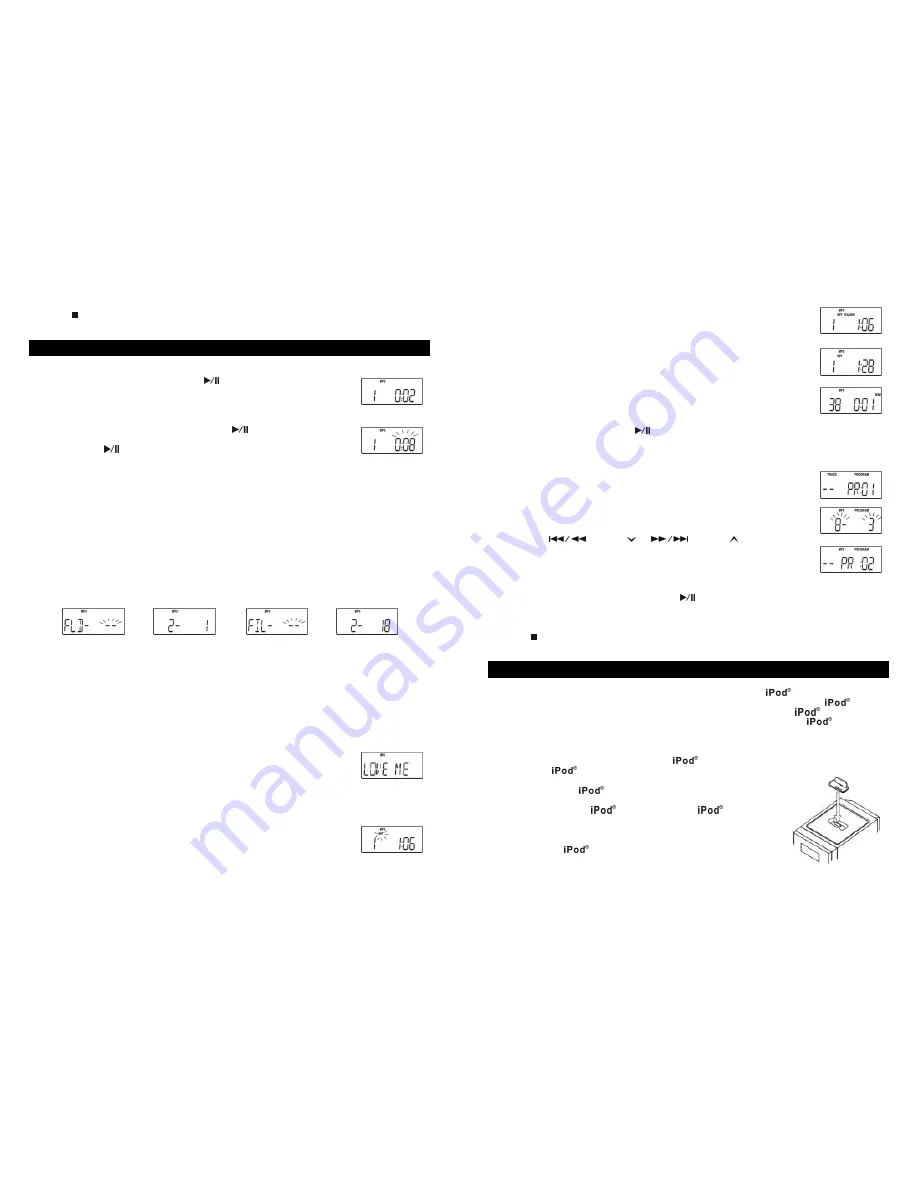
- 12 -
Clear Program (Resume Normal Playback)
Press the
STOP (15, 32) button twice in the program mode, or open the CD door (21), or change to
another mode to erase the programmed tracks.
MP3 or WMA DISC OPERATION
Normal Playback
After loading a MP3 or WMA disc, press the
PLAY/PAUSE (14, 47) button to
start playback. The folder number, MP3 or WMA, and current track number
indicate in the display.
Pause control
To pause temporarily during CD playback press the
PLAY/PAUSE (14, 47)
button the disc playback will pause and the elapsed track time will flash in the
display. Press the
PLAY/PAUSE (14, 47) button again to resume playback.
Skip track and high-speed music search
The procedure for skipping and searching through tracks is the same as previously described in the CD
operation section of this manual.
Using numerical buttons
You can use the Numerical 0-9 (49) buttons to directly select folders and tracks to play.
1.
In stop mode
Press “0” first, the display indicates as Fig. A. Then input the desired folder number. For the
folders number 1-9, you must press “0” first. After selecting the folder number “02”, for example,
the display indicates as Fig. B. Press “0” again, the display indicates as Fig. C. Then input the
desired file number of the selected folder. For file numbers 1-9, you must press “0” first. After
selecting the file number “18” the display indicates as Fig. D. After 2-3 seconds, the selected file
18 in folder 2 will be played automatically.
Fig. A Fig. B Fig. C Fig. D
2.
In play mode
You can directly input the file number in the currently playing folder to allow direct access to that
particular file. Press “0”, the display indicates as Fig. C. Then input the desired file (track) number.
For file (track) number 1-9, you must press “0” first. After selecting the file number “18” the
display indicates as Fig. D. the player will skip to the selected file and play it automatically.
Skip Folder
In stop mode or during playback, press FOLDER- (51) or (41) on the remote control to skip
to next or previous folder. Playback will begin at the first track in the selected folder.
ID3 FUNCTION
During MP3 disc playback, press the ID3 (36) button to display any ID3 tagging
information that may be encoded onto the disc.
Information such as album, title and artist will scroll across the display when this
function is selected.
PLAY MODE CONTROL
1.
Repeat the entire track
Select the track to be repeated and begin playback. Press the PLAY MODE
(17, 33) button once. The
RPT
indicator will flash in the display and the
selected track will be repeated continuously.
- 13 -
2.
One Folder Repeat
Select the folder to be repeated and begin playback. Press the PLAY MODE
(17, 33)
button twice. The
RPT
and
FOLDER
indicator will show in the
display and the selected folder will be repeated continuously.
3.
Repeat all
Press the PLAY MODE
(17, 33) button three times. The
RPT
indicator alights
in the display and all the tracks of the disc will be repeated continuously.
4.
Random playback
The Random playback feature allows you play all the tracks in a random
order of the current disc. You can select random playback while the discs are
playing or when the player is stopped. Press the PLAY MODE
(17, 33)
button
third times to random playback mode, The
RDM
indicator is shown in the
display. If necessary, press the
PLAY/PAUSE (14, 47) button to begin playback. The player
will randomly select a track to play from the disc.
Programmed Playback
It is possible to program a selection of up to 32 files for playback. Individual tracks
can be programmed more than once.
1. In stop mode, after a CD containing MP3 or WMA tracks is loaded,
Press the
PROG / CLK ADJ (6, 38) button. In stop mode, PROGRAM and - - PR01 will
show in the display.
2. Press the FOLDER- (51) or (41) repeatedly to select the desired
folder number.
3.
Press the
/ TUNING or
/ TUNING (20, 35) buttons
repeatedly to select the desired file number in the selected folder.
4. Press the PROG / CLK ADJ (6, 38) button to confirm the file in the first
program location. - - PR02 will show in the display and ready for the next file
to be programmed.
5. In order to store remaining program repeat above step 2~ 3 until memory full.
6. When programming is complete, press the
PLAY/PAUSE (14, 47) button begin playback of
the selected folders/files.
Clear Program (Resume Normal Playback)
Press the
STOP (15, 32) button twice in the program mode, open the CD door (21), or change to
another mode to erase the programmed tracks.
iPod
®
OPERATION
This unit is equipped with an dock system to allow you to connect your
and enjoy the sound via
the speakers. The dock system is able to adapt to fit most types of currently available
, by using
one of 5 different sized dock adaptors supplied. Please note that as new
models become
available, new dock adaptors may be required. This unit can also charge the
battery when
connected via the dock.
To fit a dock adapter
Select the appropriate dock adaptor for your
. Take care to use the correct one, as this will
ensure that the
is held securely in place.
1.
Gently press the
dock adapter into the dock at the top of the
unit.
2.
Carefully place your
into the dock. (The
must not be in
a case or “Skin”)
To remove/replace a dock adapter
First remove your
, and then grip the dock adapter and pull gently
upwards.
Folder No. Track No.










