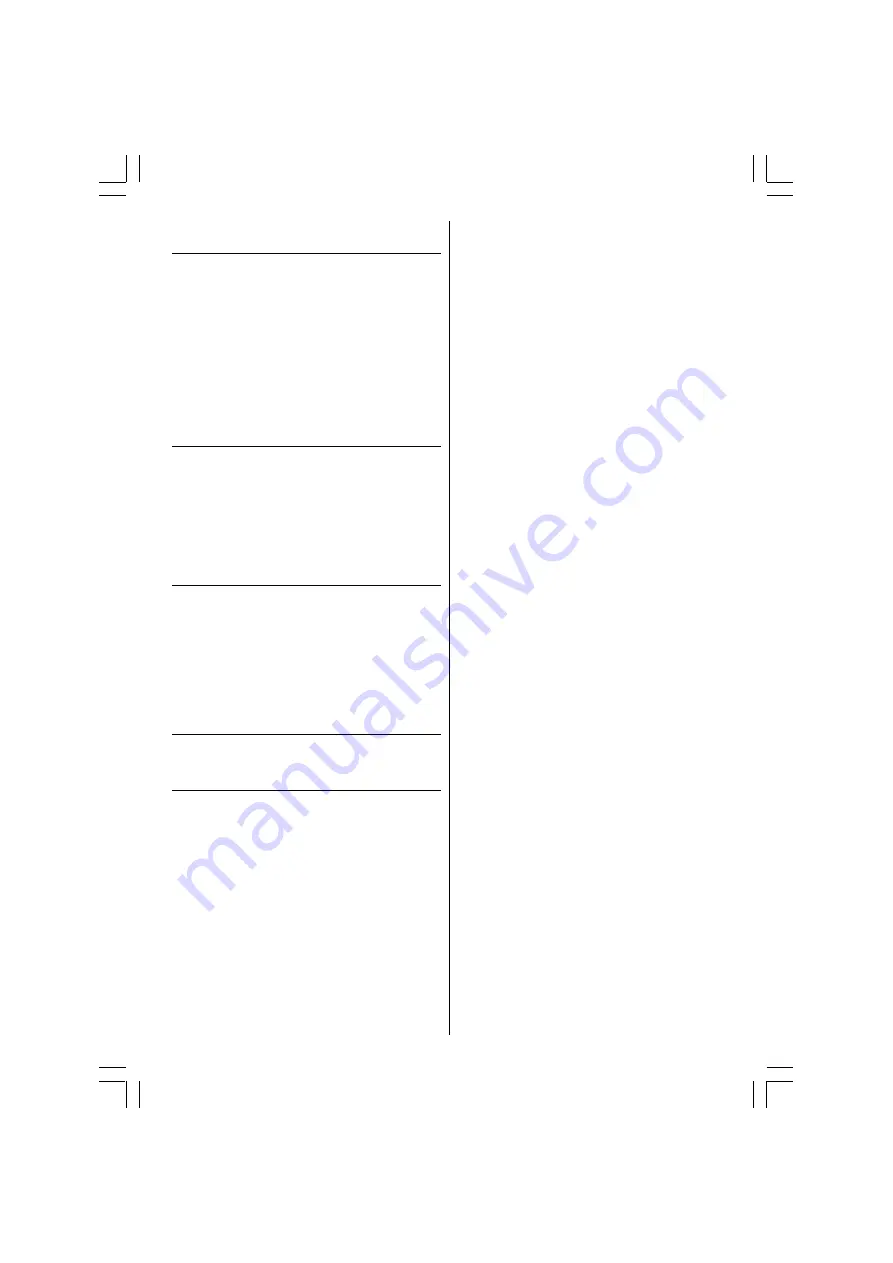
- 25 -
Search for and store the test signal of the
video recorder
Unplug the aerial cable from the aerial socket
ANT
of your video recorder.
Switch on your TV and put the video recorder on the
test signal. (See the handbook for your video recorder.)
Enter the Installation menu.
Search for the test signal of your video recorder in the
same way as you searched for and stored the TV sig-
nals. See Tuning Mode, Search and Store TV chan-
nels. Store the test signal under programme number 0.
Replace the aerial cable in the aerial socket
ANT
of
your video recorder once you have stored the test signal.
Camera and Camcorder
To connect to Front-AV input (FAV):
Connect your camera or camcorder
to RCA Jacks
at
the right side of your TV.
Connect your equipment to the TV via
VIDEO
(yel-
low),
AUDIO R
(red) and
AUDIO L
(white)
inputs. You
should connect the jacks to the input in the same
colour.
Connect the decoder to the video recorder
Some video recorders have a special scart for decoder.
Connect a scart cable to the scart of your decoder
and to the special scart of your video recorder. See
also the handbook of your video recorder.
To connect your video recorder to the TV, see TV and
Video Recorder section.
If you want to connect more equipment to your TV, con-
sult your dealer.
Connecting Headphones
Use the stereo headphone socket on the lower right
side of your TV, to connect headphones.
Software Update Socket
The socket which is seen at the right side of the EXT.1
socket can only be used by the service personnel to
update the software of the TV. Please do not try to con-
nect any peripherals or insert any objects to this socket.
50077138-2816W-2147UK-ENG-STEREO-CLED-AK49 IDTV.p65
14.10.2005, 16:19
25


















