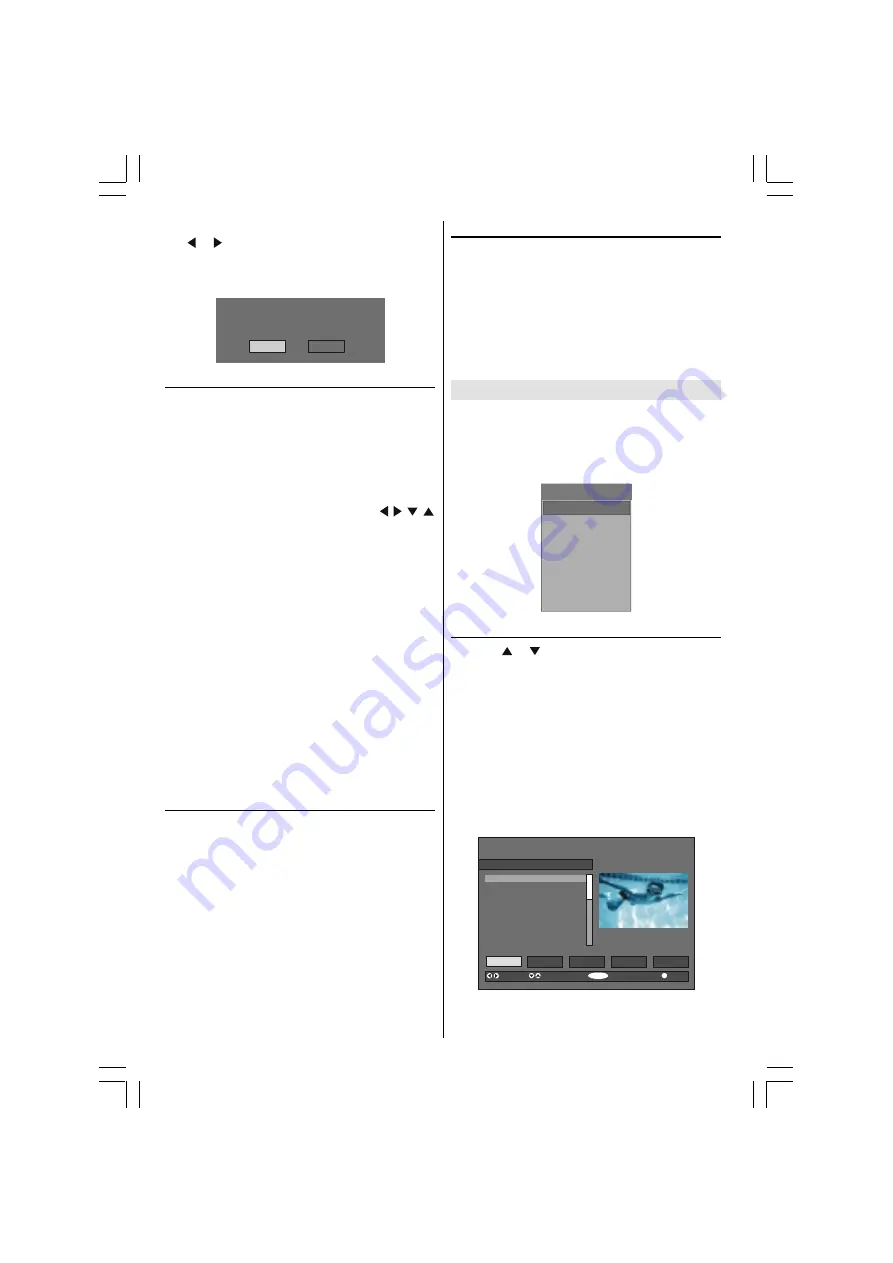
- 10 -
Highlight the
Subtitle
item in Configuration menu and
use or button to set Subtitle to off or a language.
If
Subtitle
is on via selecting one language option,
pressing the
TEXT
button
causes
the following warn-
ing message display on the screen.
,QWHUDFWLYHVHUYLFHVFDQQRWEHXVHG
ZKLOHVXEWLWOHVDUHRQ:RXOG\RXOLNH
WRWXUQVXEWLWOHVRIIQRZ"
<HV
1R
Digital Teletext
With Digital terrestrial broadcasting (DVB-T), in addi-
tion to pictures and sound, you can also watch digital
teletext.
Digital teletext is sometimes broadcast at the same
time as normal broadcasting.
1. Press the TEXT button.
The digital teletext information appears.
2. Operate it with the coloured buttons, / / /
buttons and SELECT button.
The operation method may differ depending on the con-
tents of the digital teletext.
Follow the instructions displayed on digital teletext
screen.
When
Press SELECT
button or similar message
appears on the screen, press the
SELECT
button.
When the
TEXT
button is pressed, the TV returns to
television broadcasting.
With Digital terrestrial broadcasting (DVB-T), in addi-
tion to digital teletext broadcasting at the same time as
normal broadcasting, there are also channels with just
digital teletext broadcasting.
The aspect ratio when watching a channel with just
digital teletext broadcasting is the same as the aspect
ratio of the picture watched previously.
When you press the
TEXT
button again, the digital
teletext screen is displayed.
Over Air Download
To ensure that your IDTV always has the most up-to-
date information, please ensure that after use it is set
to its standby mode. At 3AM each day, the IDTV auto-
matically searches for any new information which may
be broadcast and will download this to your IDTV auto-
matically. This operation will normally take approximately
30 seconds.
If you want to do this, you need to set Automatic Down-
load to
Enabled
in Receiver Upgrade setting. For
details see
page 14
.
Widescreen
Depending on the type of broadcast being transmitted,
programmes can be viewed in a number of formats.
Press the
WIDE
button repeatedly to select between
Auto, 4:3, 16:9, CINEMA, SUBTITLE, ZOOM
or
PAN-
ORAMA.
When
Auto
is selected, the format being displayed is
determined by the picture being broadcast.
Please Note: Menu size changes depending on the
chosen image size.
IDTV Menu System
The IDTV menu can only be shown when watching Digi-
tal terrestrial broadcasting. Press the
TV/DTV
but-
ton to turn IDTV on while TV is in analogue mode.
Press the
MENU
button.
The menu below appears
on the screen:
0DLQ0HQX
&KDQQHO/LVW
,QVWDOODWLRQ
&RQILJXUDWLRQ
7LPHUV
/DQJXDJH
796HWXS
&RPPRQ,QWHUIDFH
Channel List
Using the or button on the remote control in Main
menu, make sure that the first item, Channel List, is
highlighted and press the
SELECT
button to display
the
Channel List
.
The following operations can be performed in this menu:
1. Navigating the whole list of channels
2. Deleting channels
3. Renaming channels
4. Adding locks to channels
5. Setting favourites
Channel List is the place where the channels are man-
aged.
6(/(&7
L
6(/(&7
&+$11(//,67%%&21(
%%&21(
%%&7:2
,79
&KDQQHO
%%&7+5((
7HOHWH[W
%%&)285
6N\7UDYHO
8.+LVWRU\
57/
6HOHFW
'HOHWH
(GLW1DPH
/RFN
)DYRXULWHV
)XQFWLRQ
6HOHFW&KDQQHO
:DWFK
0RUH
50077138-2816W-2147UK-ENG-STEREO-CLED-AK49 IDTV.p65
14.10.2005, 16:19
10




























