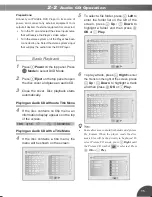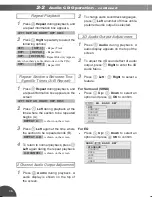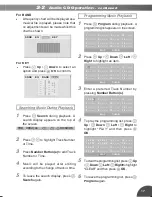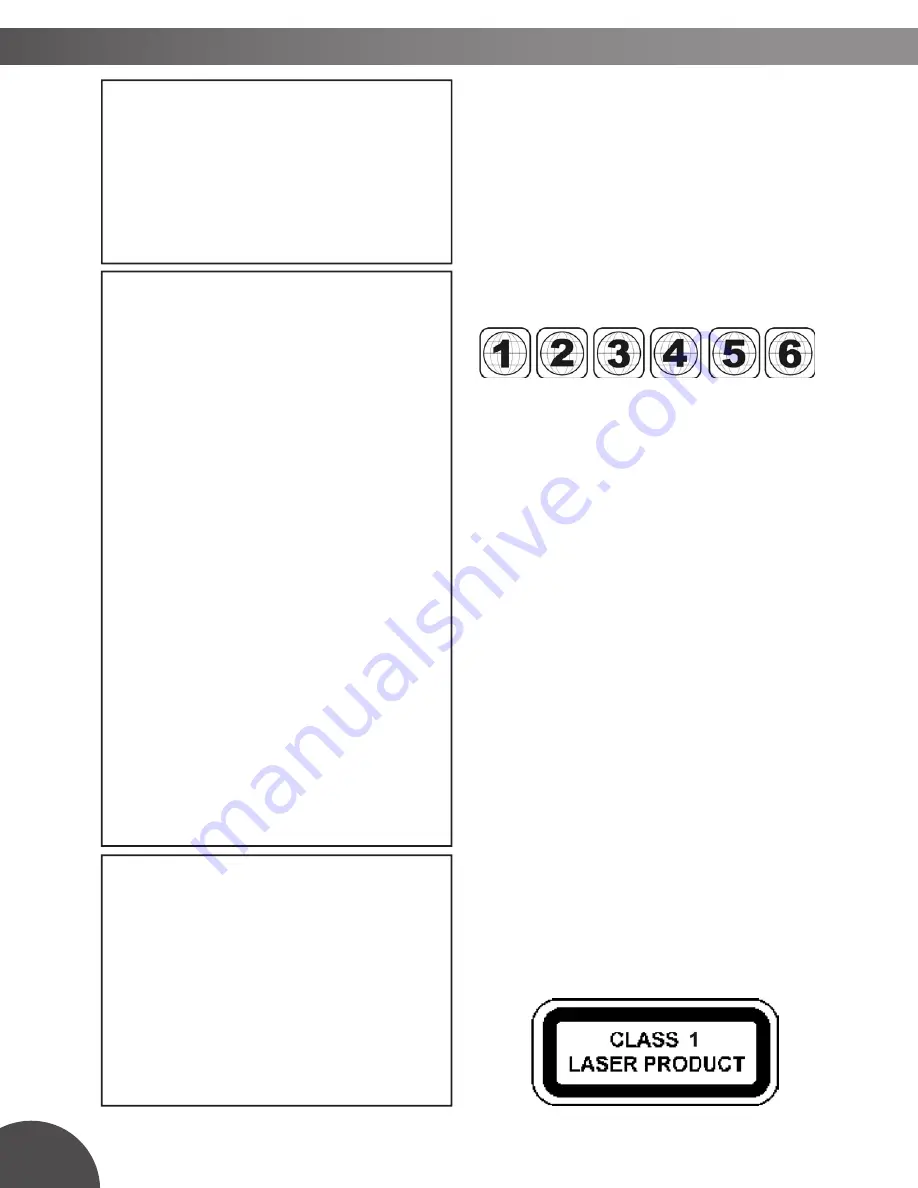
2
Since it is usual for DVD movies to be released
at dif fer ent times in different regions of the world,
all players have region codes and disc can have
an op tion al region code. If you load a disc of a
different region code to your player, you will see
the region code notice on the screen. The disc
will not play, and should be unloaded.
This player is set to Region 2.
(Possible region codes:)
There are 6 regions (also called “locals”). Each
DVD play er and disc will be played in one re-
gion ONLY.
1: Canada, U.S., U.S. Territories
2: Japan, Europe, South Africa, Middle East
(including Egypt)
3: Southeast Asia, East Asia (including Hong
Kong)
4: Australia, New Zealand, Pacific Islands,
Central America, Mexico, South America,
Car ib be an
5: Former Soviet Union, Indian Subcontinent,
Africa (also North Korea, Mongolia)
6: China
Never make or change connections
with the power switched on.
CAUTION:
This unit employs a laser. Due to possible
eye injury, only qualifi ed service person-
nel should remove the cover or attempt
to service this de vice. Use of controls,
ad just ments, or the per for mance of
procedures other than those spec i fied
herein may result in hazardous radiation
exposure.
NOTE:
This equipment has been tested and found
to comply with the limits for a Class B digital
device pursuant to part 15 of the FCC Rules.
These lim its are designed to provide rea son -
able protection against harmful in ter fer ence
in a residential in stal la tion. This equipment
generates, uses and can radiate radio fre-
quen cy energy and, if not in stalled and used
in accordance with the in struc tions, may cause
harmful interference to radio com mu ni ca tions.
However, there is no guarantee that interfer-
ence will not occur in a par tic u lar in stal la tion.
If this equipment does cause harmful interfer-
ence to radio or television reception, which
can be determined by turn ing the equipment
off and on, the user is encouraged to try to
correct the interference by one or more of the
following measures:
– Reorient or relocate the receiving an-
ten na.
– Increase the separation between the equip-
ment and receiver.
– Connect the equipment into an outlet on a
cir cuit different from that to which the re ceiv er
is connected.
– Consult the dealer or an experienced ra dio/
TV technician for help.
This product incorporates copyright pro tec tion
tech nol o gy that is protected by method claims
of certain U.S. patents and other intellectual
property rights owned by Macrovision Cor-
poration and other rights owners. Use of
this copyright protection technology must be
authorized by Macrovision Corporation, and
is intended for home and other limited view-
ing uses only unless otherwise au tho rized
by Macrovision Corporation. Reverse en gi -
neer ing or dis as sem bly is prohibited.
CAUTION
VISIBLE AND INVISIBLE LASER RADIA-
TION WHEN OPEN AVOID EX PO SURE
TO BEAM (WARNING LO CATION: INSIDE
ON LASER COVER SHIELD)
Safety Information