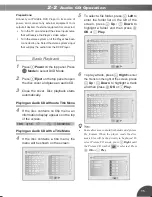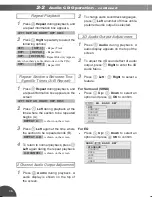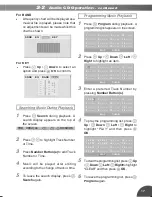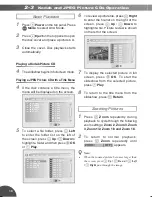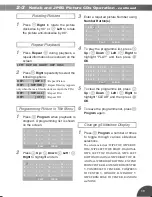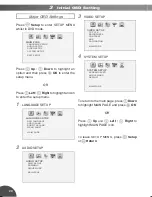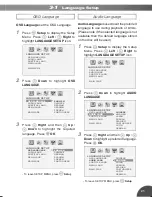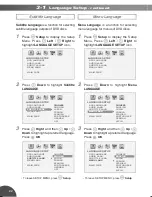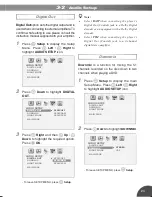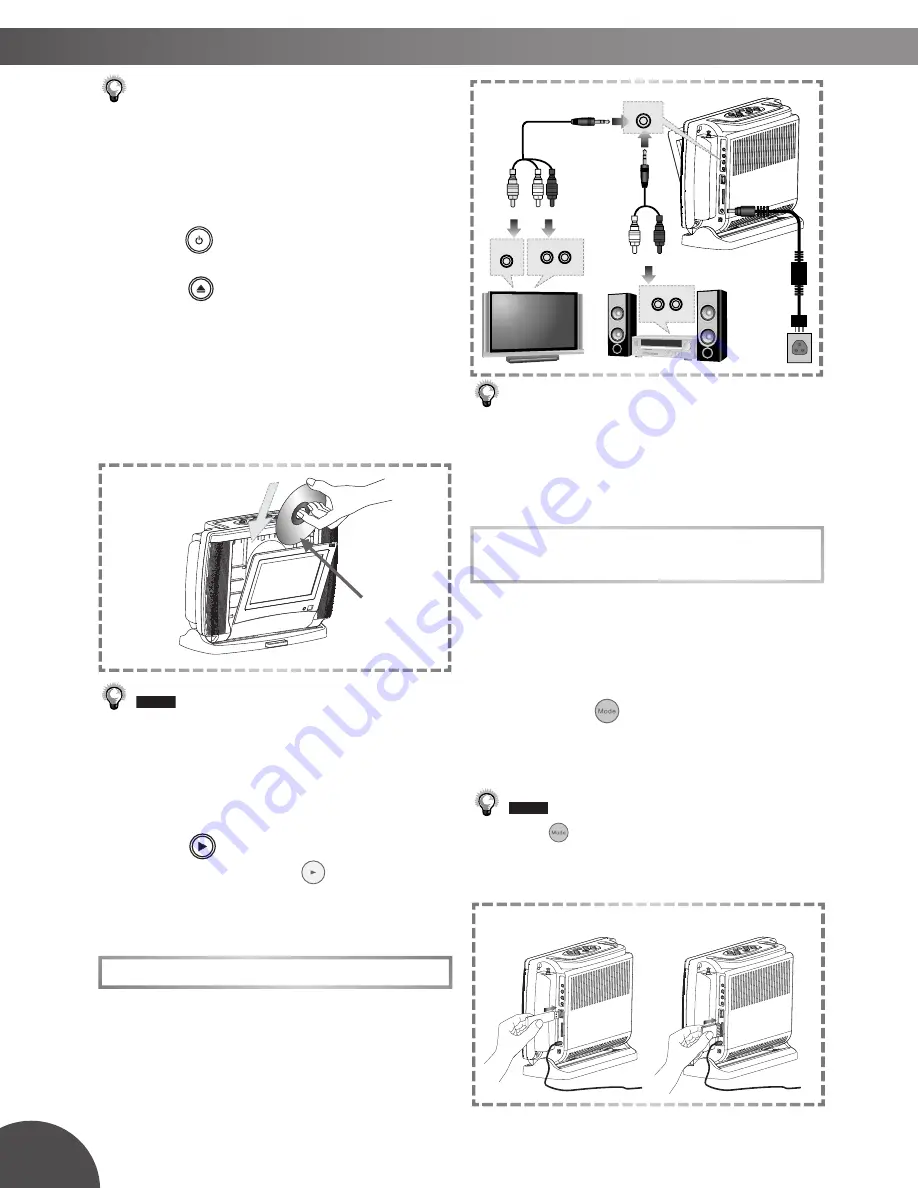
8
1-1
Getting Started
- continued
Note:
•
Before connecting, make sure to turn off the power
on the player and the external equipment.
•
Make sure the external equipment supports
inputs from the player.
3
Press
Power
button on the top panel.
4
Press
Eject
button on the top panel
to open the disc cover. Pull the cover
forward, if necessary.
5
Gently hold the edge of the disc, then
put it in the disc compartment with the
printed facing the front of the player.
•
This player will not play 8 cm (3.15 in.) DVD
discs.
6
Close the disc cover.
7
Press
Play
button on the top panel
of the unit or
Play
on the remote
control to play the disc.
Input from External Equipment
It is possible to input images and sounds
from external equipment by connecting the
player to external equipment with Audio
cable or Video cable.
(Yellow)
Video
Output
(White) (Red)
Audio Output
(White) (Red)
Audio Output
OR
Yellow White Red
White Red
AV IN
Printed
Side
Note:
•
Make sure the external equipment to be used has
output connections available for the inputs on
the unit.
USB Flash Drive and MMC/SD
Card Operation
1
Insert a USB Flash Drive to the USB
socket or a MMC/SD card to the card slot
on the right panel of the DVD player.
2
Press the
Mode
button repeatedly
to select USB Mode or MMC/SD Card
Mode.
•
Press
Mode
repeatedly to toggle through dif-
ferent modes, including “TV TUNER”, “DVD”,
“USB”, “CARD” and “AV IN”.
Insert a USB Flash Drive Insert a MMC/SD Card