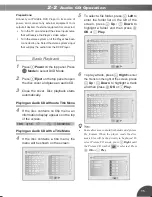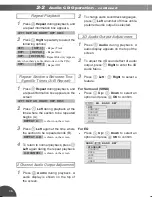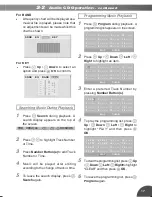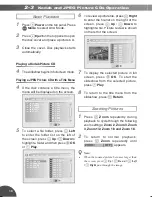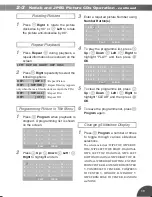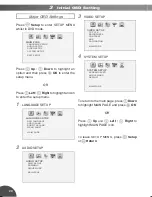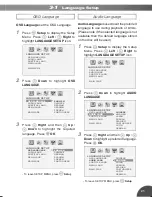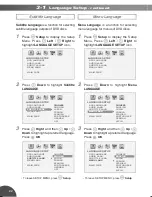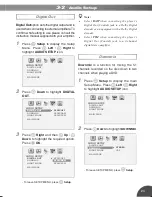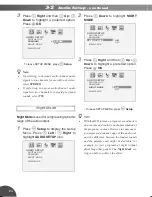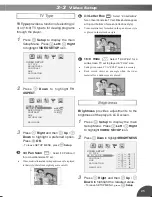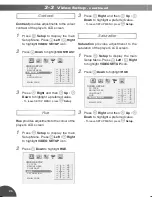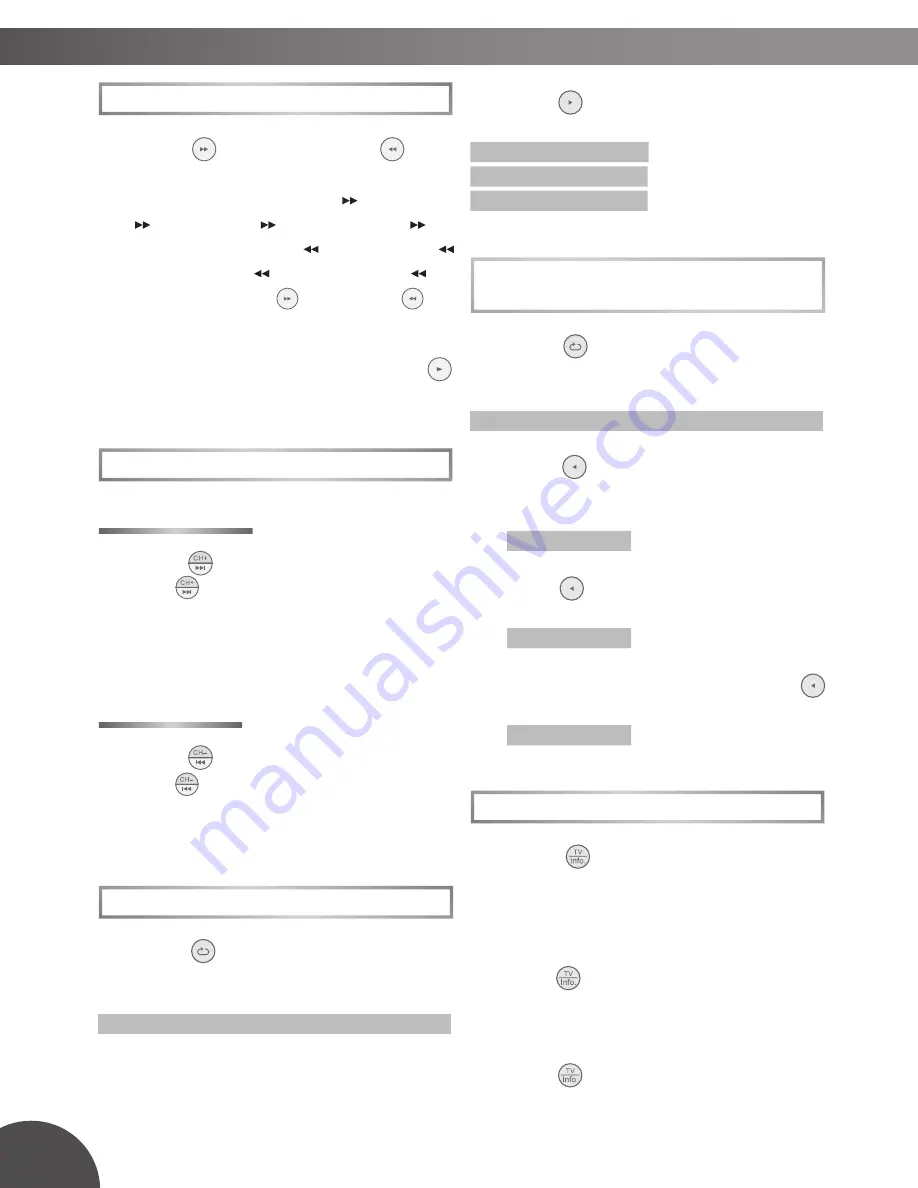
12
2
Press
Right
repeatedly to select the
following options:
REP: [ CHAPTER ]
:
Repeat Chapter
REP: [ TITLE ]
:
Repeat Title
REP: [ OFF ]
:
Repeat Off
Repeat Sections Between Two
Specifi c Points (A-B Repeat)
1
Press
Repeat
during playback, a
repeat information box appears on the
screen.
LEFT REP AB RIGHT REP DISC
2
Press
Left
during playback at the
point where section to be repeated is
started (A).
REPEAT A-
is shown on the screen.
3
Press
Left
again at the point where
the section to be repeated ends (B).
REPEAT A-B
is shown on the screen.
4
To return to normal playback, press
Left
again during the repeat playback.
A-B CANCEL
is shown on the screen.
Displaying Scene Information
1
Press
Info.
during playback, an
information display appears on the top
of the screen and shows the information
of Title, Chapter and Time.
2
Press
Info.
again, information relating
to Audio, Subtitle and Angle is shown.
3
To stop displaying scene information,
press
Info.
again.
Fast Forward and Backward
1
Press
Fast Forward
or
Fast
Backward
during playback.
The speed of advance (
FORWARD
x2,
x2,
FORWARD
x4,
x4,
FORWARD
x8 and
x8 and
FORWARD
x20)
x20)
or reverse (
BACKWARD
x2,
x2,
BACKWARD
x4,
BACKWARD
x8 and
x8 and
BACKWARD
x20)
x20)
changes for each press of
Fast Forward
or
Fast
Backward
.
2
To return to normal playback, press
Play
.
Skipping a Chapter Ahead or Back
Skipping Ahead
1
Press
Next
during play back.
Press
Next
once midway through a chapter,
and playback will start from the next chapter. The
previous chapter is selected each time the button is
pressed.
Skipping Back
1
Press
Prev.
during play back.
Press
Prev.
once midway through a chapter,
and playback will start from the previous chapter. A
chapter is skipped each time the button is pressed.
Repeat Viewing
1
Press
Repeat
during playback, a
repeat information box is shown on the
screen.
LEFT REP AB RIGHT REP DISC
2-1
DVD Operation
- continued