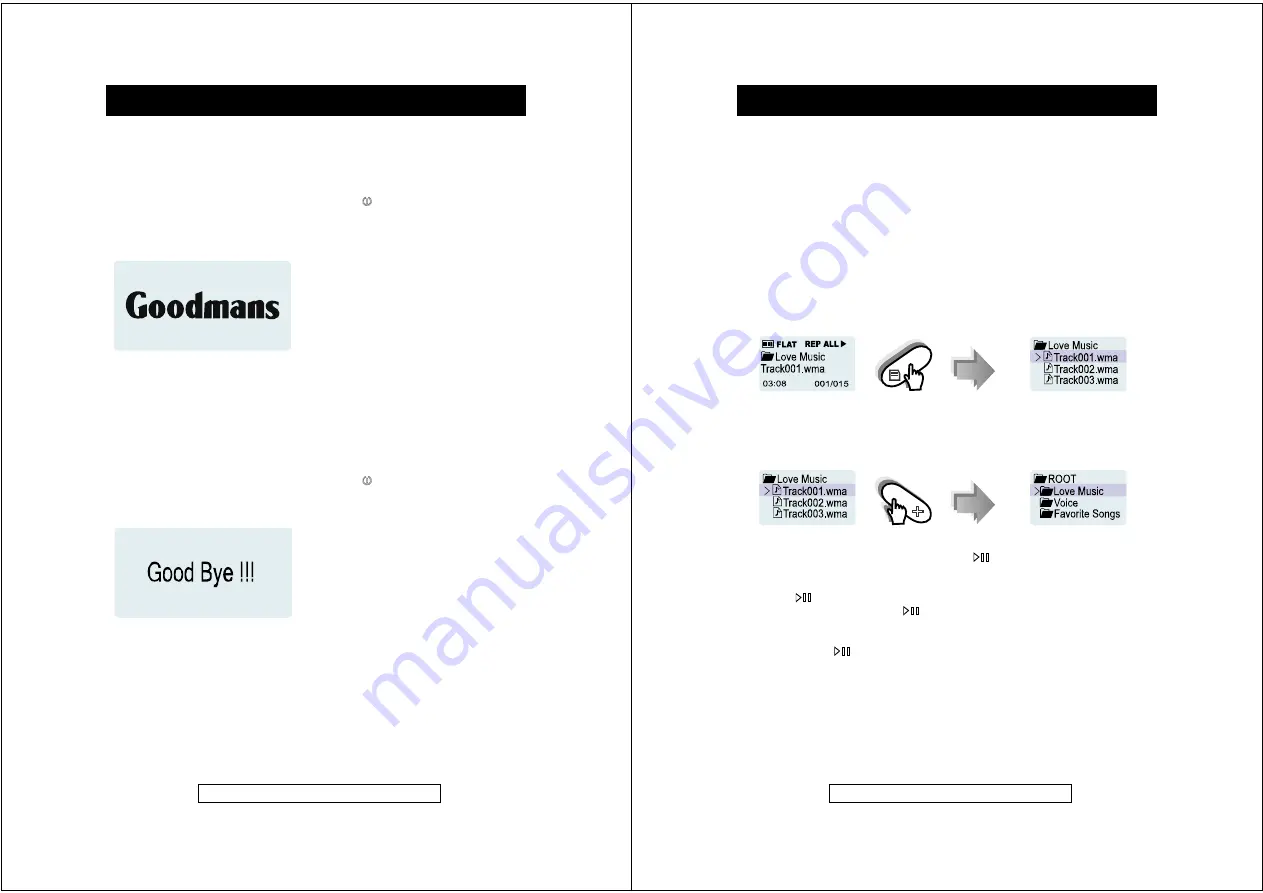
-
15
-
Product Information Helpline 0870 873 0080
Switching the power ON
To switch the player
ON
first ensure the HOLD switch is in the Off (pushed fully
towards the left) position then press and hold the
POWER
button for more than
2 seconds.
The start-up screen logo appears and the hard disk starts to load information.
The first music track will appear together with track and file information ready for
playback, if no files have been loaded onto the player “
No Music File
“ will show in
the display.
Switching the power OFF
To switch the player
OFF
firstly ensure the Hold switch is in the Off (pushed fully
towards the left) position then press and hold the
POWER
button for more than
2 seconds, the hard disk will take few seconds to save last status data and the
player will then power down.
Please also note that the player has an auto power off function whereby if no
music is playing or no menu actions are taken the player will power down in
1
minute to preserve battery life.
Getting Started (contd.)
-
16
-
Product Information Helpline 0870 873 0080
Playing transferred music
Power on the unit.
To locate the desired portion:
Press and hold the
button for
Fast Forward (FF)
during playback.
Press and hold the
button for
Fast Rewind (FR)
during playback.
To select tracks for playback:
To select music or recorded voice tracks using the
FOLDER BROWSER
function.
1. Press the
MENU
button ONCE to enter the
FOLDER BROWSER
during
playback.
2. Use the
or
buttons to browse the available tracks. Select the desired
FOLDER
or track and press
Jog_ENTER
button.
3. Using the same method as in point
2
any subfolders can be accessed.
4.
Use VOL+ button to return to the Upper Level/Folder or ROOT Directory
.
5. Use the
or
buttons to browse the available tracks. To select a track to
playback press the
Jog_ENTER
button or
PLAY/PAUSE
.
To interrupt playback:
Press the
PLAY/PAUSE
or
Jog_ENTER
button.
To resume playback, press the
PLAY/PAUSE
or
Jog_ENTER
button again.
To stop playback:
Press & hold the
PLAY/PAUSE
or
Jog_ENTER
button for more than 2
seconds.
Getting Started (contd.)














