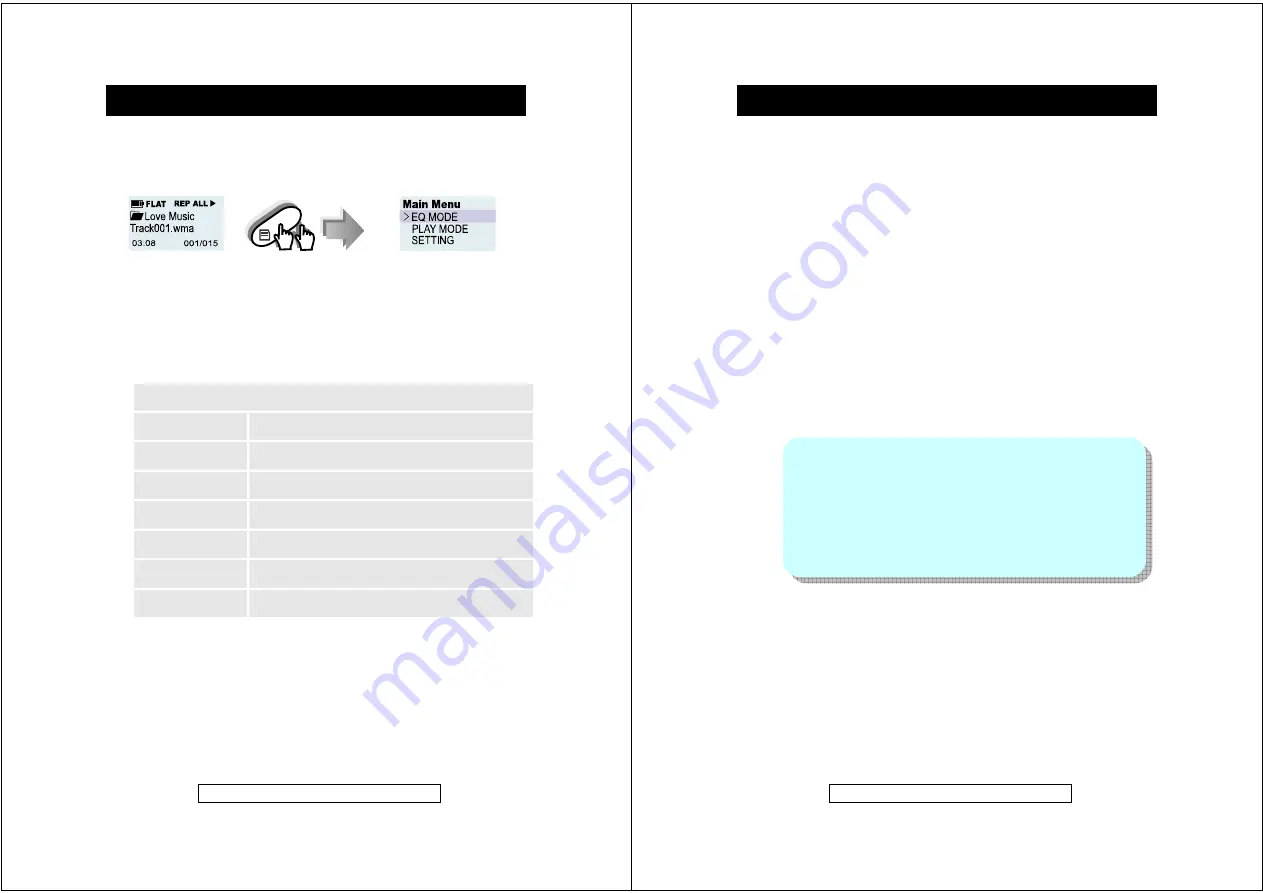
-
19
-
Product Information Helpline 0870 873 0080
To change the default settings of Equalizer, Play mode.
1. During playback press the
MENU
button TWICE to access the
MAIN MENU
.
2. Use
the
Jog Up/Down
control (
or
) to select the required option, and press
the
Jog_ENTER (MODE)
button.
3. Select a menu in the same way as step
2
. (ex: “EQ Mode” is selected)
4. Change the setting item in the same way as step
2
.
5. Press
the
MENU
button again to exit the selection.
In the
MAIN MENU
the following functions can be accessed the bottom 5
functions are contained within the settings submenu.
Advanced Settings and Functions
Equalizer
Adjust sound effect settings
(Flat, Classic, Jazz, Rock and Pop)
Play Mode
Play music tracks Repeatedly or Randomly
Backlight
Set the backlight timer
Contrast
Adjust display contrast level
Record Quality
Adjust the voice record quality
Factory Default
Restore player firmware settings back to the default
values set at time of manufacture
Information
Display Disk Usage / No. of Files and Firmware
Version of the player
Customized Settings
Customized Settings
-
20
-
Product Information Helpline 0870 873 0080
Equalizer (EQ Mode)
The unit has FIVE preset equalizer effects:
FLAT*, CLASSIC, JAZZ, ROCK
and
POP
. Select an effect according to a music genre or personal preference.
Note:
(*) indicates the default setting.
1. Press the
MENU
button TWICE during playback.
2. Use the
Jog Up/Down
control
(
or
) to browse the
MAIN MENU
options and select
EQ MODE
press
Jog_ENTER
button.
3. Select the
Equalizer
effect and then confirm the selection in the same way
as Step
2
4. Press
MENU
button to return to the main menu. Playback starts in the
selected EQ mode.
Play Mode (Repeat Play or Random Play)
1. Press the
MENU
button TWICE during playback.
2. Use the
Jog Up/Down
control
(
or
) to browse the
MAIN MENU
,
select
PLAY MODE
press
Jog_ENTER
button.
3. Select
REPEAT (One, All, Folder), RANDOM (Folder, All)
or
Normal*
in
the same way as Step
2
.
4. Press
MENU
button to return to the main menu. Playback starts in the
selected play mode.
Customized Settings (contd.)
Submenu under “PLAYMODE”
Normal*:
Normal
playback.
Repeat One:
Playback only the selected audio data (single).
Repeat Folder:
Playback all audio data in a folder.
Repeat ALL:
Playback ALL audio data on the main unit.
Random Folder:
Random play all audio data in a folder
Random ALL:
Random play ALL audio data on the main unit.
Note:
(*) indicates default setting.














