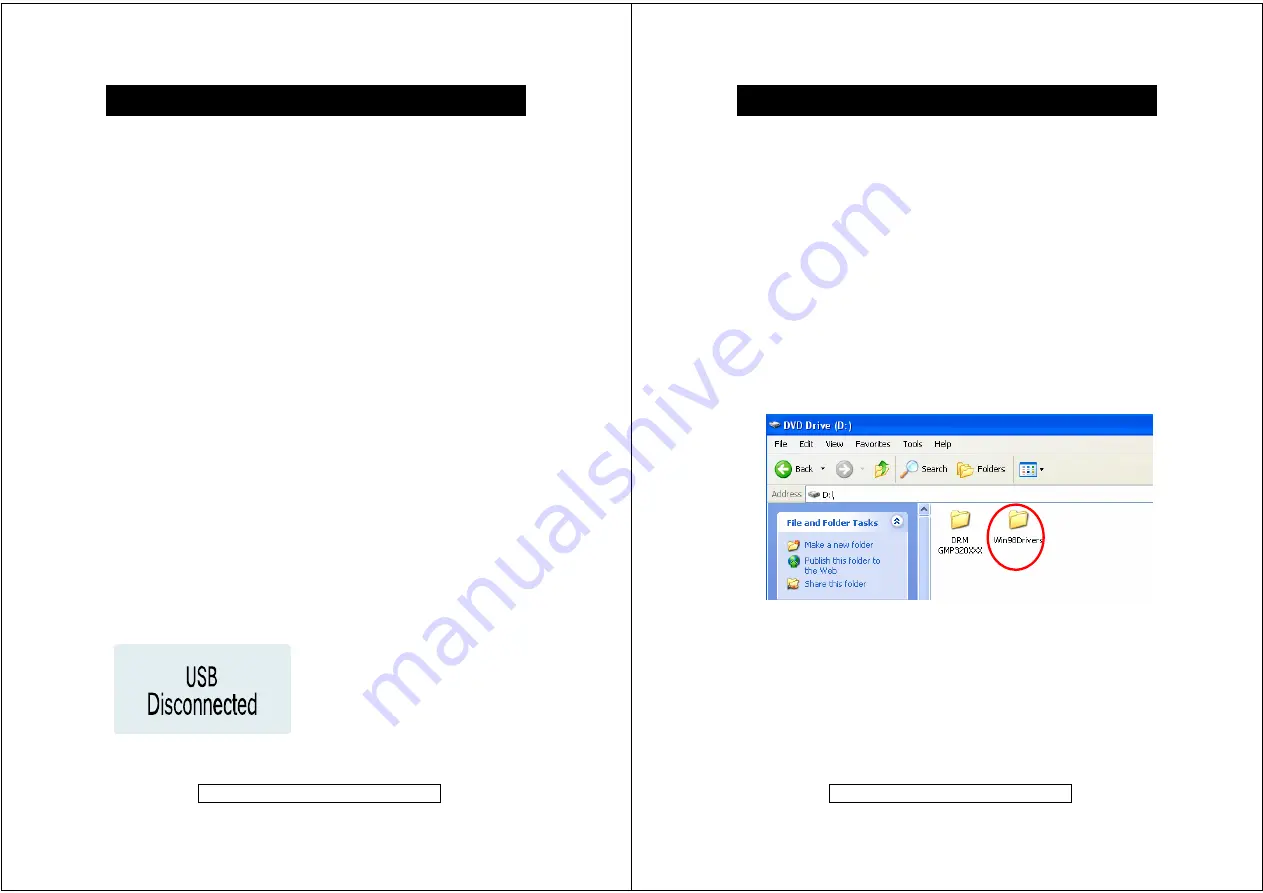
-
9
-
Product Information Helpline 0870 873 0080
Disconnecting the unit
The
GMP32005
can be used in the same way as a normal hard drive and MP3
and WMA files can be dragged into the drive to add them to the player memory.
Once the required files have been copied to the removable drive:
Windows XP Home Edition/Professional
1. Click on the
Safely Remove Hardware
icon on the taskbar.
2. Click “
Safely Remove USB Mass Storage Device - Drive (*:)
”.
3. “
Safe To Remove Hardware
” appears. Click the message and disconnect the
USB connection cable from the PC.
Windows 2000 Professional
1. Click
Unplug or Eject Hardware
icon on the taskbar.
2. Click “
USB Mass Storage Device - Stop Drive
”.
3. “
USB Mass Storage Device can now be safely removed
” appears. Click
“
OK
” button and disconnect the USB connection cable form the PC.
Windows Millennium Edition
1. Click
Remove Hardware
icon on the taskbar.
2. Click “
USB Disk - Stop Drive
”.
3. “
USB Mass Storage Device can now be safely removed
” appears. Click
“
OK
” button and disconnect the USB connection cable form the PC.
Windows 98 Second Edition (Win98SE)
1. Click
Safely Remove Hardware
icon on the taskbar.
2. Select “
Stop
USB Card Reader
”
3. Then
Device is removed successfully
” appears. Click “
OK
” button and
disconnect the USB connection cable form the PC.
When the player is disconnected from the PC the following message appears in
the display and the player shuts down.
PC Connection (contd.)
-
10
-
Product Information Helpline 0870 873 0080
The installation CD that comes with the
GMP32005
contains the necessary
drivers required to enable the player to connect to a computer running
Windows 98SE.
Windows 98SE Driver
Plug-In driver for secure music file transfers from PC to player
(for Windows XP, Windows Media Player 10 only)
Windows 98SE Driver (for Windows 98SE users only)
To use the
GMP32005
on a PC running Windows 98SE please install a driver for the
product.
1. Insert the supplied installation CD into the computer CD-ROM drive.
2.
Double click on “
My Computer
” icon and double click on the CD-ROM drive
icon and point Windows to the “
Windows98 Driver
” folder when it asks for a
driver after connecting the unit to the PC via the USB cable. (
Note:
this player
does not work with Windows 95 O/S as USB is not supported)
Software Installation














