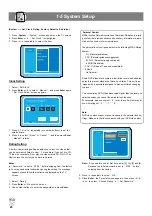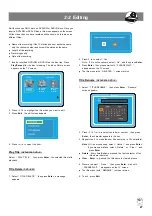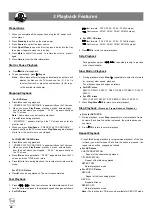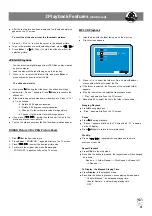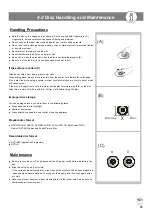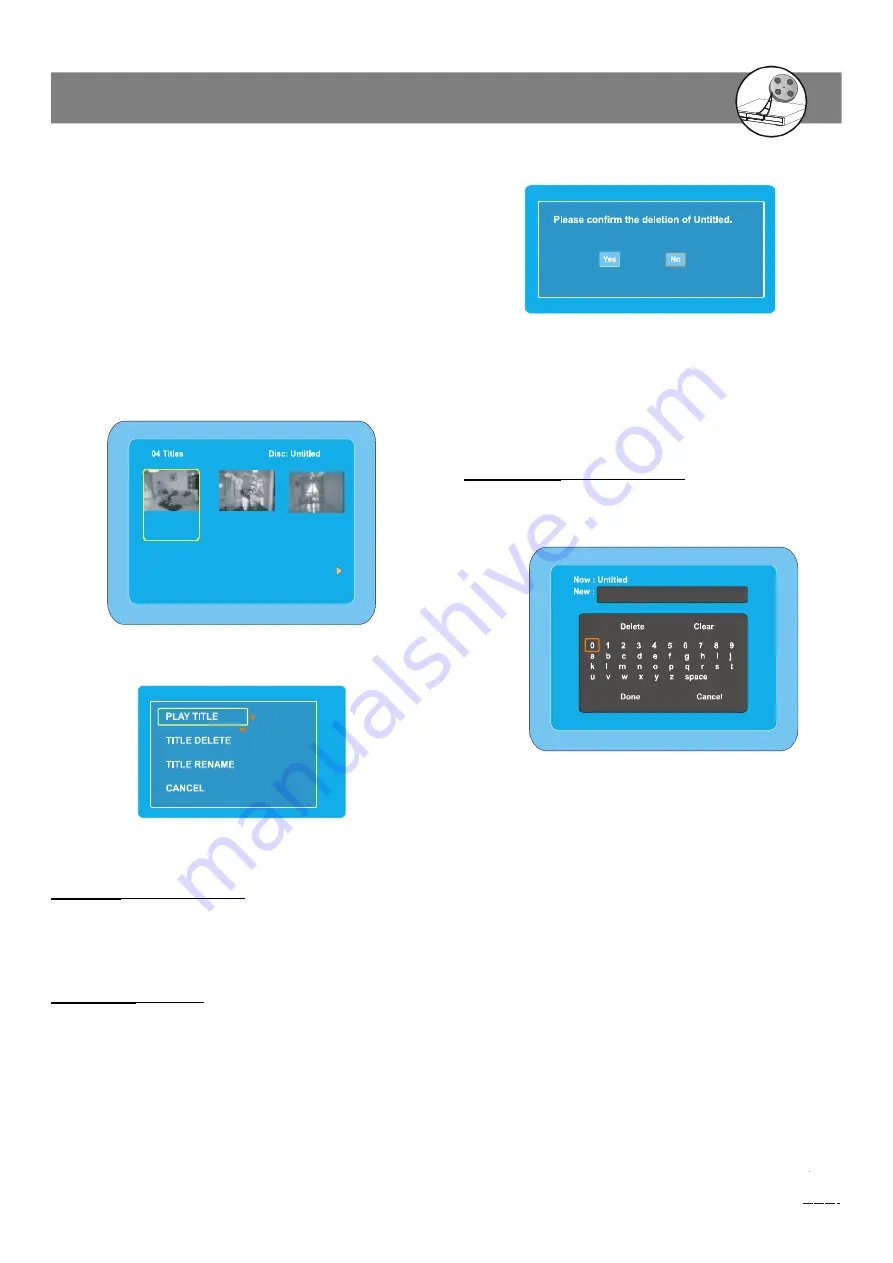
27
D
VD+R /R
W
Re
cor
de
r
RW
DD
Edit function can ONLY work on DVD+RW or DVD+R discs. Once you
insert a DVD+RW or DVD+R disc, a title menu appears on the screen.
All the video clips you have recorded will be shown on this menu as
different titles.
n
Name of the recording. If the TV station does not transmit a name,
only the channel number and time will be stored as the name.
n
Length of the recording.
n
Recording quality.
n
Date of the recording.
1. Insert a recorded DVD+RW or DVD+R on the disc tray. Press
Play/Pause
after the disc is loading. The Index Picture screen
appears on the TV screen.
2. Press
3
/
4
to highlight the title which you want to edit.
3. Press
Edit
, the edit screen appears.
4. Press
5
/
6
to select the item.
Play Title
( DVD+RW & DVD+R )
Select
“
PLAY TITLE
”
, then press
Enter
, the selected title starts
playback.
Title Delete
( DVD+RW )
1. Select
“
TITLE DELETE
”
, then press
Enter
, a message
appears.
2-3
Editing
2. Press
3
to to select
“
Yes
”
.
Note : If it is not necessary, select
“
No
”
and then press
Enter.
3. Press
Enter
, then please wait until
“
PLEASE WAIT...
”
disappears on the TV screen.
n
The title menu (with
“
DELETED
”
) screen returns.
Title Rename
( DVD+RW & DVD+R )
1. Select
“
TITLE RENAME
”
, then press
Enter
,
“
Rename
”
screen appears.
2. Press
3
/
4
/
5
/
6
to select the letter or number , then press
Enter
, the character appears in the box.
3. Repeat step 2 to make the new title name (up to 10 characters).
Note :
If it is not necessary, select
“
Cancel
”
and press
Enter
.
If you make a mistake, select
“
Delete
”
or
“
Clear
”
, and
press
Enter
.
n
Delete
: Every time
Enter
is pressed, the last character of the
title name is deleted.
n
Clear
:
Enter
is pressed, the title name is cleared at once.
4. Press
6
to select
“
Done
”
, then press
Enter
, wait until
“
PLEASE WAIT...
”
disappears on the TV screen.
n
The title menu (with
“
RENAME
”
) screen returns.
5. To exit , press
Edit
.
Rename
01 Untitled
03:00 SP
01/01/04
02 Untitled
03:34 EP
01/01/04
03 Untitled
10:05 SP
01/01/04