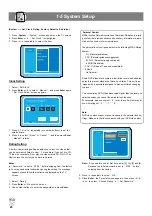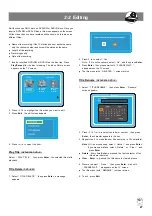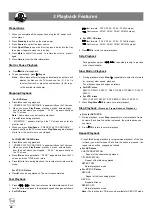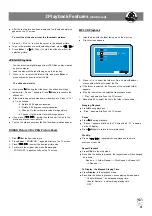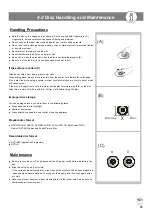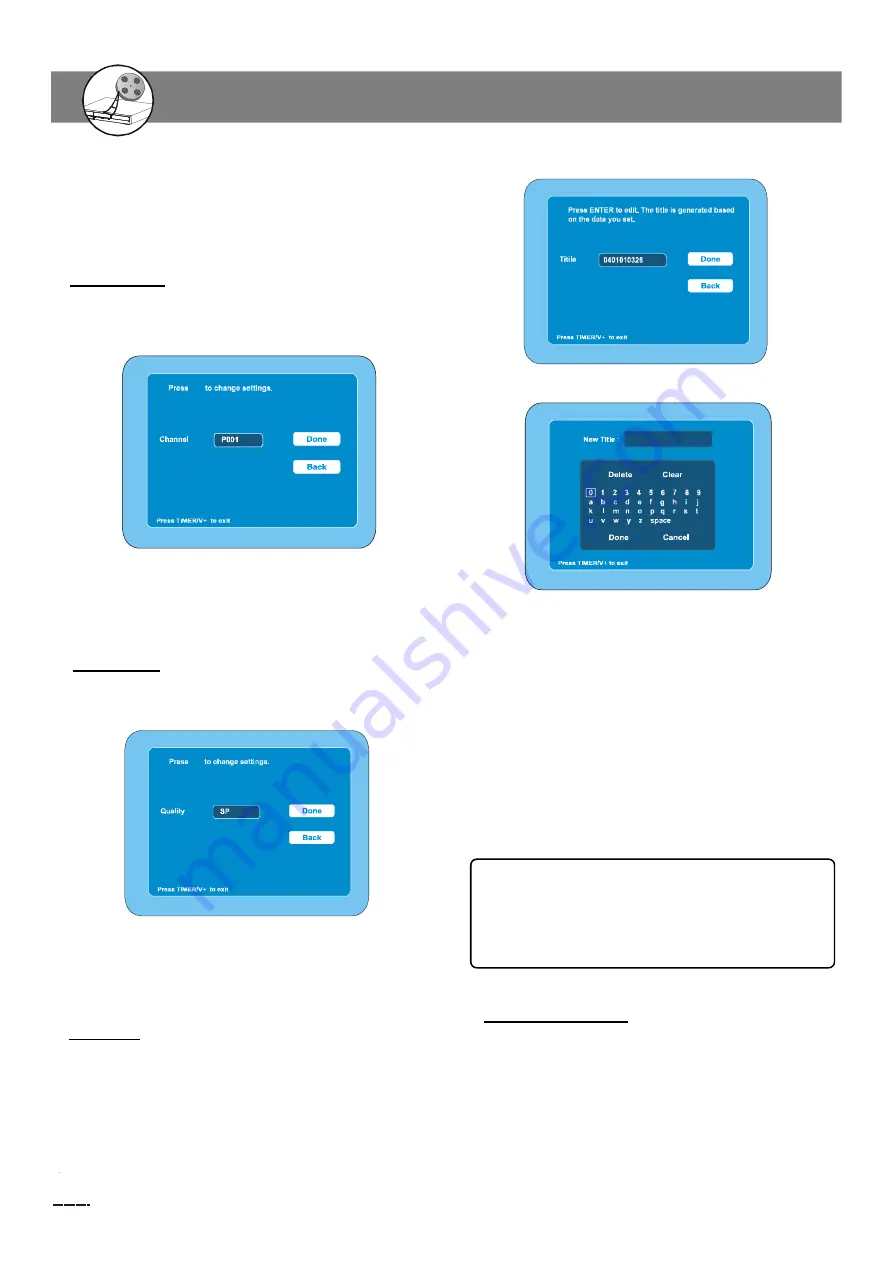
24
D
VD+R /R
W
Re
cor
de
r
RW
DD
3. Press
Enter
again, new title screen appears
4. Press
3
/
4
/
5
/
6
to select the letter or number, then press
Enter.
5. Repeat step 4 to make a title name (up to 10 characters).
Note :
If you make a mistake, select
“
Delete
”
or
“
Clear
”
,
and press
Enter
.
n
Delete
: Every time
Enter
is pressed, the last character of the
title name is deleted.
n
Clear
:
Enter
is pressed, the title name is cleared at once.
6.
Press
6
to select
“
DONE
”
, then press
Enter
, title screen re-
turns. The new title name appears.
7. Press
4
to select
“
DONE
”
, then press
Enter
, The
“
Record Show
”
screen returns.
After all the item setting are completed , press
6
to select
“
Done
”
and then press Enter key.
( If you want to cancel it, select
“
Cancel
”
and
then press Enter key.)
3. Press
5
/
6
to select
“
Channel
”
,
“
Scart VID
”
“
Scart
RGB
”
,
“
AV1
”
,
“
AV2
”
,
“
S-Video1
”
,
“
S-Video2
”
.
4. Press
Enter
or
4
to select
“
DONE
”
, then press
Enter
, the
recording input source is selected. The
“
Record Show
”
screen
returns.
Setting Channel
1. Select
“
Channel
”
.
2. Press
Enter
, the Channel screen appears.
3. Press
5
/
6
to select
your desired channel.
4. Press
Enter
or
4
to select
“
DONE
”
, then press
Enter
, the
recording channel is selected. The
“
Record Show
”
screen
returns.
Setting Quality
1. Select
“
Quality
”
.
2. Press
Enter
, the Quality screen appears.
3. Press
5
/
6
to select
“
HQ(1hr)
”
,
“
SP(2hr)
”
,
“
LP(3hr)
”
,
“
EP(4hr)
”
,
“
EP+(6hr)
”
or
“
EP++(8hr)
”
.
4. Press
Enter
or
4
to select
“
DONE
”
, then press
Enter
, rec-
ording quality is set. The
“
Record Show
”
screen returns.
Setting Title
1. Select
“
Title
”
.
2. Press
Enter
, title screen appears.
Record Show
5
5
6
6
Record Show
5
5
6
6
Record Show
Record Show
Timer Recording ( continued )
2. Edit My Recording List
(1) Press
Timer/V+
,
“
VCR Plus Record
”
screen appears on the
TV screen,press
4
to select
“
Program List
”
, then press
Enter,
“
My Record List
”
screen appears
2-2
Recording
(continued)