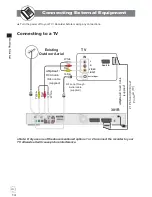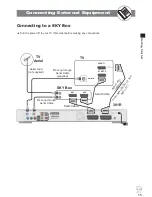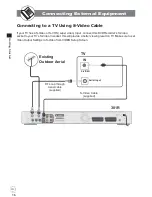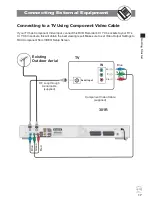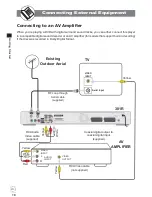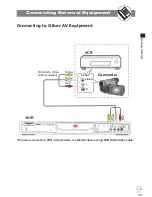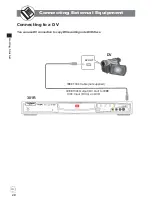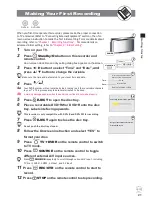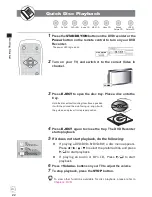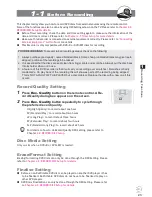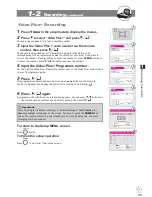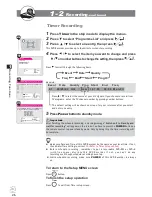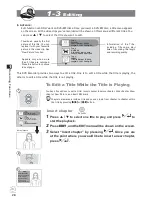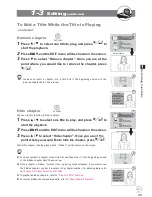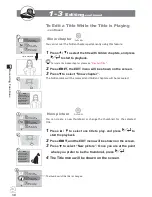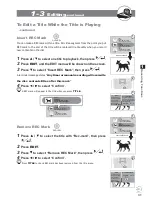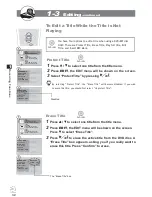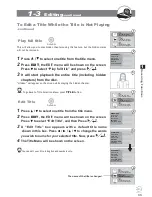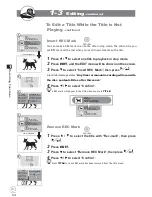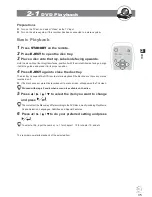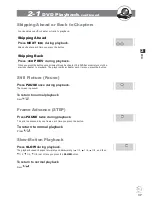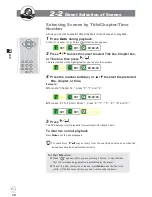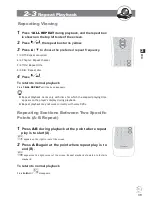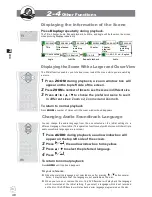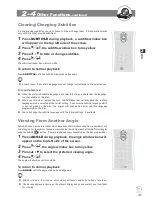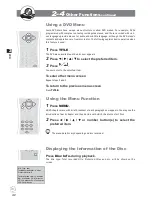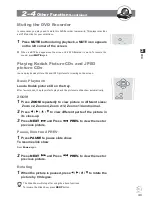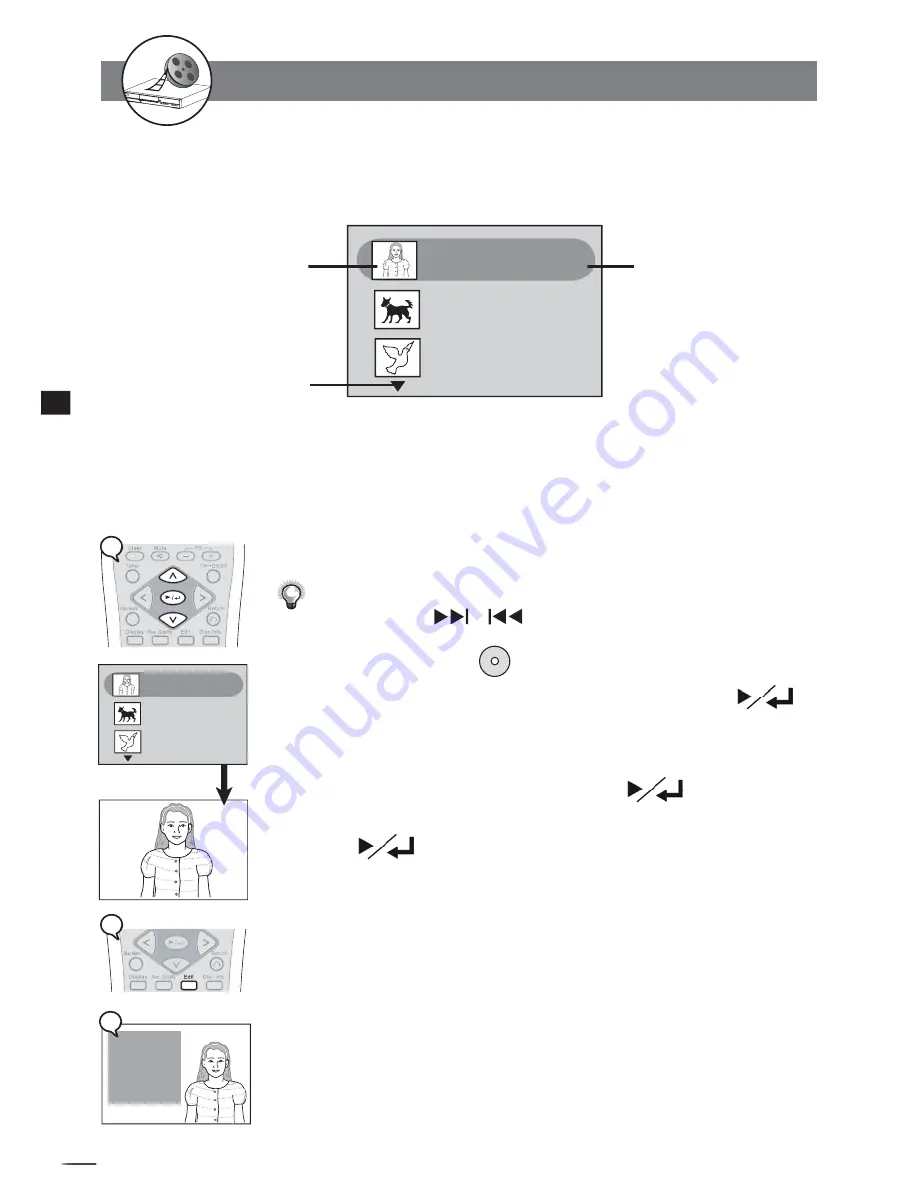
28
D
VD
+R
/R
W
Rec
ord
e
r
RW
D
D
R
ecor
ding
Funct
ions
1
Title 2
S-VIDEO2
8:20:49 PM, Apr 10, 2004
Length: 0:20:18 Quality:SP
Title 3
CVBS2
11:22:08 PM, Apr 15, 2004
Length: 0:12:33 Quality:EP
Title 1
Prog02
2:36:11 PM, Apr 9, 2004
Length: 0:30:42 Quality:HQ
Title 2
S-VIDEO2
8:20:49 PM, Apr 10, 2004
Length: 0:20:18 Quality:SP
Title 3
CVBS2
11:22:08 PM, Apr 15, 2004
Length: 0:12:33 Quality:EP
Title 1
Prog02
2:36:11 PM, Apr 9, 2004
Length: 0:30:42 Quality:HQ
EDIT
Insert Chapter
Remove Chapter
Hide Chapter
Show Chapter
New Picture
Insert REC Mark
In Advance:
Edit function can ONLY work on DVD+RW discs. Once you insert a DVD+RW disc, a title menu appears
on the screen. All the video clips you’ve recorded will be shown on this menu as different titles. You
can press
r
/
s
to select the title you want to edit.
This DVD Recorder provides two ways to edit a title. One is to edit a title while the title is playing, the
other is to edit a title while the title is not playing.
1-3
Editing
You have
fi
ve options to edit a title: Insert chapter, Remove chapter, Hide chapter, Show
chapter, New Picture, and Insert REC Mark.
Chapters are markers inside a title and you can jump from chapter to chapter within
the title by pressing
or
button.
Insert chapter
1
Press
r
/
s
to select one title to play, and press
to
start the playback.
2
Press
EDIT
, and the EDIT menu will be shown on the screen.
3
Select “Insert chapter” by pressing
. Once you are
at the point where you would like to insert a new chapter,
press
.
To Edit a Title While the Title is Playing
Thumbnail, usually the
fi
rst
picture of this title. You can
replace it with your favourite
picture in this video clip. See
“New Picture“ function.
Information of the Title,
including Title name, start
time of recording, title length
and recording quality.
Appears only when more
than 3 titles are recorded.
Press this button to continue
to next page.
starts playback...
DVD+RW
1
2
3