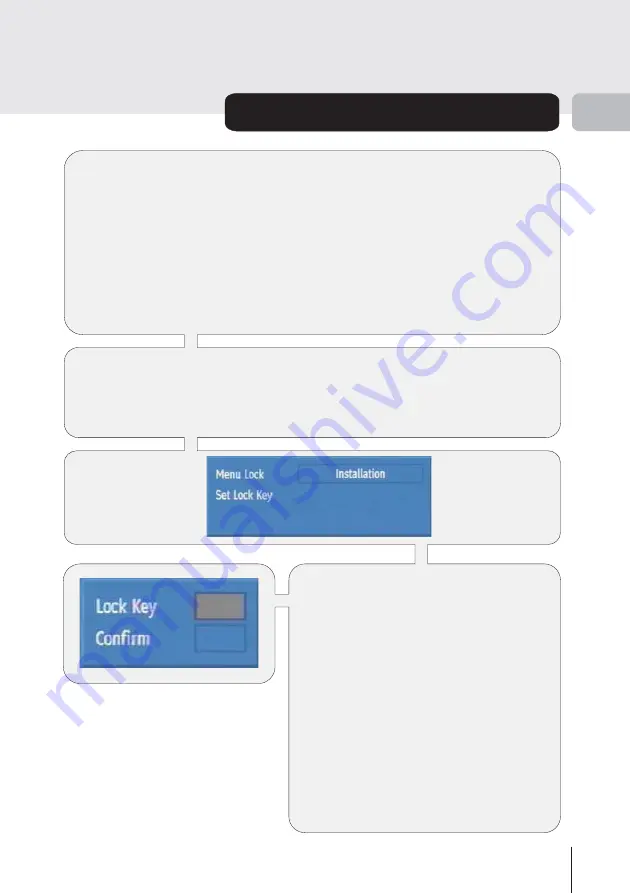
29
Advanced Operation (continued)
3
MENU LOCK
Simply locking a channel will not deflect a determined would-be viewer. Re-
installing the complete channel list, for example, will bypass the channel lock.
However, the menus can be locked out of use too, to prevent this.
Display the main menu by pressing the MENU key, highlight “Settings” and press
SELECT to see the page of settings. Use UP or DOWN keys to highlight
“Configuration”, and press SELECT to display the configuration menu screen.
Highlight the “Parental Settings” line of the menu using UP and DOWN keys and
press SELECT to display the parental settings menu (after the PIN code has been
entered). Here the menu lock-out can be set and the PIN code changed.
You must return to normal TV viewing by
pressing the MENU key (three times) to
activate the lock. Now any attempt to
access the locked menus will display the
PIN request window and the menus will
only be displayed on entry of the correct
PIN code.
The same parental settings menu is used
to change the PIN code. With the “Set
Lock Key” line highlighted, press SELECT
to display the set lock key window. This
requests the new four-digit code to be
entered twice (for confirmation) and the
new code comes in effect when you return
to the configuration menu by pressing
MENU.
With the menu lock line highlighted, use the LEFT or RIGHT to cycle the menu
lock setting through disabled, main menu and installation. The main menu setting
will lock out the complete menu system; the installation menu setting locks only
the installation menu (see section 3 ADVANCED OPERATION re-installation)
and the disabled setting allows free access to any of the menus.



























