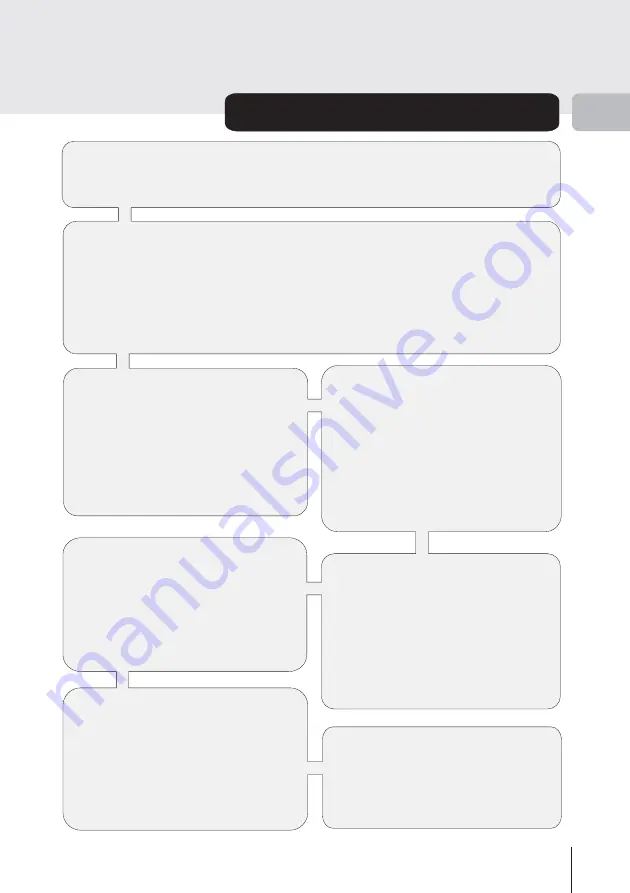
25
Advanced Operation (continued)
3
TV TYPE
Digital terrestrial television channels
can broadcast programmes in a
widescreen format which must be
output differently to normal and
widescreen TV sets. This function
tells the receiver the screen format of
the TV connected so that broadcasts
are displayed correctly.
TV OUT
The GDB8 receiver can output either
an RGB or CVBS signal from the TV
SCART on the rear panel. Although the
RGB format results in a better quality
picture, not all equipment particularly
some VCRs can cope with an RGB
signal (see appendix C connecting a
VCR)
FAVOURITE MODE
This function enables or disables the
favourite channel list mode. See 3-
ADVANCED OPERATION favourite
channels.
-NOTE- This mode will be automatically
turned off after viewing the channel list
sub menu.
CHANNEL LIST
This function allows filtering the
channel list and only shows radio or TV
channels in the list. You can still use
“Show all” to display all channels in the
list.
-NOTE- This filtering will be automatically
turned off (as show all ) after viewing the
channel list sub menu.
“
”
PARENTAL SETTINGS
This function enables or disables the
menu protection system and allows
the PIN code to be changed. see 3
ADVANCED OPERATION channel
and menu protection.
SUBTITLE
Digital terrestrial television channels can broadcast with subtitles displayed on-
screen for the hard-of-hearing. This function enables the automatic display of
subtitles whenever subtitle information is broadcast.
Highlight the Subtitle line in the configuration menu and use the LEFT and
RIGHT keys to cycle through the disable and language options.
Return to normal TV viewing by pressing the MENU button.
Highlight the TV type line in the
configuration menu and use the LEFT
or RIGHT keys to select 4:3 if you have
a standard TV set connected or 16:9 if
it is a widescreen TV. This function
duplicates the selection made at the
time of first installation (see 1
PREPARATION tuning in) and can be
used if you change TV sets. Return to
normal TV viewing by pressing the
MENU key.
Default GUIDE
The style of EPG to be shown at GUIDE key. There are three styles of EPG:
Now/Next, List and Timeline. This option allows you to set the default style shown
after pressing GUIDE.
















































