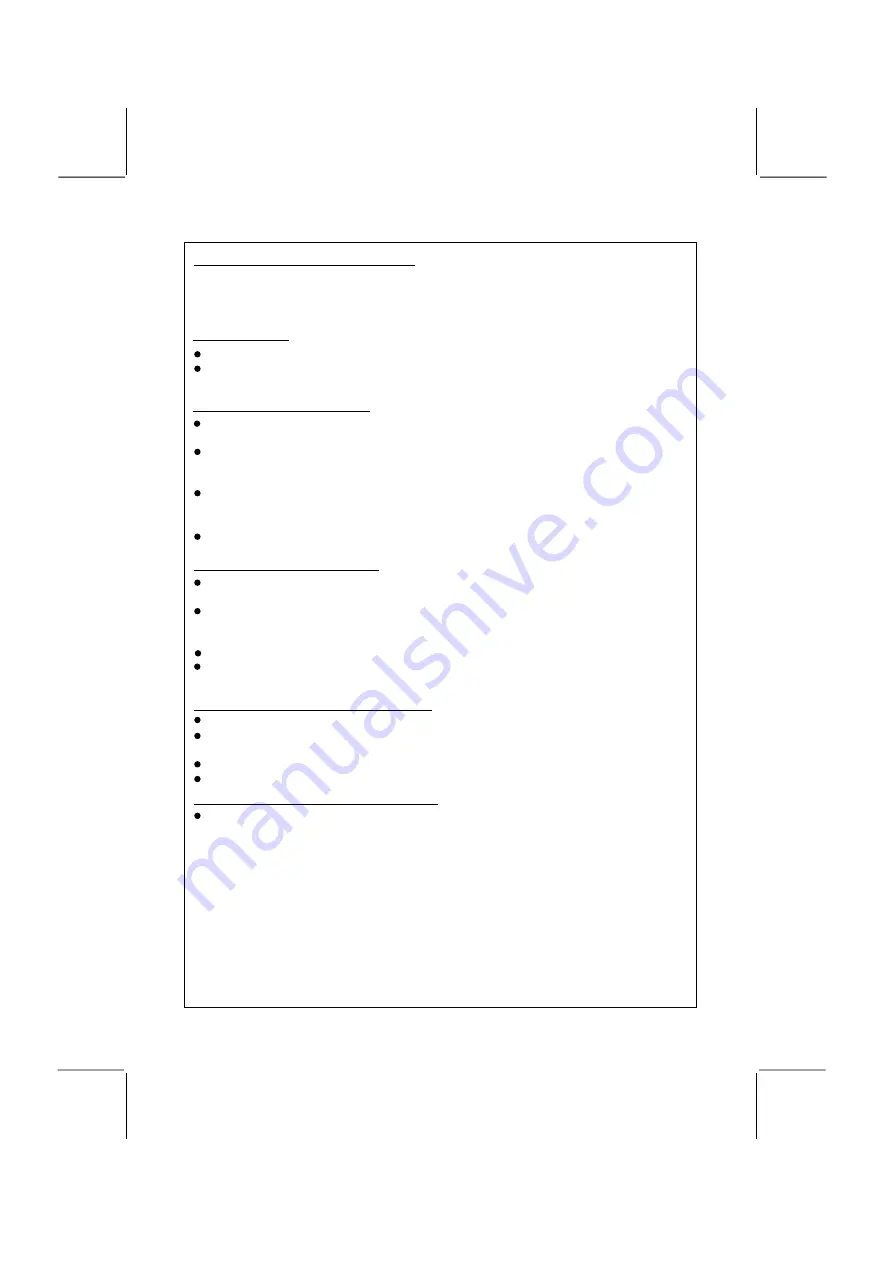
DUAL ZONE OPERATION
This unit is equipped with the advance feature “Dual Zone”. This function is useful if the
user wants to select different modes of the audio output source for Front and Rear
Speakers. The details of this operation are as follows:
On/Off operation
“Off” is the default setting.
Press & hold the “2-Zone” button on the control panel to switch between
Dual Zone On or Off. The “2-Zone” icon will appear in the LCD when Dual Zone is selected
TO Select Front / Rear Sources
When 2-Zone ON is selected, briefly Press the “SEL” button repeatedly to change
between the F-Zone (Front ) and the R-Zone (Rear) sources.
When Front Zone “F-Zone” is selected, use the volume buttons to navigate through
differe
Tuner> CDP> iPod.
When Rear Zone “R-Zone” is selected, use the volume buttons to navigate through
different modes:
Tuner> CDP> iPod are available for selection for Rear Speakers Audio Output.
If no selection is made, the unit will return to the previous mode after 5 seconds
.
Function of Front / Rear Sources
P. 12
The Front Panel control buttons are defaulted to control the FRONT source's function /
operation.
When DUAL ZONE is turned “ON”, the Mode button is used to change between the Front
Source & Rear Source. Press mode button repeatedly to toggle between Front and Rear
Mode.
When Rear source is selected by the Mode button, you can make changes to the volume.
The LCD will return to displaying the front source after a short time, if no further buttons are
pressed.
The Default Setting When Dual Zone “ON”
When DUAL ZONE is turned on, the audio output will be muted for about 1 second.
The default Volume level is “12” for both Front & Rear ZONE audio output. (or the Volume Level
set as VOL PGM
.
See page 11 for details on how to set programmable turn on volume
.
)
The LCD display is defaulted to display the Front Mode.
When Dual Zone is “ON”, it is not possible to change the Audio settings other than volume.
The Default Setting When Dual Zone “OFF”
When DUAL ZONE is turned OFF, the audio source will revert to whatever the front audio
source is currently set to.


























