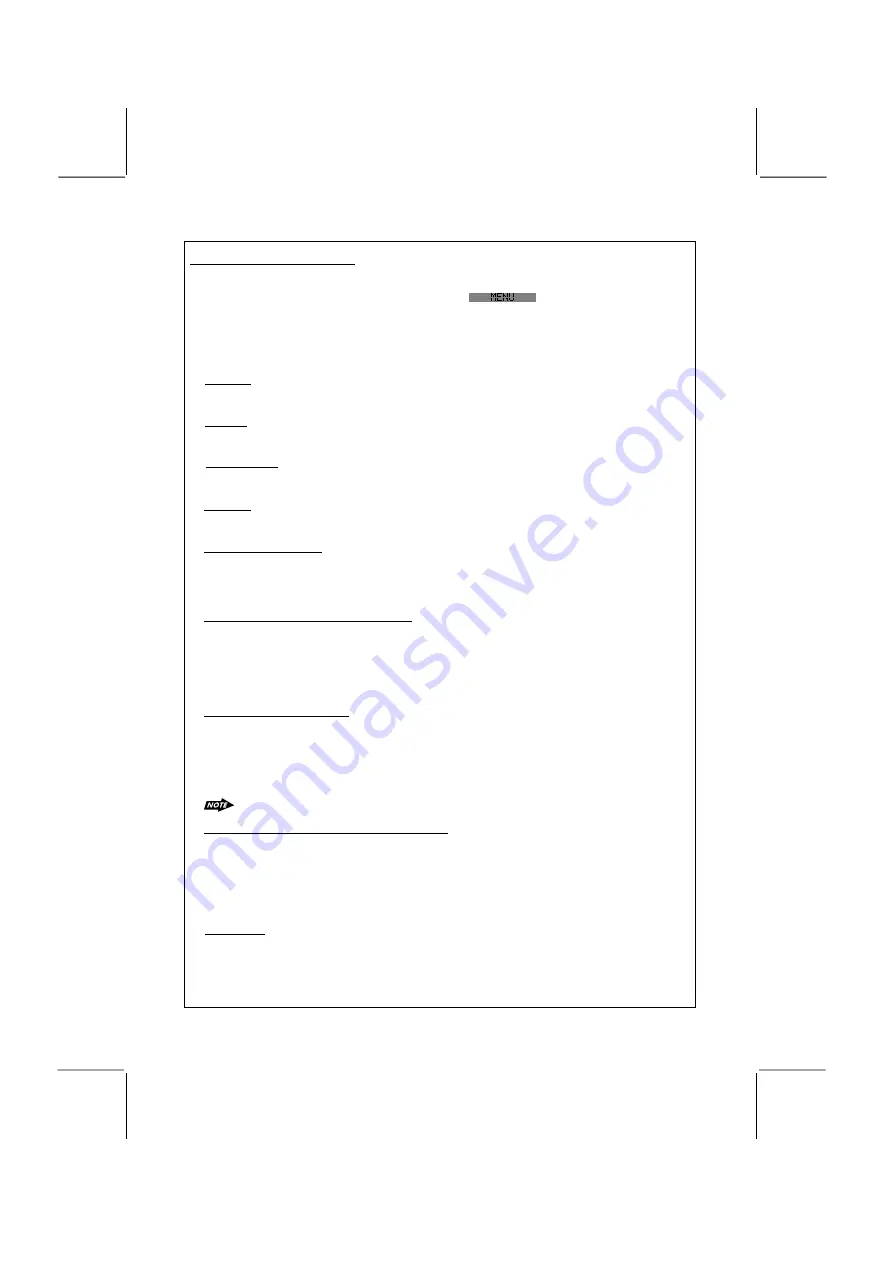
Contrast
The contrast level of the display is set at "CONTRAST 05" by default. Press the volume up/down
button to adjust the contrast level from 00 to 10.
Clock Format
This option allows selection of a 12 hour or 24 hour clock format. "CLK FORMAT 12H" is the
Default setting. Press the volume up/down button to change to the 24 hour clock format.
Programmable Turn-on Volume (VOL PGM)
This option allows selection of the volume level the radio will automatically assume when
first turned on. "VOL PGM 12 " is the default setting. You can program the unit to turn on at
any desired volume level.
Local / Distance Select
This feature is used to designate the strength of the signals at which the radio will stop during
automatic tuning. "Distance" is the default, allowing the radio to stop at a broader range of signals. To
set the unit to select only strong local stations during automatic tuning, Press the volume up/down
button until "Local" appears in the display.
18) MENU FUNCTION LIST (MENU)
Press & hold DISPLAY/ MENU to access the menu. Will appear in the display
momentarily. Navigate the menu by pressing DISPLAY/ MENU button to move forward to the next
option. The menu can also be navigated by using the Tuning Up or Tuning Down Button to move
to the next or previous option. Once the desired option appears in the display, adjust that option
by presing the volume up / down button within 5 seconds. The following options are adjusted
through this menu feature.
MENU OPERATION
P. 11
AREA (TUNER FREQUENCY SPACING)
This option allows the selection of the frequency spacing appropriate for your area. It is set to
Europe area by default. We do not recommend that you change this setting, as the other
areas available in this feature use different frequency spacings. Therefore your unit may not
tune to radio stations correctly if another area is selected.
If you require any further advice on this feature, please contact our Customer helpline on 0871
230 1777.
Dimmer
The dimmer feature of the display is set to "DIMMER High" by default. Press the volume up/down
button to turn the dimmer to the Iow setting.
Time Set
The time on the clock will be set to 12:00 as the default. Program the current time by pressing the
volume up button to adjust the minutes and pressing the volume down button to adjust the hours.
Regional On/Off (Region)
This option will check whether an alternative frequency is a real alternative for the current
station. Region Off is displayed by default. This means that the the region identification
code in the PI code is ignored.
If Region On is selected (using the volume buttons) the PI codes must be identical.
For best performance, it is recommended that the region function is turned off.
The Regional function On/Off Setting can only be used
when the “AF” function is “on”
To program a specific volume level for the radio to turn on at, press the volume up/down
button to select the desired volume level. Within 5 seconds.
Beep Tone
The beep tone feature allows the selection of an audible beep tone to be heard each time
a button is pressed. "BEEP TONE On" is the default display. Press the volume up/down
button to select the "BEEP TONE Off" option.


























