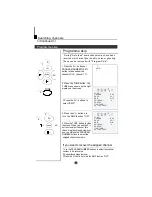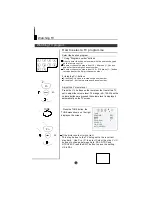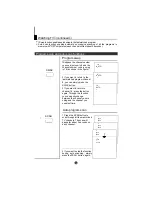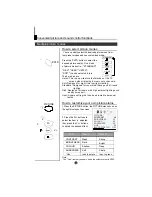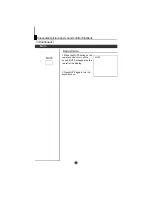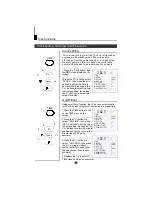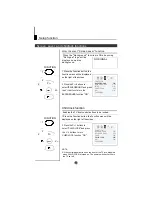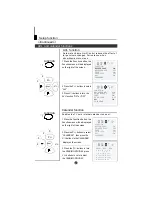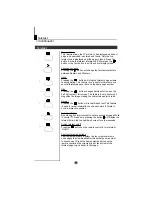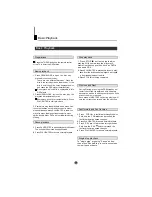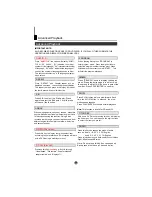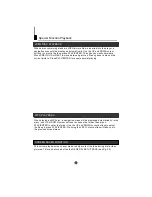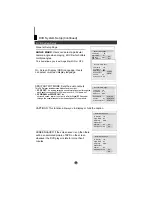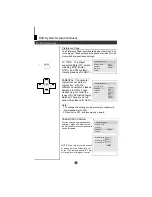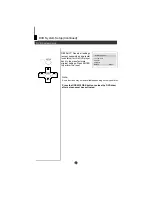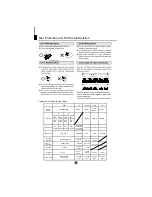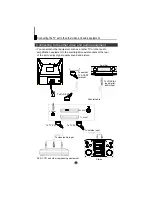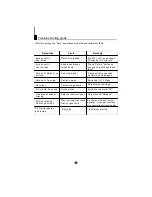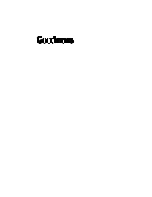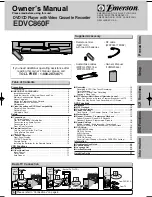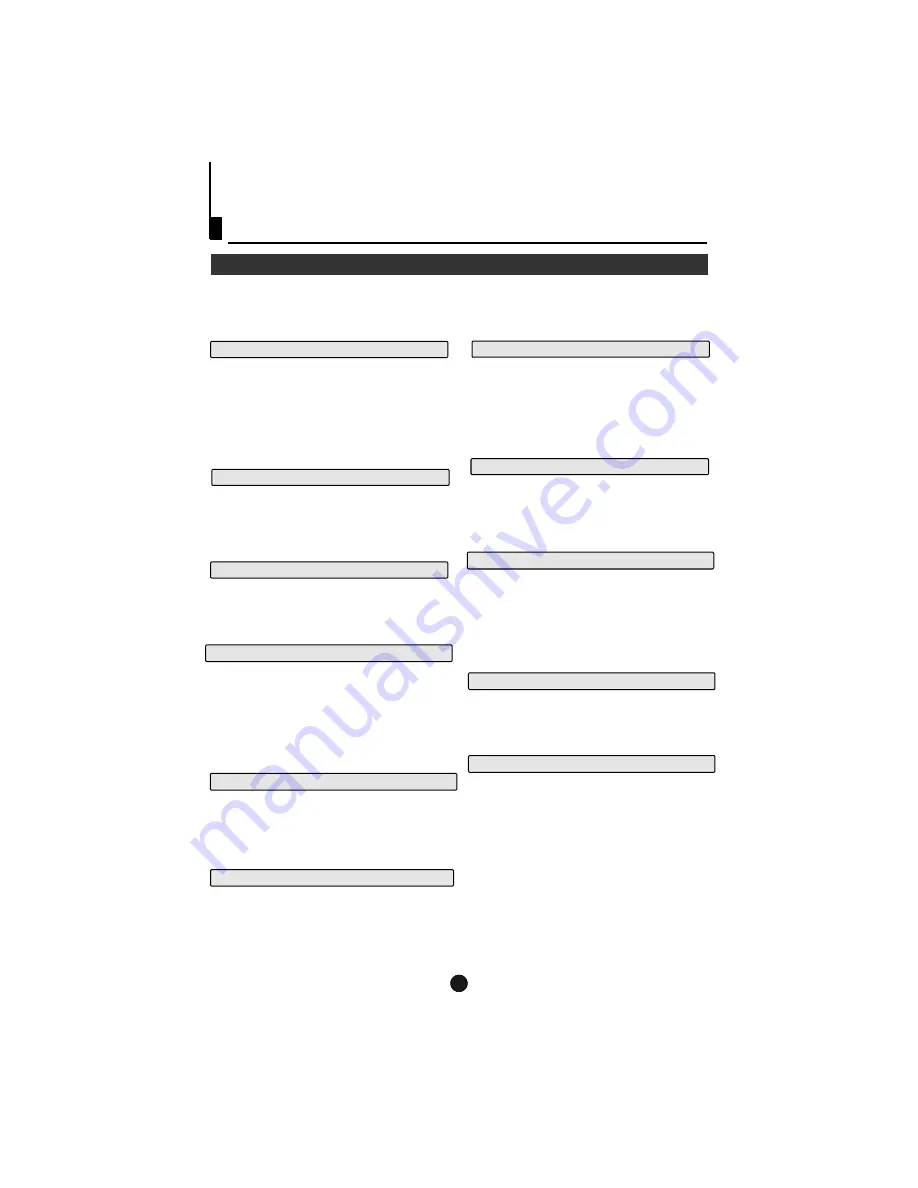
PROGRAM
When playing discs,press "PROGRAM" to
enter program mode. Press the digit buttons to
select the program number that you want. When
finished move the cursor to select "START" . This
will start the program playback.
REPEAT
Press " REPEAT " and Chapter repeat will be
displayed on screen, the second press will display
Title repeat, the third press will display All repeat,
the fourth press will cancel this function.
IMPORTANT NOTE:
ALL DESCRIBED FUNCTIONS ARE FOR DVD DISCS. IF YOU PLAY OTHER FORMATS, THE
OPERATION AND DISPLAY ON SCREEN MAY VARY.
SUBTITLE
Press "
", the screen will display "SUBTI-
TLE 01/XX XXXXX", "01" indicates the ordinal
number of this language; "XX" indicates total number
of language; "XXXXXX" indicates the language of
country. (the number of language depends on disc).
This function can select up to 32 languages display-
ed on screen.
SUBTITLE
A-B
SEARCH
Advanced Playback
Advanced Playback
SLOW
Press SLOW to play a disc in slow forward. Each
time the SLOW button is pressed, the slow
motion speed changes.
Press PLAY/ENTER to resume normal playback;
This function is invalid for CD and MP3.
Note:
Press this key to display root menu,select item
according to your preference. (This function will work
with a DVD having a multi-layer menu.)
ANGLE
When enjoying sports, concert or theatre, press this
key to watch same actions in different angles. (Valid
for discs possessing this function. Using a disc
recorded in multi-angle you can view the scene from
different angles,for example,front, side, whole view
and exterior scene).
Press this key can change the mode of audio.
such as: Audio 1/2: AC 3 2 CH English
Audio 2/2: AC 3 5.1 CH English
Press this button to cycle between Mono Left, Mono
Right, Mix-Mono and Stereo.
AUDIO
TITLE/PBC
With some DVD discs pressing this key will display
the title menu. You can then use the digit buttons
to select the item you prefer.
26
Pressing this key
will cycle through
"title elapsed", "title remain", "chapter elapsed",
"chapter remain" and "display off ".
repeatedly
D.CALL(disc call)
Press A-B to select the Start point. Press
again to select the End point. A third press
will cancel the function.
Note: Do not press this button continuously.
Each press must have a 3 second delay.
Press "SEARCH" once to display the search
menu. Press the button again to select. And
then press the digit (0-9) buttons to select the
number. Press PLAY/ENTER to confirm.
D.MENU(disc menu)
Summary of Contents for DTA-1489
Page 38: ......