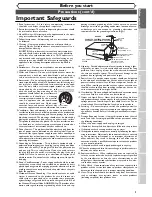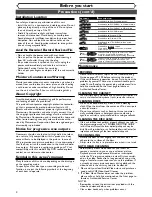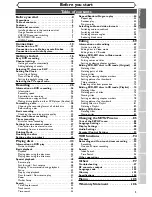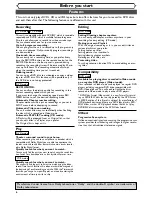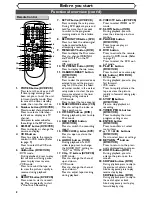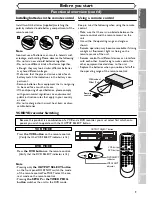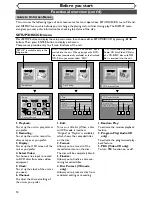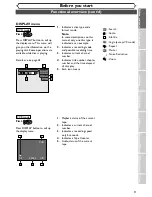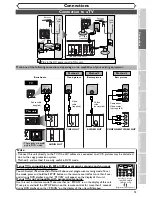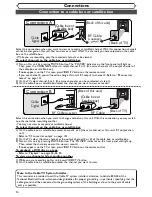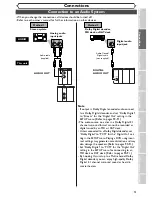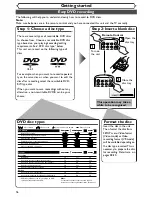• Remote control
(NB108UD)
with two AA batteries
• RF cable
(WPZ0901TM002)
• Audio/Video cables
(WPZ0102TM015 or
WPZ0102LTE01)
• Owner’s Manual
(1VMN20180)
• Quick Use Guide
(1VMN20195)
Owner's Manual
Bef
or
e y
ou star
t
If you need additional operating assistance after reading this owner’s manual or to
order replacement accessories, please call
TOLL FREE : 1-800-287-4871
Before you use this unit , you need to complete connections. Refer to
“Connections” on pages 13-15.
To record a program easily, refer to “Easy DVD recording” on pages 16-17
after connections are completed.
(You CANNOT record on any copyright protected DVD disc with this unit.)
EDVR95E
Owner’s Manual
DVD Recorder with Video Cassette Recorder
Supplied Accessory
Recor
ding
Pla
ying discs
Editing
Connections
Getting star
ted
Changing the SETUP men
u
VCR functions
Others
CHANNEL
OUTPUT SELECT
VCR
DVD
DVD
RECORD
VCR
RECORD
S-VIDEO
VIDEO
L - AUDIO - R
OPEN/CLOSE
PLAY
REW
POWER
F.FWD STOP/EJECT
STOP
PLAY
DUBBING
EMERSON AND THE G-CLEF LOGO ARE REGISTERED TRADEMARKS
OF EMERSON RADIO CORP., PARSIPPANY, NEW JERSEY, U.S.A
.