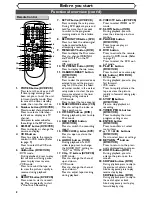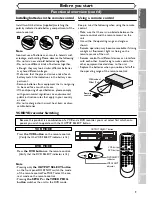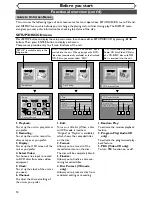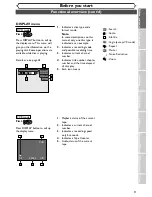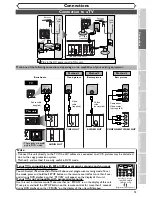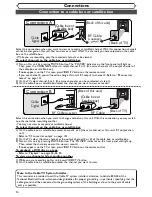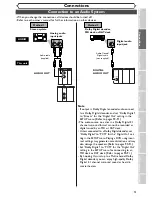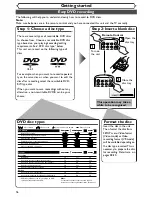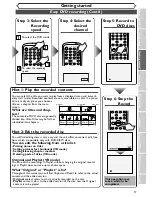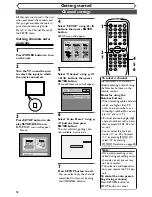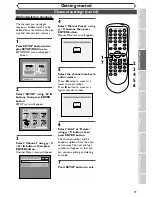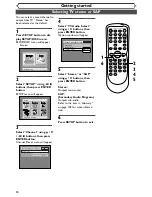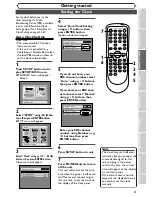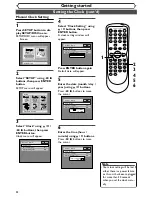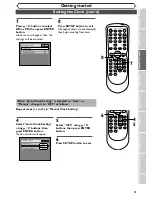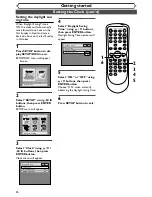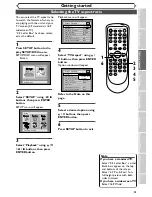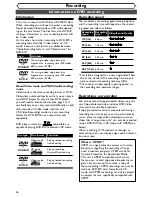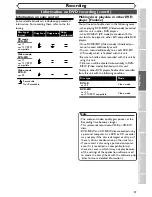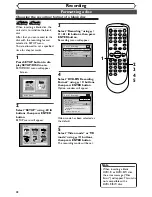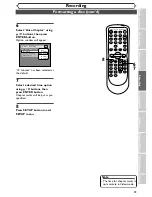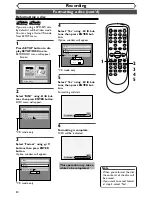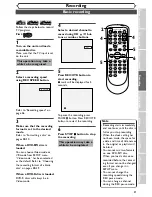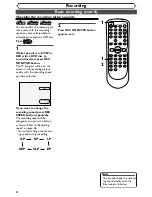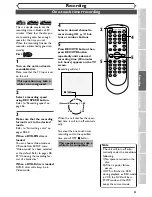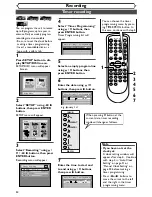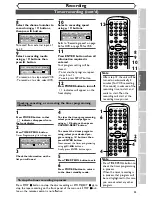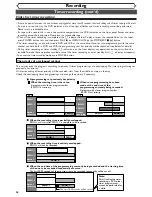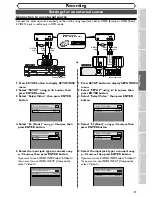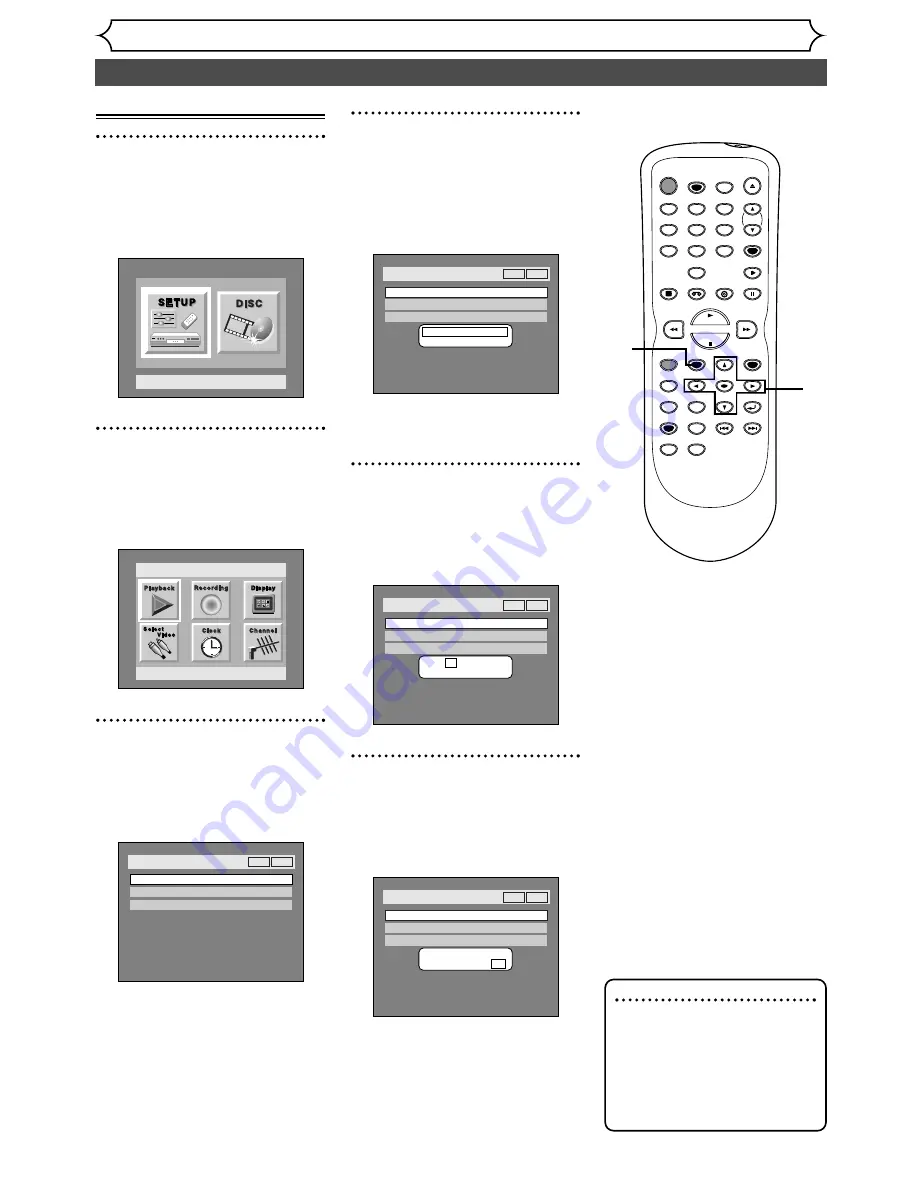
Setting the Clock (cont’d)
Getting started
22
Manual Clock Setting
1
Press SETUP button to dis-
play SETUP/DISC menu.
SETUP/DISC menu will appear.
Screen:
2
Select “SETUP” using
{
/
B
buttons, then press ENTER
button.
SETUP menu will appear.
3
Select “Clock” using
K
/
L
/
{
/
B
buttons, then press
ENTER button.
Clock menu will appear.
Setup > Clock
Clock Setting
Auto Clock Setting
Daylight Saving Time
Auto
ON
VCR
DVD
Setup
Playback Setting
Setup Menu
4
Select “Clock Setting” using
K
/
L
buttons, then press
ENTER button.
A clock setting window will
appear.
Press ENTER button again.
Default date will appear.
5
Enter the date (month / day /
year) using
K
/
L
buttons.
Press
{
/
B
buttons to move
the cursor.
6
Enter the time (hour /
minute) using
K
/
L
buttons.
Press
{
/
B
buttons to move
the cursor.
Setup > Clock
Clock Setting
Auto Clock Setting
Daylight Saving Time
Auto
JAN / 12 / 2004 (MON)
09 : 24 AM
ON
VCR
DVD
Setup > Clock
Clock Setting
Auto Clock Setting
Auto
Daylight Saving Time
JAN / 12 / 2004 (MON)
12 : 00AM
ON
VCR
DVD
Setup > Clock
Clock Setting
Auto Clock Setting
Daylight Saving Time
Auto
- - - / - - / - - - - ( - - - )
- - : - -
ON
VCR
DVD
Note
• Your clock setting will be lost if
either there is a power failure
or this unit has been unplugged
for more than 30 seconds
when you set the clock manu-
ally.
POWER
REC SPEED
AUDIO
ZOOM
SKIP
SKIP
OPEN/CLOSE
TOP MENU
SPACE
VCR
SETUP
CM SKIP
TIMER PROG.
RETURN
1
2
3
4
5
6
7
8
0
9
STOP
PLAY
CH
VIDEO/TV
SLOW
PAUSE
.@/:
ABC
DEF
GHI
JKL
MNO
PQRS
REC/OTR
REC MONITOR
MENU/LIST
CLEAR/C-RESET
SEARCH
MODE
ENTER
DISPLAY
TUV
WXYZ
DVD
1
2
3
4
5
6