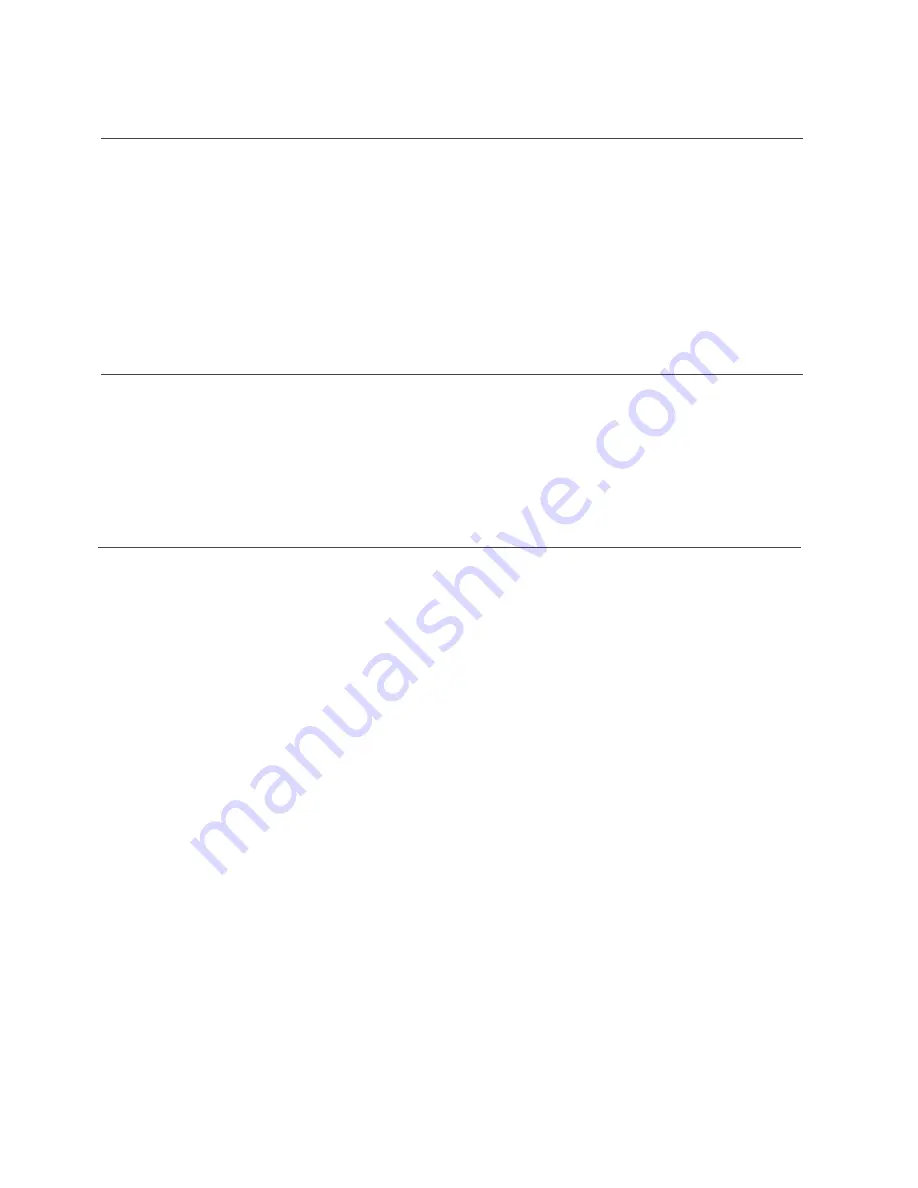
1 Welcome
2.1 In the box
2.2 Mains Power
2.3 Positioning your DAB Micro System
2.4 Adjusting the Antenna
4.1 Using DAB For the First Time
4.2 Positioning the Antenna
4.3 Full Scan
4.4 Manual Tuning
4.5 Pruning
4.6 DRC (Dynamic Range Control)
4.7 Storing a DAB Station Preset
4.8 Recalling a DAB Station Preset
4.9 DAB Display Information
4.10 Tuning a Station
4.11 Positioning the Antenna
4.12 Scan Modes
2 Your DAB Micro System
3 Quick Setup
3.1 Connecting the Power
3.2 Adjusting the volume
3.3 Switching Modes
4 Operation
DAB Operation
2.5 Front View


































