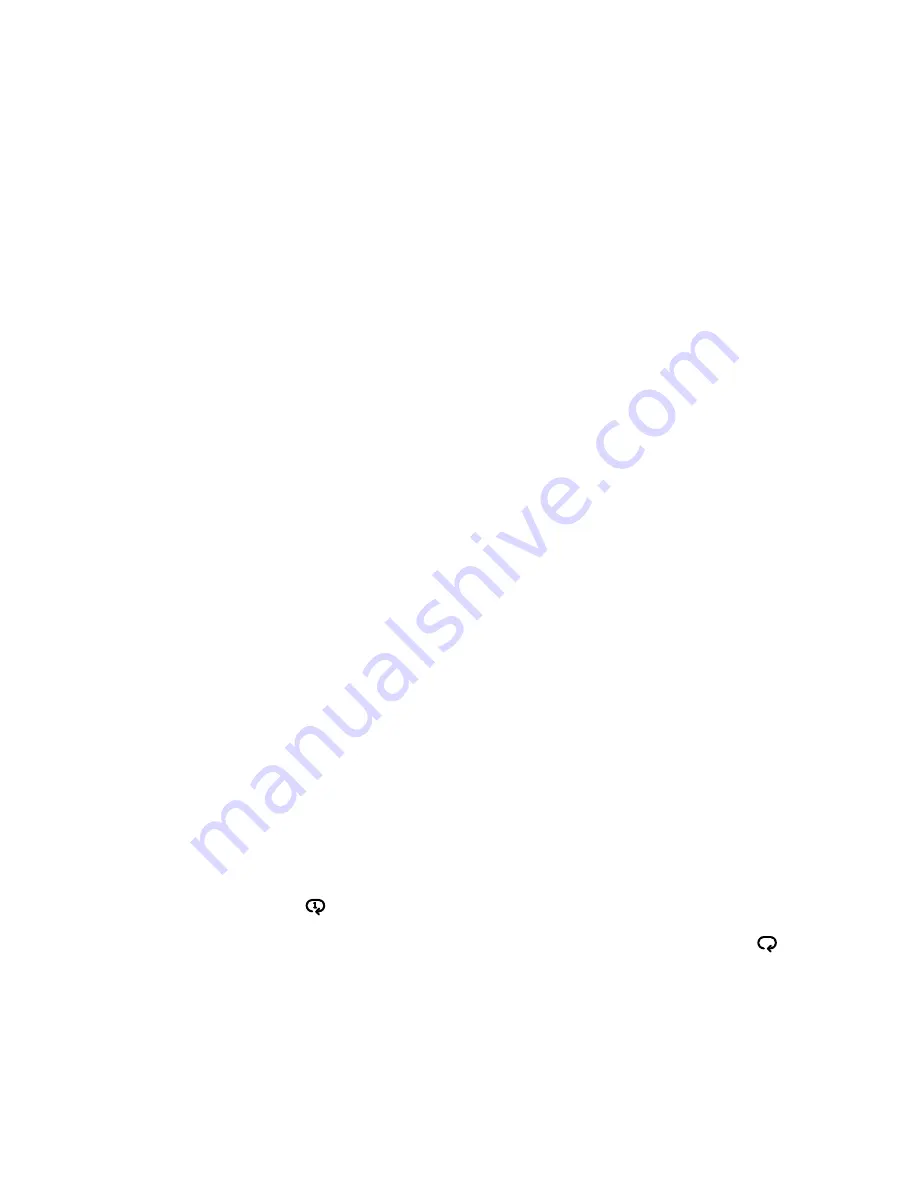
CD Operation
4.17 Load a Disc
1. Open the CD drawer by pressing the EJECT button.
2. Load a disc onto the disc tray with the label side facing up.
3. Press the EJECT button once more to close the CD door.
4.18 Play a Disc
1. Follow the steps above to load a disc (if not already completed).
2. The player will begin to read the disc immediately.
3. When the disc is successfully read press the PLAY/PAUSE button to begin playback.
4. Press the PLAY/PAUSE button once to pause the music playback.
4.19 Skip Tracks and Search
1. Press the >>|button once during playback to skip to the next track. To skip to a specific
track, press this button several times until you reach the track number required.
2. Press the |<< button once during playback to return to the beginning of the current
track. Press the |<< button twice repeatedly to skip to the previous track. To skip back to
a specific track, press this button several times.
3. Hold the >>| button during playback to fast forward the current track.
4. Hold the |<< button during playback to fast rewind the current track.
4.20 Repeat Single/All Track(s)
1. During playback pressing the REPEAT button will flag the current track to repeat
indefinitely. You will see " " on the display.
2. Pressing the REPEAT button again will repeat all tracks on the disc. You will see " "
on the display.
3. To cancel the repeat function press the REPEAT button for a third time.


































