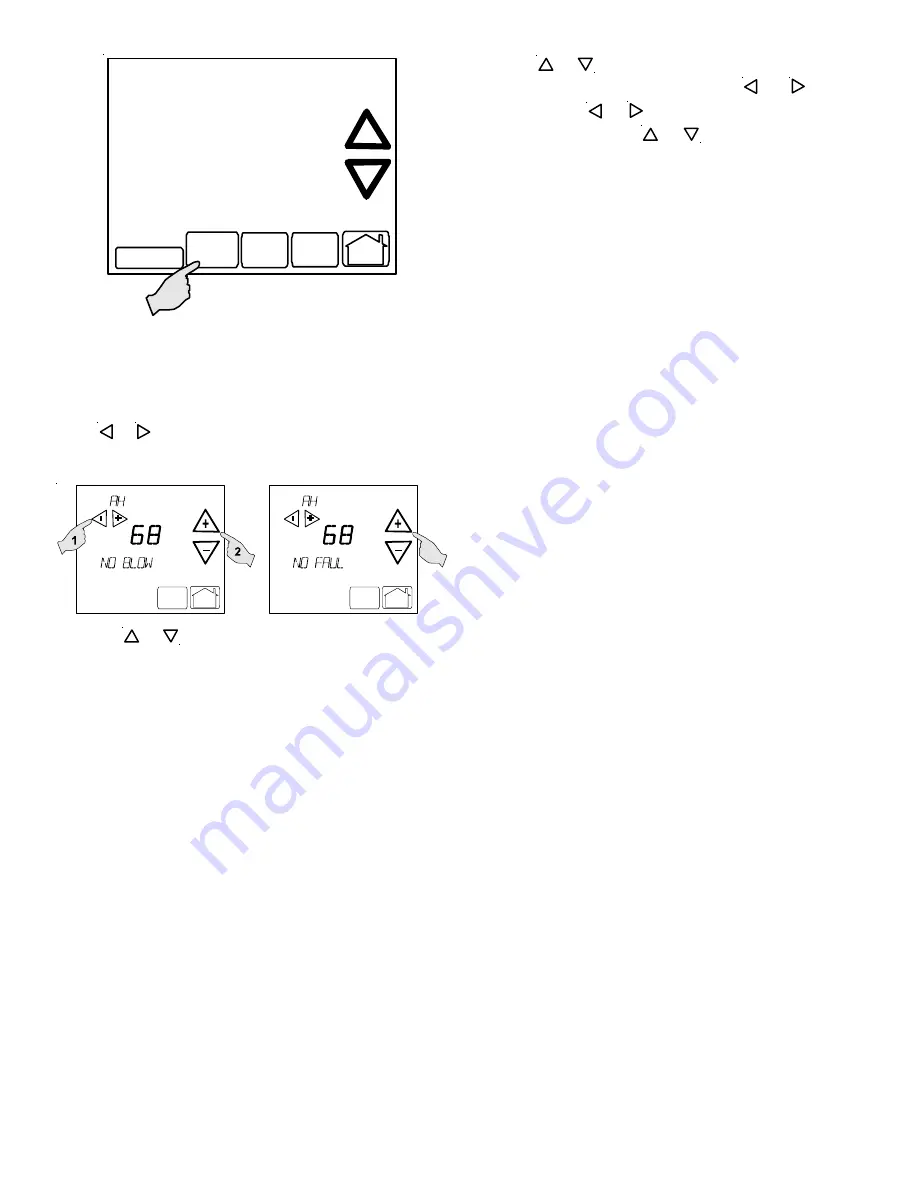
10
Clean Display
Installer
Config
Set Time
Set
Schedule
R un
Sch ed u le
Upon entering the advanced menus, the Advanced Fault Menu
is displayed. The display will change to the Fault Screen and
indicate any faults that may be present in the indoor or outdoor
equipment. If a fault is present, the Fault Screen will show the
equipment and an error code with a description of the fault.
Touch
_
or
+
keys to view the fault status of any remaining
equipment. The text
“NO FAULTS”
will be scrolled if no errors
are present.
Menu
Run
Schedule
Call for Service
Advanced
Menu
Run
Schedule
Call for Service
Advanced
Touch the
+
or
_
to step through the list of installed equip-
ment, including the thermostat. Touch the
Installer Config
key to enter the submenus for the equipment displayed. The
text
“WORKING”
will be displayed in the scrolling display
area while the data is being retrieved. The first sub-menu is
then displayed. See tables below for listing of air conditioner
submenus.
Touch the
+
or
_
to step through the list of submenus and
view settings. If a setting can be adjusted,
_
and
+
keys will
appear. Use the
_
or
+
keys to adjust the setting to the
desired value. Touch the
+
or
_
to step to the next item.
“WORKING”
will appear as the settings are being updated.
“DONE”
will appear to indicate the change was accepted. If
the change is not accepted, the display will show
“FAIL”
then
revert to the Fault Screen.
Some parameters being displayed switch between the item
name and the item value. Touch the
Hold
key to momentarily
stop the display from switching.
To exit an equipment submenu and revert back to the equip-
ment menus, touch the
Menu
key. Touch Menu again to re-
vert back to the Thermostat Options Menu. Touch the
Run
Schedule
key to step out of all menus and back to the CT
thermostat Home Screen Display.










































