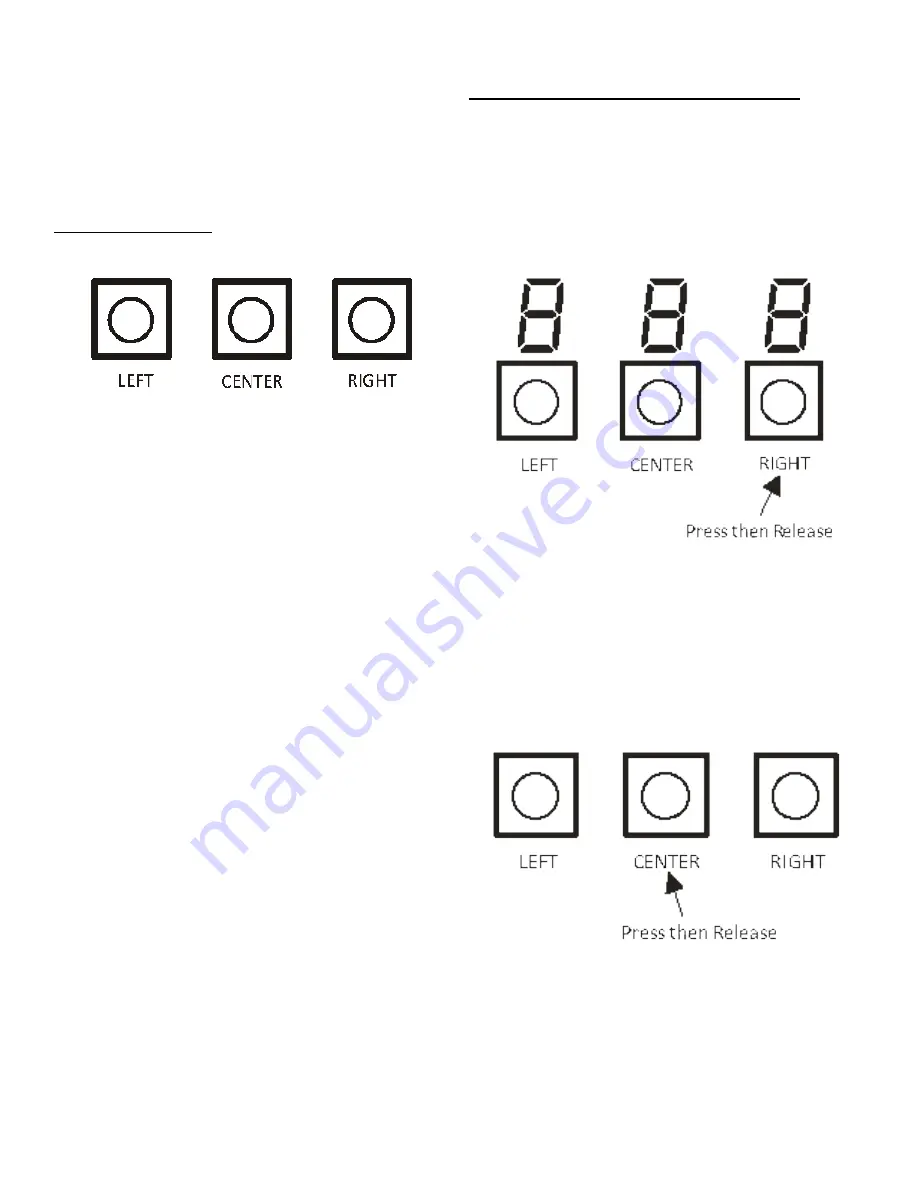
SYSTEM OPERATION
34
The furnace control board will detect any compatible
communicating outdoor unit connected to it. Items that
appear in the main menu will vary accordingly. Exam
-
ple, you will not see heat pump specific menus unless
a compatible heat pump is detected by the furnace
control.
Push Button Switches
Three push-button switches on the control board may
be used to navigate menus and select options. The three
switches are labeled Left, Center and Right. The center
switch is used to enter into the option menu and make
the selection, the left and right switches are used to
browse the main menu and option menus. When the
center switch is pressed in the main menu, the furnace
control will go to the option menu and display the
default or previously-selected option. Pressing the left
or right button will display the next available option.
When the next adjustable or selectable option is dis
-
played, the furnace control will flash the option with
½ second ON and ½ second OFF indicating the option
has not yet been selected.
To select an option; press and release the center but
-
ton to stop the current option from flashing. When the
option has stopped flashing, press the center button
again to select that option.
While navigating through options; if no switches are
pressed during a 30 second time period, the display
will time-out and return to the Status Menu. Simultane
-
ously pressing & releasing any two switches will also
return the furnace control back to the Status Menu. If
the previously displayed option was not selected and a
timeout occurs, the displayed option will not be stored
in control memory as a selected option.
The Status Menu includes the following items;
•
The operation mode
•
Blower CFM (if blower is running)
•
Humidification/Dehumidification mode (if active)
•
Ventilator operation (if active)
•
any active fault codes
Menu items will appear in rotation as follows:
•
Each item is ON for 2 seconds
•
OFF for 1 second
•
Then to the next item
Example of Menu Navigation & Option Change
This is an example for how to use the push buttons to make
a change to the constant fan speed.
Cool Cloud HVAC Phone Application
1) When looking at the Furnace Control, the three 7
Segment displays (located just above the push buttons)
will be displaying system status. System status
includes the current modes of operation, airflow and
any active error codes.
2) Press and release the Right Button (this will cycle
through the menus in one direction. Pressing the Left
Button would cycle through the menus in the opposite
direction. For this example, the right button will be
used).
3) The screen will now display Menu L6F (Last 6 Faults).
Continue pressing and releasing the Right Button
until you see FSd which is the menu for Constant Fan
Multiplier. Before reaching the FSd menu you will scroll
through Menus L6F, Lm, Cr, Sr and rFd.
4) Press and release the Center Button. The center button
is used to enter menus and make selections within
menus.
5) What will be displayed is the currently selected fan only
percentage. For this example the assumption is that
this currently selected fan only percentage is 25% and
changing this to 45% is the objective.
6) Press and Release the Right button. The screen will
change to 35 and start flashing. The flashing indicates
the displayed option has not been selected yet.






























