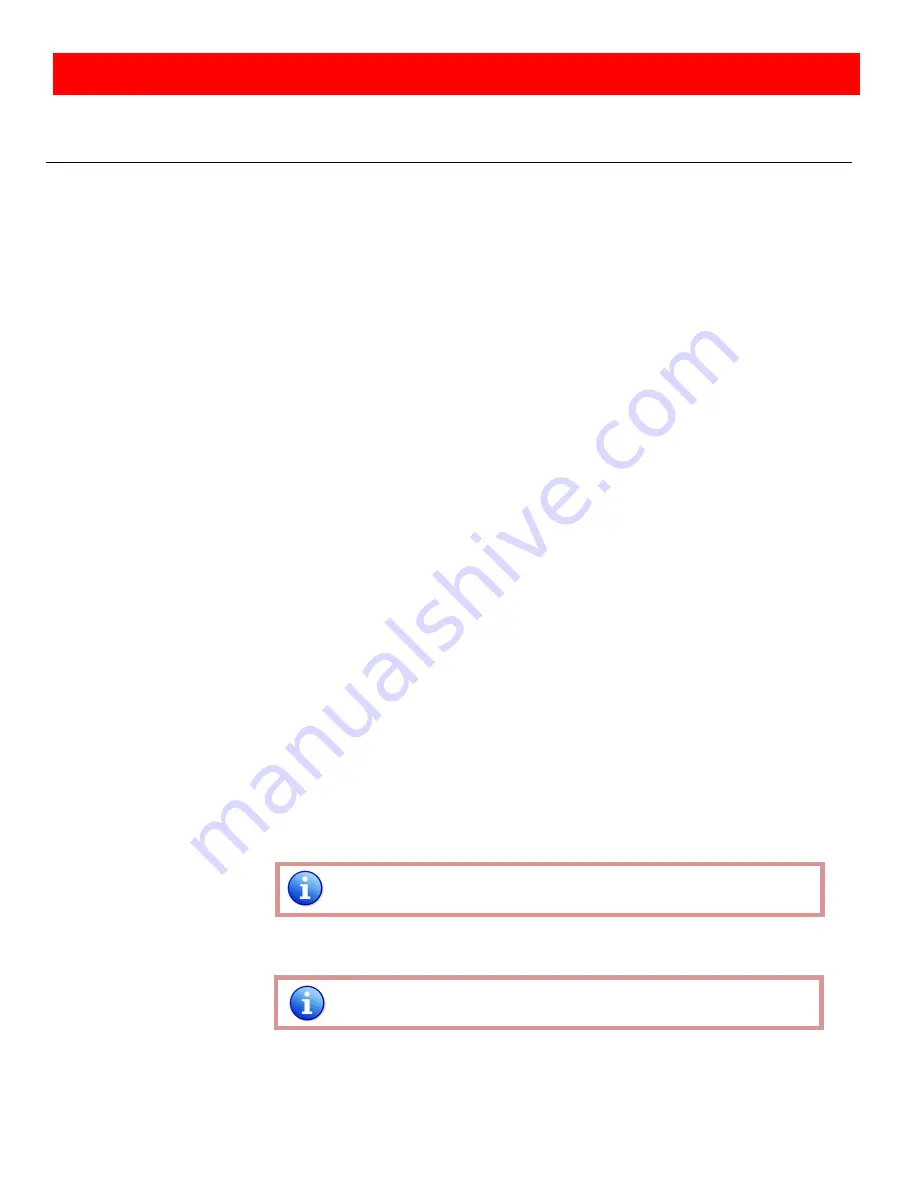
~ 21 ~
Problem
Recommendations
No power
Check if you are using 5V DC adapter and it is firmly plugged into the
MX-1003A
If you are recovering from power outage, accidentally unplug the adapter or
other power surge conditions, leave the device off for a while and then power it
on again.
No/ Erratic video
Make sure all cables are in good working condition and properly connected to
the MX-1003A and displays.
Configure the output video resolution so that it doesn’t excess the native
resolution of the display. ( in this case, the message of “out of range” is usually
showed on your screen)
Make sure a video source is selected to the main channel. (press “Menu” and
check if the first item has a video source selected or press “Source” to select a
video source for the main channel)
Poor quality
We suggest that don’t use T-connectors to split your video source into to
images displayed on two different screens. That will lower output video quality.
Use a distribution amplifier instead of T-connectors.
Make sure the video source is not compressed and maintains the highest native
resolution.
Image position shifted
Press “Auto” key on the remote control.
Auto color configuration only works at VGA and component inputs.
Wrong color
Press “Color” key for auto color configuration.
Auto color configuration only works at VGA and component inputs.
Troubleshooting




































