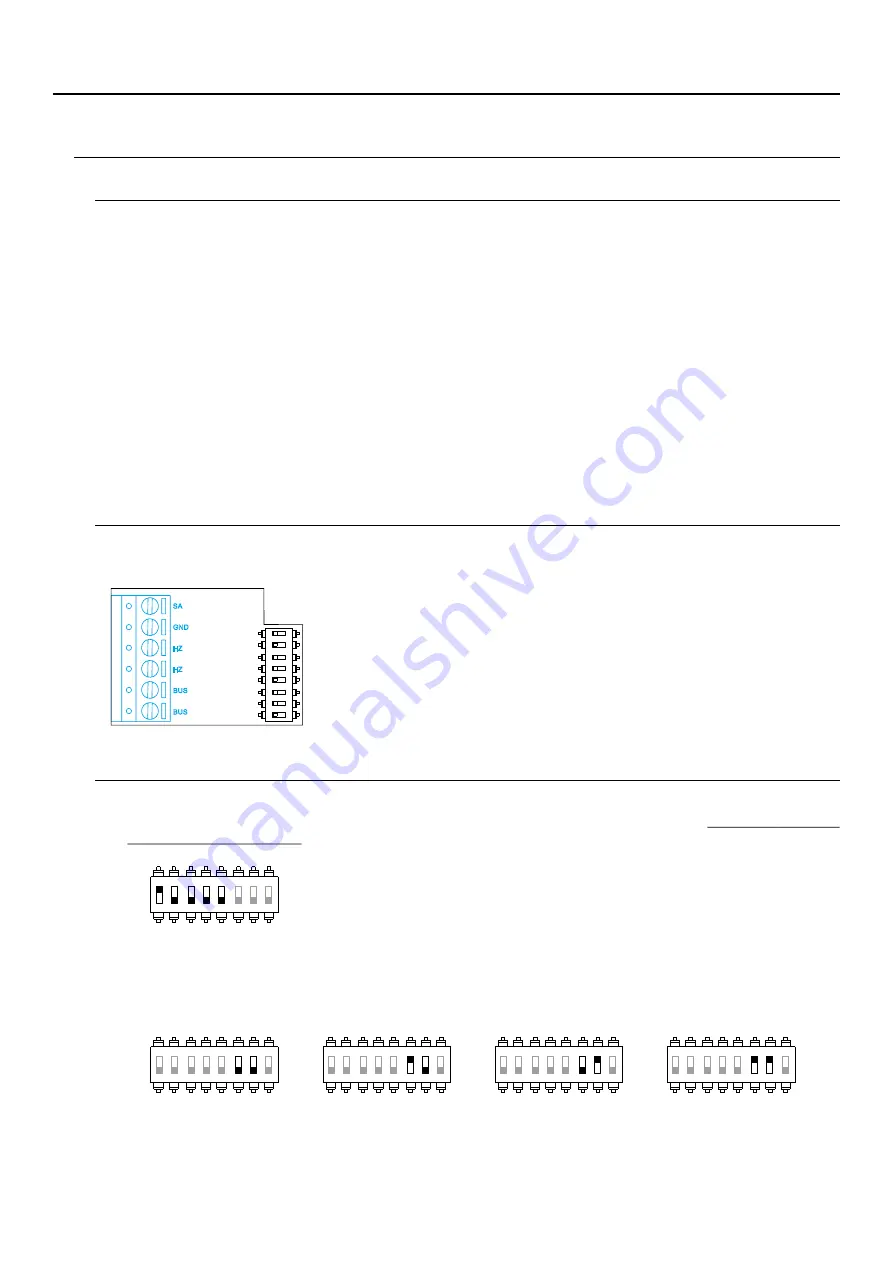
10
Installation
3. Pass the installation wires through the middle hole and connect them to the removable terminals as shown in the
wiring diagrams. Before connecting the removable terminals to the monitor, configure the switch as indicated
below.
1. Position the top of the template at a height of 1.65m.
For proper installation, use the template supplied with the product.
Avoid dusty or smoky environments or locations near sources of heat.
2. If you are going to use an embedding box to pass the wiring through, make sure that it is in line with the holes
corresponding to the box model chosen and fix the connector. If you prefer to fix the connector directly to the
wall, make four 6mm holes at the points indicated (A), insert the wall plugs supplied and screw in the connector.
4. Connect the removable terminals to the monitor and place the monitor in front of the connector, making sure the
fixings line up. Move the monitor downwards to secure it.
ART 4/G2+ MONITOR
Installation terminals (J)
For ease of installation, the installation terminals are removable and supplied in a separate bag. Once the
terminals are wired, place them in position.
SA GND
,
: Auxiliary call repeater output (max 50mA/12V), relay SAR-
12/24.
Connect only on the master monitor. The signal received is then
transmitted to the slave monitors in the same apartment through the BUS.
BUS, BUS: Communication BUS (non-polarised).
HZ HZ
,
: Apartment front door button input:
Configuration switches (I)
These assign the address of the corresponding monitor to its call button on the door panel. Switches to 5 must
remain in the OFF position.
2
Switches 1 to 5.
Apartment 1
Switches 6 and 7.
These define whether the monitor is master or slave. Each apartment must have one master monitor, and only
one.
This activates the end-of-line resistance in the ON position. Activate it in monitors where the bus cable ends.
Deactivate it only in intermediate monitors.
Switch 8.
Slave 1
Slave 2
Slave 3
Master
ON
1
2
3
4
5
6
7
8
ON
1
2
3
4
5
6
7
8
ON
1
2
3
4
5
6
7
8
ON
1
2
3
4
5
6
7
8
SOUL S5110/ART 4 VIDEO DOOR ENTRY SYSTEM KIT
SA
GND
HZ
HZ
O
N
1
2
3
4
5
6
7
8
BUS
BUS
ON
1
2
3
4
5
6
7
8
Apartment 1 (Dip 1 to ON) ART4 G2+ with V.03 and next.
*
*











































