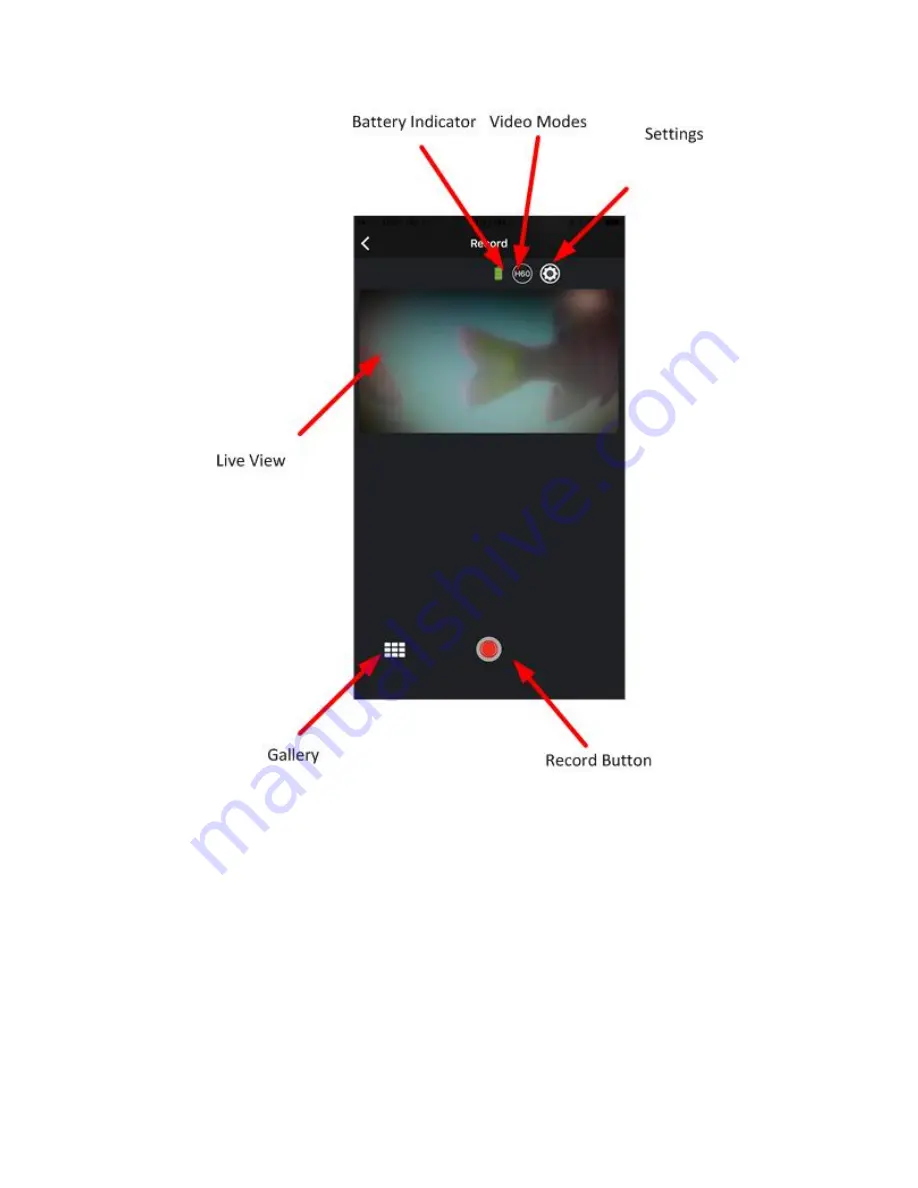
Figure 7
Depending on your OS or the version of the smartphone application "GoFish Cam App", the screen may differ from the one above.
●
The live view screen will disappear when the unit disconnects from the WiFi connection. This will happen anytime the unit is in the water.
When you reel the unit back in, you can turn on WiFi again and reconnect the camera to the app to review footage. If surfacing the unit
within approx. 5 minutes of the unit disconnecting, the WiFi will already be on and will re-connect to your smartphone automatically.
Recording with this unit
You can record images even when this unit is not connected to a smartphone.
1.
Hold the recording/mode button to switch to the desired recording mode. Indicated by different colored lights.
●
The recording mode changes each time you hold the button. The recording mode will cycle between green for 1080p @ 60FPS,
dark blue for 1080p @ 30FPS, and light blue for 720p @ 60FPS.
2.
Press the recording/mode button to start/stop recording
a.
The indicator light will flash when recording in the respective color of the mode you are in
❏
You cannot change the recording mode during recording




























