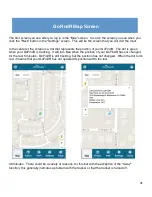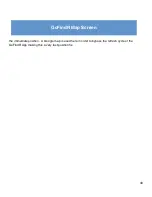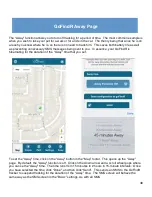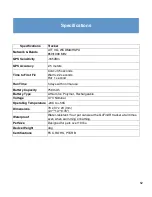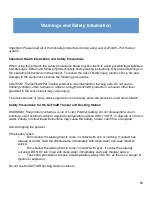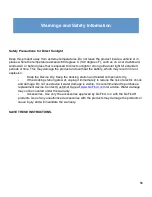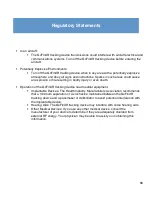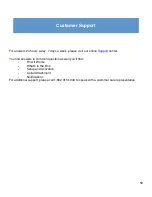55
Warnings and Safety Information
Important: Please read all of the following instructions before using your GoFindR—Pet Tracker
system.
Important Health Information and Safety Precautions
When using this product, the safety precautions below must be taken to avoid possible legal liabilities
and damages. Retain and follow all product safety and operating instructions. Observe all warnings in
the operating instructions on the product. To reduce the risk of bodily injury, electric shock, fire and
damage to the equipment, observe the following precautions.
CAUTION: The GoFindR Pet Tracker product is only intended for tracking pets. Do not use for
tracking children, other humans or objects. Using the GoFindR products in a manner other than
specified in the user manual may cause injury.
To reduce the risk of injury, close supervision is necessary when the product is used near children.
Safety Precautions for the GoFindR Tracker and Docking Station
WARNING: This product contains a Li-ion or Li-Ion Polymer battery. Do not disassemble, crush,
puncture, short external contacts, expose to temperatures above 60°C (140°F), or dispose of in fire or
water. Failure to follow these instructions may cause the battery to leak, catch fire, or explode.
Avoid dropping the product.
If the battery leaks:
•
Do not allow the leaking fluid to come in contact with skin or clothing. If contact has
already occurred, flush the affected area immediately with clean water and seek medical
advice.
•
Do not allow the leaking fluid to come in contact with eyes. If contact has already
occurred, DO NOT rub; rinse with clean water immediately and seek medical advice.
•
Take extra precautions to keep a leaking battery away from fire, as there is a danger of
ignition or explosion.
Do not use the GoFindR docking station outdoors.
Summary of Contents for GoFindR
Page 1: ...i GoFindR Pet Tracker User Manual ...
Page 5: ......
Page 10: ...4 GoFindR Overview ...
Page 11: ...5 GoFindR Overview ...
Page 18: ...12 Device Registration Screen ...
Page 45: ...39 GoFindR Pet Information Vaccination Window ...
Page 57: ...51 Tracking via the Web Page ...