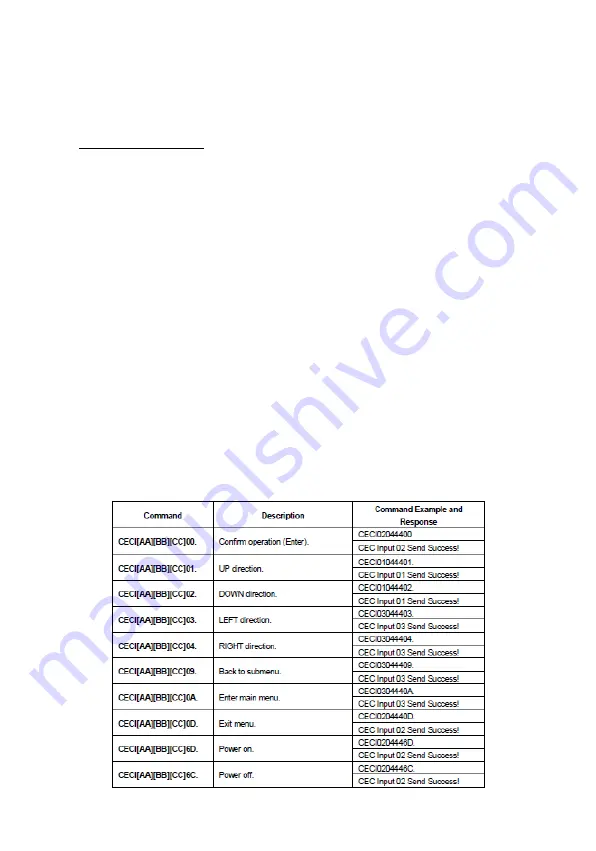
26
Control Input Source
CEC Control
When input source(s), HDBaseT and HDMI output devices
supports CEC, they can be controlled by RS232 commands.
Command Line
CEC[I/O][AA][BB][CC][DD]
•
[I/O]
"I"
represents the input port.
"O"
represents
the output port
•
[AA]
represents the port number. HDMI inputs are
01-08. HDBaseT outputs are 01-06. Local HDMI
outputs are 07-08. "
FF
" sends the command to all
inputs or outputs
•
[BB]
represents device type (e.g. TV: 40/20/80;
BluRay DVD: 04/08)
•
[CC]
represents function type (e.g. Remote control:
44)
•
[DD]
represents specific commands from tables
below
Summary of Contents for Matrix88-HDBT
Page 1: ...18G HDBaseT 8x8 Matrix Switcher User s Guide G4 0093A P N Matrix88 HDBT ...
Page 10: ...10 Controlling the Matrix Switcher ...
Page 17: ...17 System Settings Continued ...
Page 18: ...18 System Settings Continued ...
Page 19: ...19 System Settings Continued ...
Page 20: ...20 Signal Switching System Settings Continued ...
Page 21: ...21 Signal Switching Continued ...
Page 22: ...22 Audio Settings EDID Management ...
Page 23: ...23 EDID Management Continued ...
Page 24: ...24 HDCP Setting ...
Page 25: ...25 3rd Party Device Control ...
Page 27: ...27 CEC Control Continued Control Display Device ...
Page 32: ...32 RS232 Tab Local ...
Page 33: ...33 HDBT ...
Page 35: ...35 FAQ Troubleshooting ...
Page 36: ...36 FAQ Troubleshooting ...
Page 37: ...37 Specifications MatrixSwitcher ...
Page 38: ...38 HDBaseT Receiver ...
Page 40: ...Thank you for choosing gofanco www gofanco com ...















































