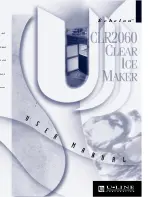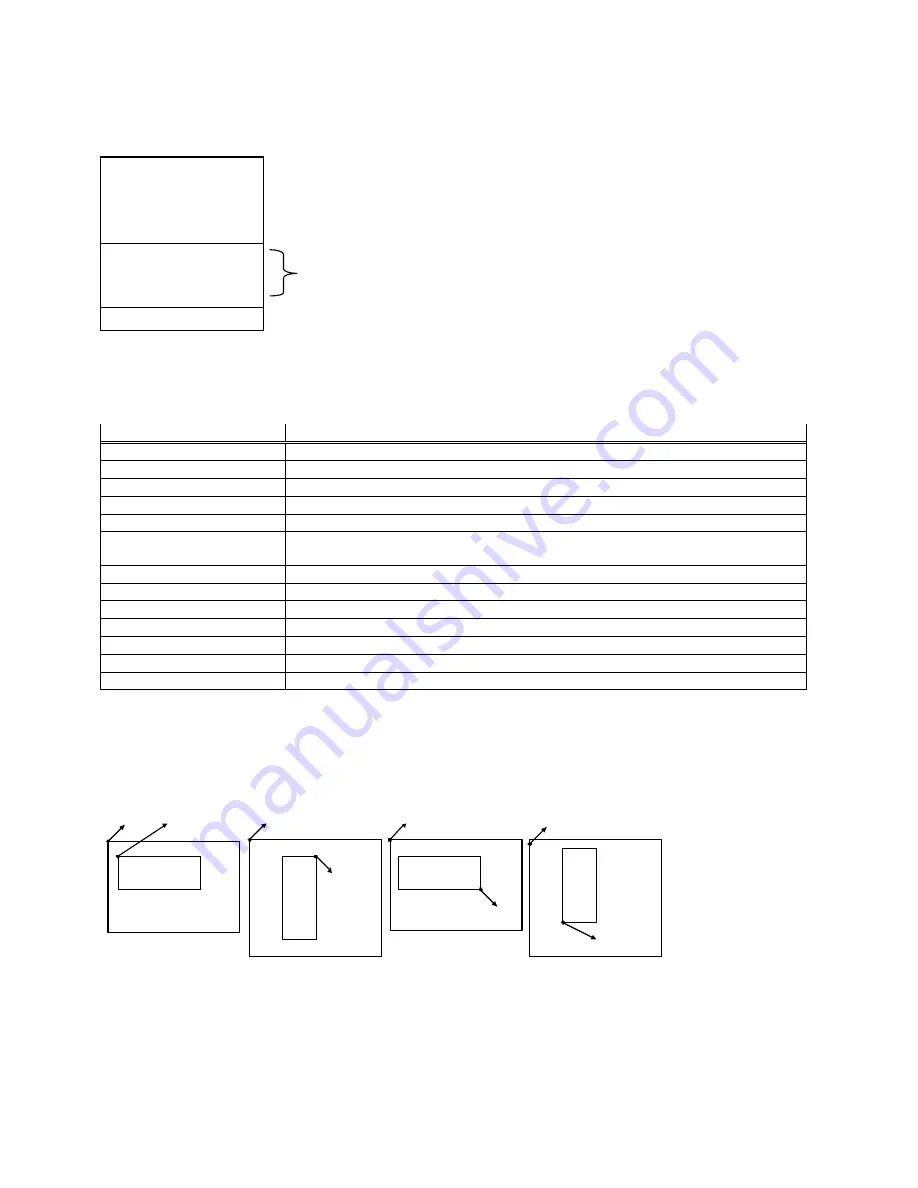
14
2. Examples
How to construct a label using EZ -Series command
To create a label, it must be an order command combination.
Control command
And
Setup up command
^L
^L is precedent for the beginning of label format
Label format command
Label format command must be included
between the ^L and E command
E
E is ending of label format
** Control or setup commands to be used in the label command area will be ineffective.
Example:
The following program example is printing a label with EAN8. Program is a text file. No matter what language you
use in programming, simply send out the text file of the contents and you can control what the EZ-Series prints .
Save the following contents (command file named: EX1.TXT).
Program command
Description
^Q25,3
Setting up the height 25mm, gap 3mm
^W32
Setting up the width 32mm
^H10
Setting up the darkness 10
^S3
Setting up the speed 6 inches per second
^P1
Setting up the number of printing 1
^E10
Setting up the paper advance length to 10 mm from the print head after printing. The label
will move back 10 mm when the next label is printed.
^C1
Setting up the number of copies (start value is 1)
^O0
Setting up the auto stripper function to be turned OFF
^R0
Setting up the left margin 0 dot
^D0
Turning the cutting function off
^L
The label content of start symbol
BB,42,39,2,5,100,0,1,1234567
Select EA N8 label, data content is 1234567(See Charapter 2 section 2)
E
Label content of stop symbol
The label can be created by the following MS-DOS command:
C:\>COPY EX1.TXT PRN
?
To send the label to serial port by the following MS -DOS command:
C:\>MODE COM1 96,N,8,1
C:\>TYPE EX1.TXT >> COM1
Setting the x and y values:
abcd
(x,y)
(0,0)
abcd
(x,y)
(0,0)
(0,0)
(0,0)
abcd
(x,y)
abcd
(x,y)
0°
90°
180°
270°