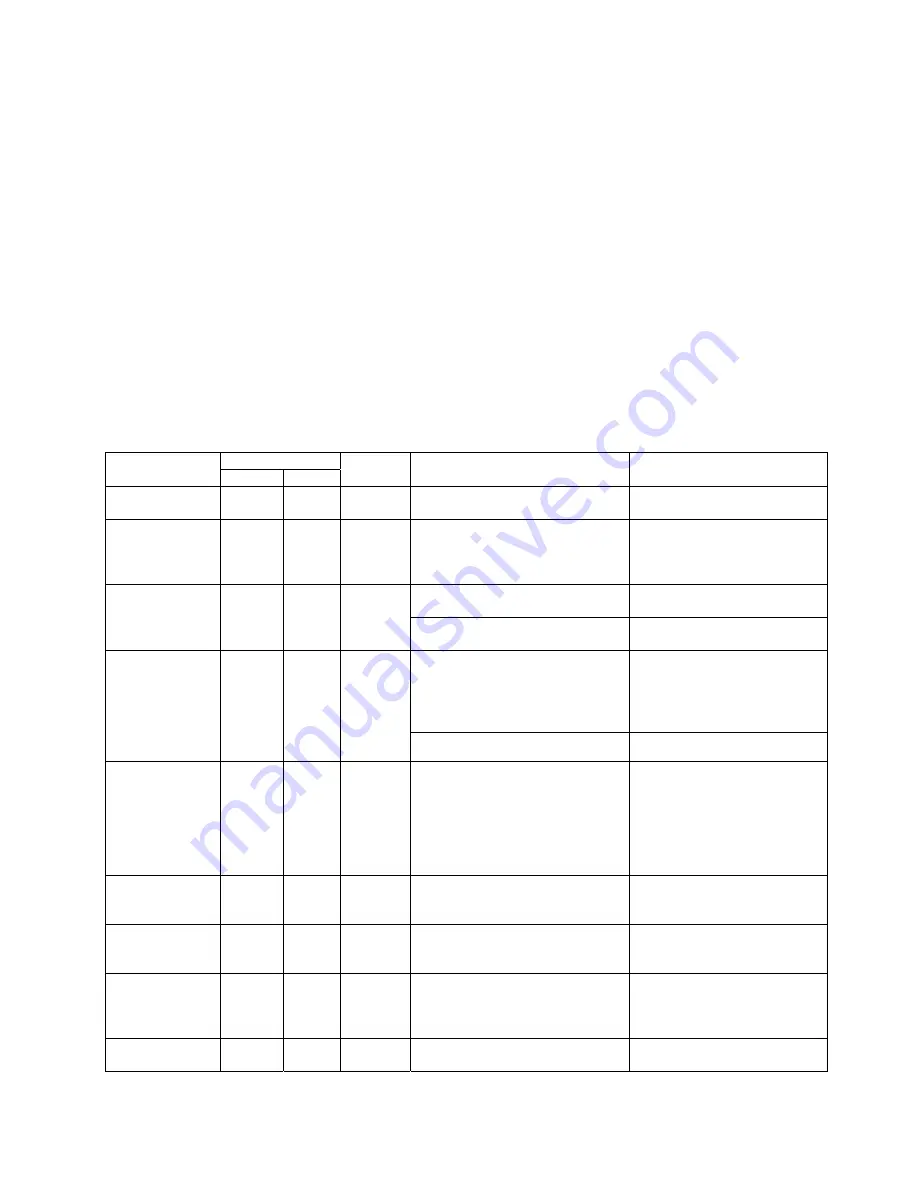
29
4-6. Direct Thermal / Thermal Transfer Mode Switch
1. Power off the printer, press and hold the Feed key.
2. Press and hold the FEED button while power on the printer, after the printer makes 3 beeps, and wait until
the LED READY light flashes red and the LED STATUS light turns red, the printer will go into Direct Thermal
(DT) Mode. Then release the FEED button. The printer will automatically print “NOW IS DIRECT
THERMAL (DT MODE)”. This indicates that printer is currently in DT Mode.
3. Press and hold the FEED button while power on the printer, after the printer makes 3 beeps, and wait until
the LED READY light flashes orange and the LED STATUS light turns red, the printer will go into the
Thermal Transfer (TT) Mode. Then release the FEED button. The printer will automatically print "NOW IS
THERMAL TRANSFER (TT MODE)". This indicates that printer is currently in TT Mode.
4-7. Error Messages
LED Light
LED
Message
Ready Status
Beep Description
Solution
Print head is
opened
Red
4 beeps
twice
Print head not firmly in place.
Re-open print head and make
sure it closes tightly.
Entering the
Cooling Process
Red
None
Print head temperature high.
When print head temperature
drops to the normal
temperature range, printer will
go back to the standby mode.
Ribbon not installed, and printer
shows error message.
Make sure the printer is in the
Direct Thermal mode.
Out of ribbon or
check ribbon
sensor
Red
3 beeps
twice
Ribbon used up or ribbon supply
shaft not moving.
Replace with new ribbon roll.
Unable to detect paper.
Make sure the movable sensor
mark is at the correct position,
if the sensor is still unable to
detect paper, and then go
through Auto Sensing again.
Out of media or
check media gap
sensor
Red
2 beeps
twice
Paper used up.
Replace with new label roll.
Check paper
setting
Red
2 beeps
twice
Abnormal paper feed.
Possible causes: card tags or
paper fall into the gap behind
the platen roller, can’t find
label gap/black mark, black
mark paper out. Please
adjust according to actual
usage.
Command is not
recognized
Red
2 beeps
twice
Wrong command; printer prints
out “Command is not recognized.”
Check printer commands,
possible value missing or
errors.
Memory is full
Red
2 beeps
twice
Memory is full; printer prints out
“Memory full.”
Delete unnecessary data in
the memory or purchase
extended memory (options).
Filename can not
be found
Red
2 beeps
twice
Can’t find the file; printer prints
out “Filename can not be found.”
Use “~X4” command to print
out all the files, then check
whether the file exist and the
names are correct.
Filename is
repeated
Red
2 beeps
twice
File name is repeated; printer
prints out “Filename is repeated.”
Change the file name and
download again.


















