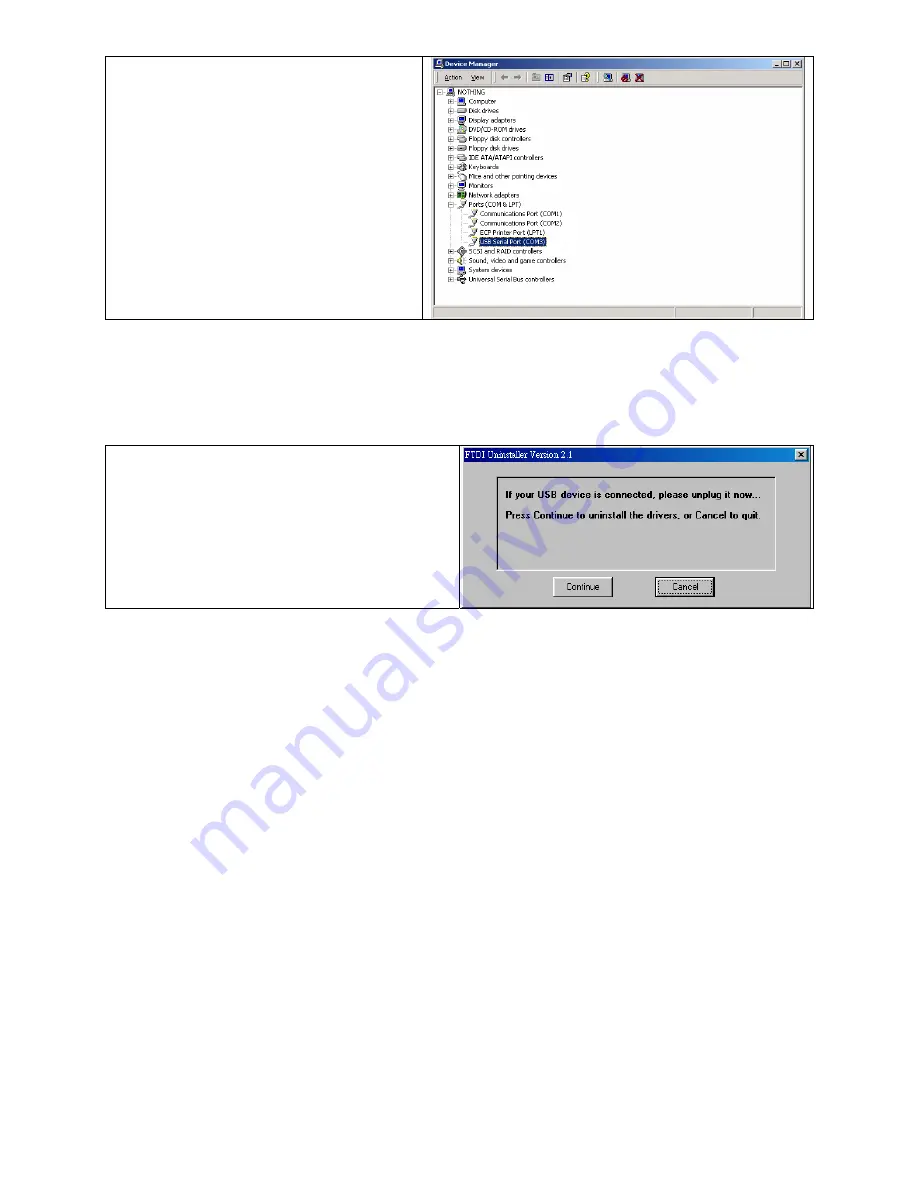
18
6. Go to Control Panel\System\Device Manager
and the USB port will be listed under Ports
(COM & LPT). The example from the right
hand side indicates that the USB Serial Port
is COM3.
7. After the USB driver is installed, the USB
device can be used through software (such
as QLabel III or Godex drivers) to print labels.
2-6. USB Uninstallation
To remove the USB driver, open “USB Driver” folder
and execute the “Ftdiunin” program, the message box
on the right hand side will appear. Click “Continue” to
remove the USB driver.
2-7. PC Connection
1. Please make sure the printer is powered off.
7. Take the power cable, plug the cable switch to the power socket, and then connect the other end of the
cable to the printer power socket.
8. Connect the cable to the parallel port on the printer and on the PC.
9. Power on the printer. The LED light (Ready) should turn green when power is on.
【
Remark
】
: If you wish to connect with an USB interface, please install the USB driver first.





























