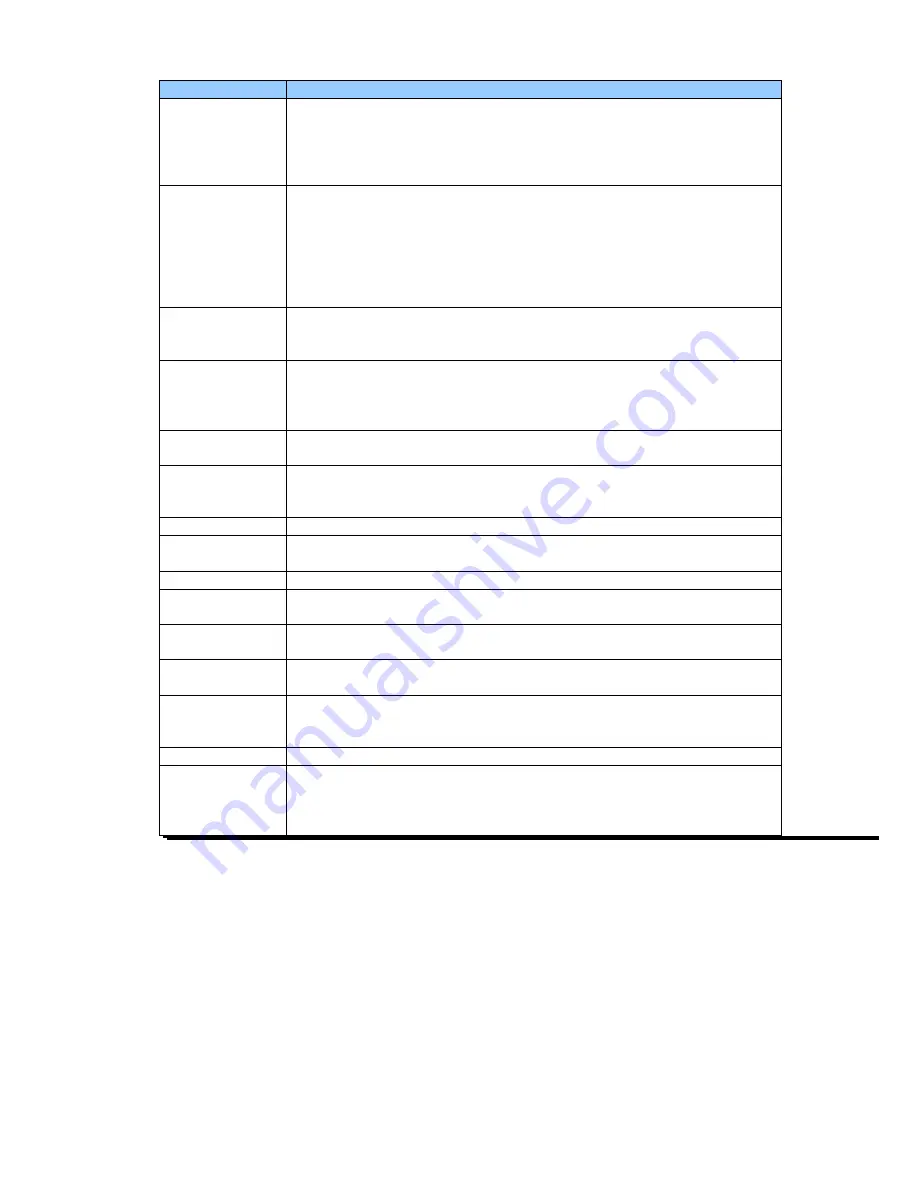
6
DT2 / DT4 series User Manual
Model
DT4x
Download Fonts
Bitmap fonts 0°, 90°, 180°, 270° rotatable, single characters 0°, 90°, 180°,
270° rotatable
Asian fonts 0°, 90°, 180°, 270° rotatable and 8 times expandable in
horizontal and vertical directions
Scalable fonts 0°, 90°, 180°, 270° rotatable
Barcodes
1-D Bar codes:
Code 39, Code 93, EAN 8 /13 (add on 2 & 5), UPC A/E (add on 2 & 5), I 2
of 5 & I 2 of 5 with Shipping Bearer Bars,
Codabar, Code 128 (subset A, B, C), EAN 128, RPS 128, UCC 128,
UCC/EAN-128 K-Mart, Random Weight,
Post NET, ITF 14, China Postal Code, HIBC, MSI, Plessey, Telepen, FIM, GS1
DataBar
2-D Bar codes:
PDF417, Datamatrix code, MaxiCode, QR code, Micro PDF417, Micro QR
code and Aztec code
Code Pages
CODEPAGE 437, 850, 851, 852, 855, 857, 860, 861, 862, 863, 865, 866, 869,
737
WINDOWS 1250, 1251, 1252, 1253, 1254, 1255, 1257
Unicode (UTF8, UTF16)
Graphics
Resident graphic file types are BMP and PCX, other graphic formats are
downloadable from the software
Interfaces
USB Device (B-Type)
Serial port: RS-232 (DB-9)
IEEE 802.3 10/100Base-Tx Ethernet port (RJ-45)
RTC
Standard
Control Panel One Tri-color LED: Power (Green, Orange and Red)
Control key: FEED
Power
Auto Switching 100-240VAC, 50-60Hz
Environment
Operation temperature: 41°F to 104°F (5°C to 40°C)
Storage temperature: -4°F to 122°F (-20°C to 50°C)
Humidity
Operation: 30-85%, non-condensing.
Storage: 10-90%, non-condensing.
Agency
Approvals
CE EMC, FCC Class A, CB, cUL
Dimension
Length: 8.58” (218 mm)
Height: 6.53” (166 mm)
Width: 6.61” (168 mm)
Weight
3.3 lbs (1.5Kg) ,excluding consumables
Options
Cutter Module
Label Dispenser
External label roll holder for 10” (250 mm) O.D. label rolls
External label rewinder
* Specifications are subject to change without notice. All company and/or product names are trademarks and/or
registered trademarks of their respective owners.
** Minimum print height and maximum print speed specification compliance can be dependent on non-standard
material variables such as label type, thickness, spacing, liner construction, etc. Godex is pleased to test
non-standard materials for minimum print height and maximum print speed capability.











































