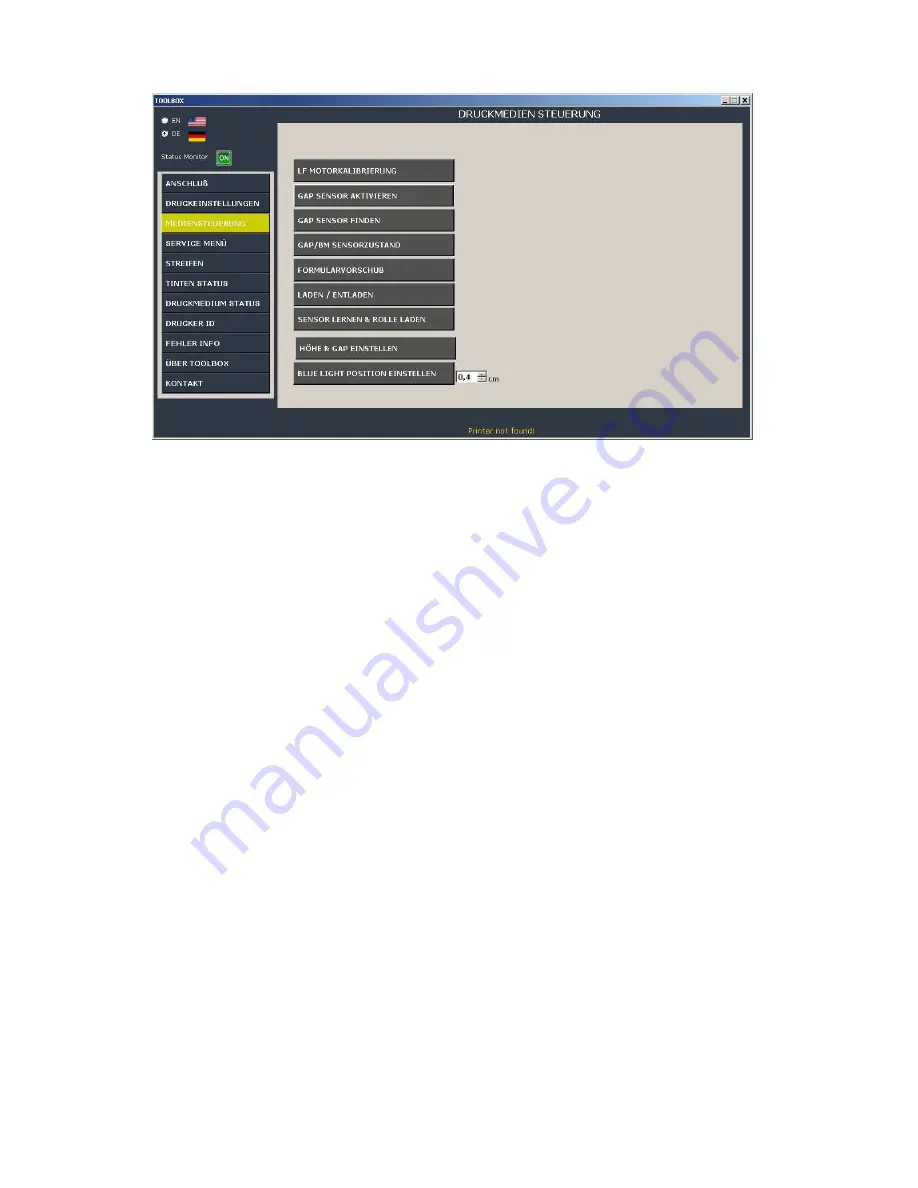
4.3. Media control
1.
LF Motor calibration:
:
Use this button if the "Auto mode" is disabled in the
settings and the printer
displays the message "LF motor calibration error".
2.
Enable gap sensor:
Use this command if the gap sensor values stored in
the printer have been lost
and the printer does not detect the gaps during
printing.
3.
Find gap sensor:
Use this command to detect the exact position of the
gap sensor.
4.
GAP/BM sensor status:
Displays the current status of the gap/black mark
sensor.
5.
Form feed:
Click this button to feed one label, if required.
6.
Load/Unload:
Load or unload the label stock.
7.
Teach sensor & load roll:
When installing a new label roll, we recommend
teaching the sensor to ensure it
detects the precise start position.
8.
Set height & gap:
:
If the height and gaps of the current medium are not the
same as the scanned
values, update them to the current values.
9.
Set blue light position:
:
The printer uses the default position for the blue light
sensor to detect the top end
of the print medium.
You can edit this position here, if required.
Follow the instructions on the screen.
16




















