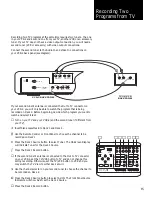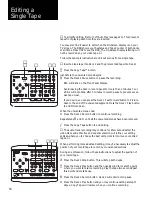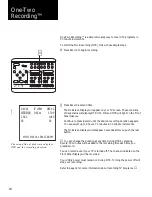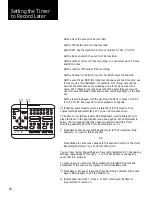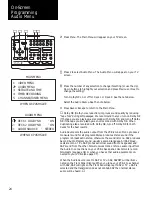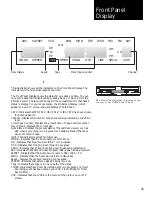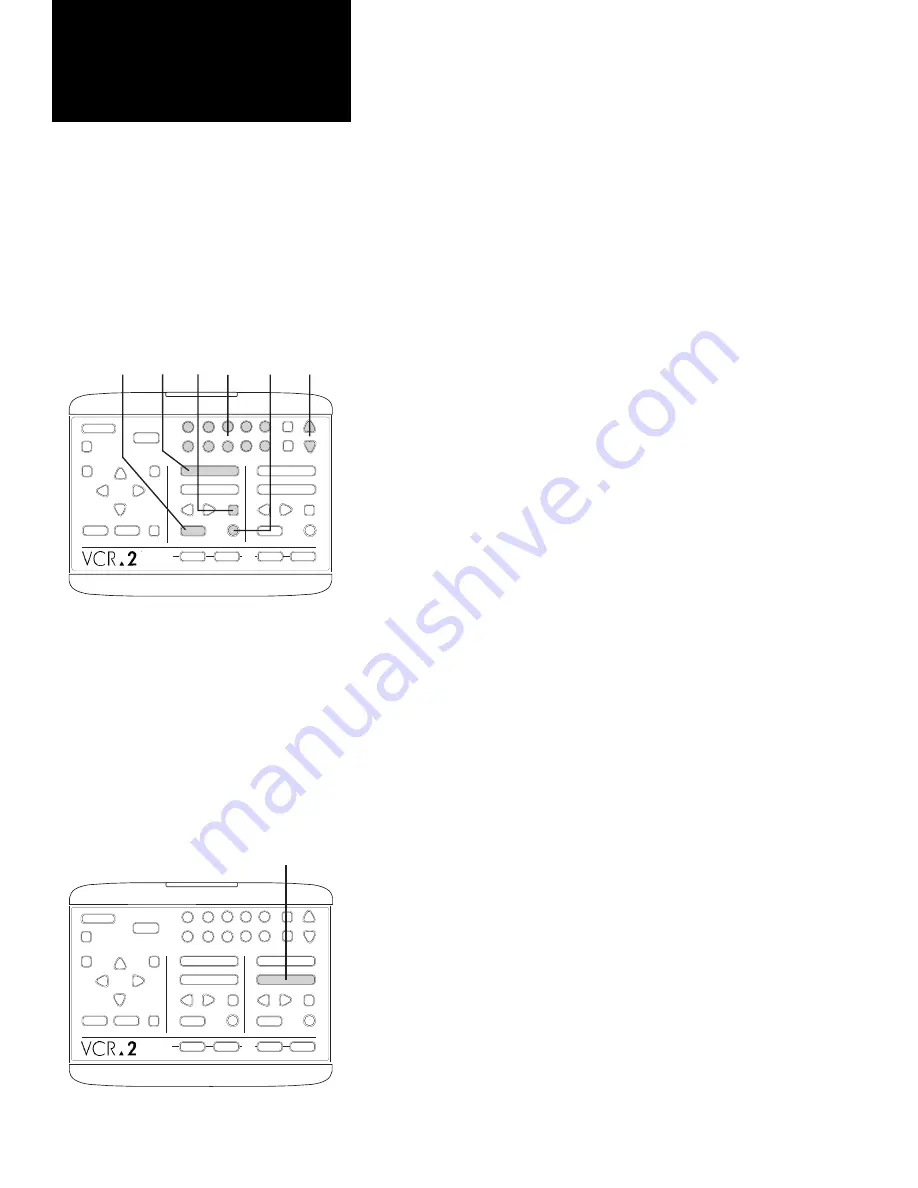
1
2
STOP/EJECT
PLAY
REW
FWD
PAUSE
SOURCE
REC
STOP/EJECT
PLAY
REW
FWD
PAUSE
SOURCE
REC
DECK 1
DECK 2
TV
VIEW
TUNER
AV•IN
1
2
3
4
5
6
7
8
9
0
CH
COPY
TAPE
POWER
TV/VCR
RESET
SAVE
ESC
MENU
CTR
UP
DOWN
NEXT
PREV
LCV
DSP
❸
▲
To record from your TV onto a tape follow these five simple steps.
①
Insert a blank tape into Deck 1 or 2.
The record safety tab must be intact on the cassette. If the tab is missing,
the tape may Auto Play and will be ejected when Record is pressed from
the stop mode.
∑
Use the Remote Control or Front Panel to choose the channel you’d like
to record.
Press the appropriate Numeric buttons or use the Channel Up/Down
buttons.
∏
Press Source to select Tuner for the deck containing the tape.
π
Press Record for the deck containing the tape to begin recording.
∫
Press Pause if you wish to pause the recording.
REC will blink on the Front Panel Display.
Press Record again to continue recording.
❻
Press Stop/Eject to end recording.
▲
EP (Extended Play) is the preset tape speed. Change the tape speed if
you want to record at SP (Standard Play) or LP (Long Play). See page 23.
See pages 34 - 36 to record one channel while viewing another and for
recording when your VCR-2 is connected to a cable system.
Neither the Source nor the channel, if you are recording from the tuner,
can be changed during recording. However, they may be changed while
the recording is paused. Be careful not to accidentally change the Source in
the middle of a recording.
If you leave a blank tape in Deck 1 or 2, you can immediately begin record-
ing any program you are watching by changing the Source for that deck to
Tuner and pressing the Record button.
See page 19 to set the timer for recording a program later.
▲
Playing a Tape While Recording from TV
①
Follow steps
①
-
π
above to begin recording from your TV onto either
deck.
≠
Insert a prerecorded tape into the other deck.
∏
Press Play if the tape does not begin to Auto Play.
▲
You can switch TV View from Deck 1 to Deck 2 to watch either the TV
program you are recording or the prerecorded tape.
▲
Recording
from TV
1
2
STOP/EJECT
PLAY
REW
FWD
PAUSE
SOURCE
REC
STOP/EJECT
PLAY
REW
FWD
PAUSE
SOURCE
REC
DECK 1
DECK 2
TV
VIEW
TUNER
AV•IN
1
2
3
4
5
6
7
8
9
0
CH
COPY
TAPE
▲
POWER
TV/VCR
RESET
SAVE
ESC
MENU
CTR
UP
DOWN
NEXT
PREV
LCV
DSP
❸
❷
❷
❹
❺
❻
14