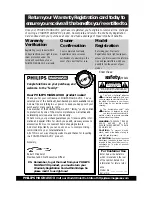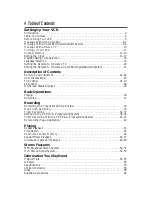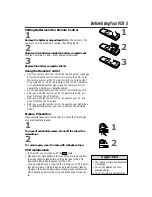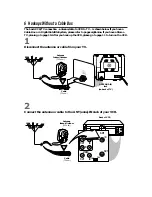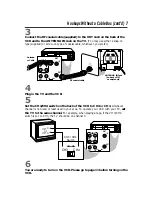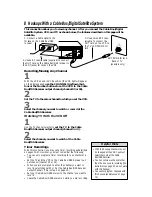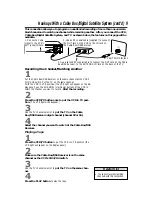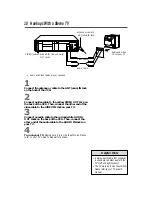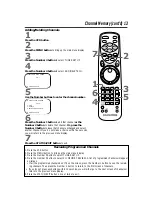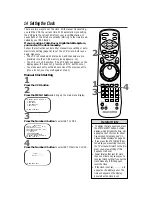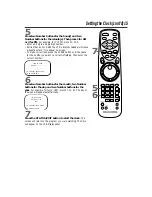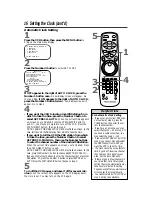Reviews:
No comments
Related manuals for VRX364AT

HR-P71K
Brand: JVC Pages: 12

AVR7
Brand: Aim Pages: 17

LXI series 580.55114490
Brand: Sears Pages: 24

VRS630
Brand: RCA Pages: 68

AJSD255P - DVCPRO HALF RACK
Brand: Panasonic Pages: 19

PV-4562
Brand: Panasonic Pages: 30

AG-7350
Brand: Panasonic Pages: 214

HR-VP453U
Brand: JVC Pages: 56

SL-HF600
Brand: Sony Pages: 83

SVR-639
Brand: Samsung Pages: 66

HR-JP14A
Brand: JVC Pages: 13

HS-1096E
Brand: Mitsubishi Pages: 32

TLV-1081XT
Brand: Roadstar Pages: 70

PROline VN2000
Brand: Proline Pages: 42

MVT2135B D Series
Brand: Memorex Pages: 30