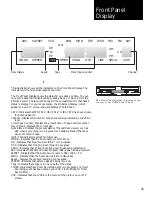RECORDING SYSTEM
Rotary, azimuth two-head helical scanning
system. Luminance: FM azimuth recording.
Color signal: converted sub-carrier phase shift
recording.
TELEVISION SYSTEM
NTSC-type color signal EIA Standard (525
lines, 60 fields).
AUDIO TRACK
2 track linear.
TAPE WIDTH
12.7 mm, 1/2 inch.
RECORDING SPEED
SP: 33.35 mm/s, LP: 16.67 mm/s, EP: 11.12
mm/s.
PLAY/RECORD TIME
480 minutes each deck with T-160 used in EP
mode, (16 hours total).
FF/REW TIME
Less than 6 minutes with T-120.
HEADS
Video: 2 rotary heads.
Audio/Control: 1 stationary head.
Erase: 1 full track, 1 audio (dual track).
VIDEO
INPUT:
Video In connection (RCA).
1.0 V p-p, 75 ohms unbalanced.
OUTPUT:
Video Out connection (RCA).
1.0 V p-p, 75 ohms unbalanced.
HORIZ RES:
Color/Monochrome: more than 230 lines.
S/N RATIO:
Better than 43 dB.
AUDIO
INPUT:
Audio In connections (RCA) stereo.
-8 dBu, 50 K ohm unbalanced.
OUTPUT:
Audio Out connections (RCA) stereo.
-6 dBu, 10 K ohm unbalanced.
S/N RATIO:
Better than 40 dB (Dolby NR OFF).
Better than 45 dB (Dolby NR ON).
FREQUENCY RESPONSE
SP -6 dB: 100 Hz-10 KHz.
LP -6 dB: 100 Hz-7 KHz.
EP -6 dB: 100 Hz-5 KHz.
TV TUNER
VHF input Ch 2 - Ch 13.
UHF input Ch 14 - Ch 69.
Cable Ch 4A to W+58.
75 ohm unbalanced.
RF MODULATION
Channel 3 or 4; 66 dBu.
75 ohm unbalanced.
POWER REQUIREMENT
120V AC, 60 Hz.
ENVIRONMENT
41 - 104 degrees Fahrenheit, 10 - 75 percent
humidity.
SIZE
11.8 kg. 514 mm X 107 mm X 420 mm.
26 lbs. 20 1/4" x 4 1/4" x 16 1/2".
Technical
Specifications
41