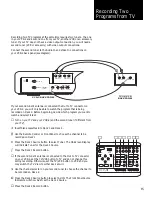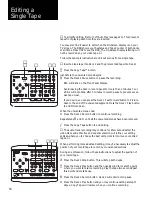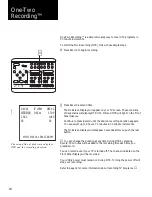Safety
Instructions
12. POWER-CORD PROTECTION - Power-supply cords should be routed so that
they are not likely to be walked on or pinched by items placed upon or against
them, paying particular attention to cords of plugs, convenience receptacles,
and the point where they exit from the unit.
13. OUTDOOR ANTENNA GROUNDING - If an outside antenna or cable system is
connected to the video unit, be sure the antenna or cable system is grounded to
provide some protection against voltage surges and built-up static charges.
Section 810 of the National Electrical Code, ANSI/NFPA No. 70-1984, provides
information with respect to proper grounding of the mast and supporting
structure, grounding of the lead-in wire to an antenna discharge unit, size of
grounding conductors, location of antenna-discharge unit, connection to
grounding electrodes, and requirements for the grounding electrode. See Figure
on this page.
14. LIGHTNING - For added protection of this video unit during a lightning storm, or
when it is left unattended and unused for long periods of time, unplug it from
the wall outlet and disconnect the antenna or cable system. This will prevent
damage to the video unit due to lightning and power line surges.
15. POWER LINES - An outside antenna system should not be located in the vicinity
of overhead power lines or other electric light or power circuits, where it can
fall into such power lines or circuits. When installing an outside antenna system
extreme care should be taken to keep from touching such power lines or
circuits as contact with them might be fatal.
16. OVERLOADING - Do not overload wall outlets and extension cords as this can
result in the risk of fire or electric shock.
17. OBJECTS AND LIQUIDS - Never push objects of any kind into this video unit
through openings as they may touch dangerous voltage points or short out parts
that could result in a fire or electric shock. Never spill liquids of any kind onto
the unit. Should spillage occur, unplug unit and have it checked by a technician
before use.
18. SERVICING - Do not attempt to service this video unit yourself as opening or
removing covers may expose you to a dangerous voltage or other hazards. Refer
all servicing to qualified service personnel.
19. DAMAGE REQUIRING SERVICE - Unplug this video unit from the wall outlet and
refer servicing to qualified service personnel under the following conditions:
a. When the power supply cord or plug is damaged.
b. If any liquid has been spilled onto or objects have fallen into the video unit.
c. If the video unit has been exposed to rain or water.
d. If the video unit does not operate normally by following the operating
instruction. Adjust only those controls that are covered by the operating
instructions. Improper adjustment of other controls may result in damage and
will often require extensive work by a qualified technician to restore the video
unit to its normal operation.
e. If the video unit has been dropped or the cabinet has been damaged.
f.
When the video unit exhibits a distinct change in performance — this
indicates a need for service.
20. REPLACEMENT PARTS - When replacement parts are required, be sure the
service technician has used replacement parts specified by the manufacturer or
have the same characteristics as the original part. Unauthorized substitutions
may result in fire, electric shock or other hazards.
21. SAFETY CHECK - Upon completion of any service or repairs to this video unit
ask the service technician to perform safety checks to determine that the video
unit is in safe operating order.
GROUND
CLAMP
ELECTRIC
SERVICE
EQUIPMENT
GROUND
CLAMPS
ANTENNA
LEAD-IN
WIRE
ANTENNA
DISCHARGE
UNIT (NEC
SECTION 810-20)
GROUNDING CONDUCTORS
(NEC SECTION 810-21)
POWER SERVICE GROUNDING
ELECTRODE SYSTEM
(NEC ART 250, PART H)
NEC - NATIONAL ELECTRICAL CODE
2