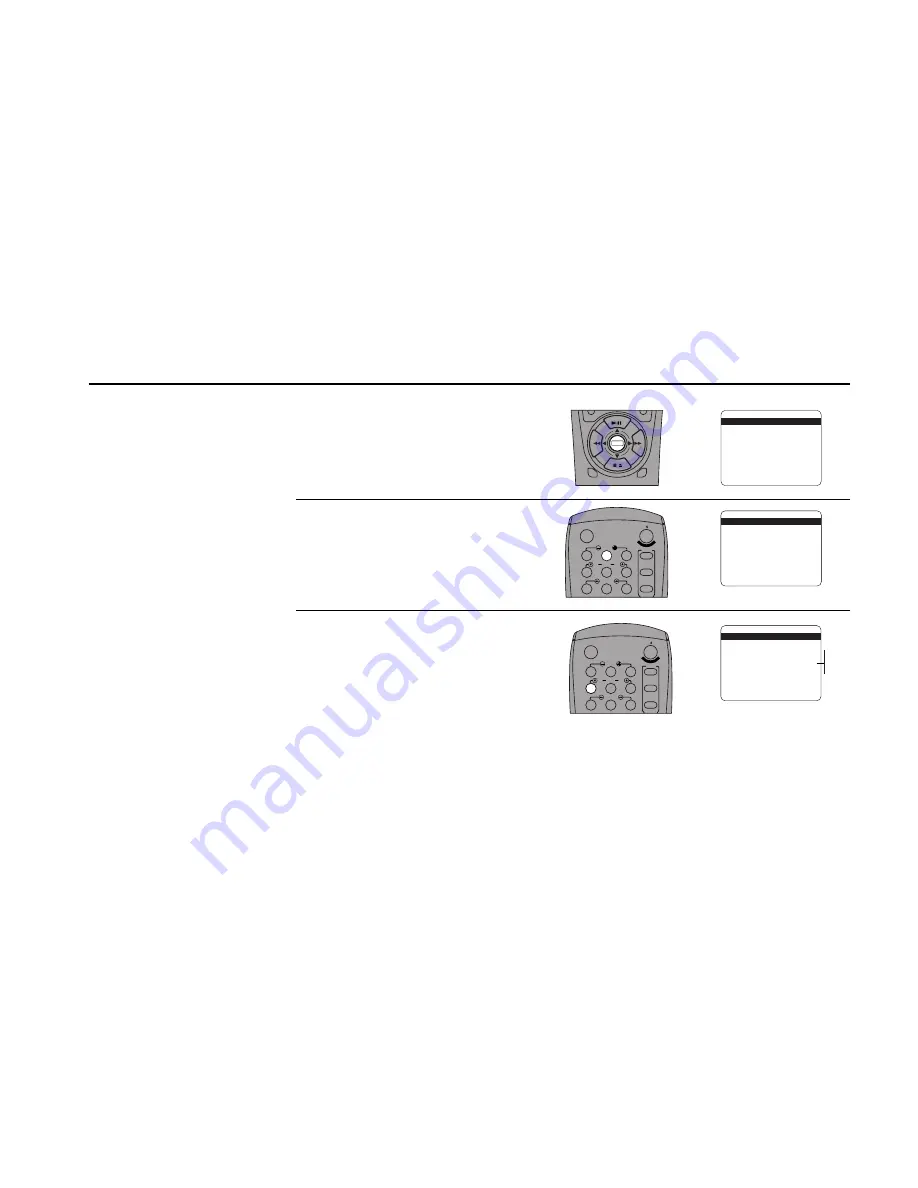
RECORDING
FEATURES
57
Date/Time Stamp
The Date/Time Stamp allows
you to overlay the date, time,
and record source at the start
of, or continuously throughout,
your recordings. You can use
the stamp on all recordings or
on timer recordings only. The
stamp will not appear, how-
ever, when you copy a tape.
1
2
Open “Setup Menu”
Press and hold the Menu button for 3 seconds.
Select “Copy/Record Settings”
Press 2.
Set “Date/Time Stamp”
Press 4 repeatedly to set Date/Time Stamp to:
• Timer — The date, time, and record source
will appear briefly at the start of all timer
recordings only (default setting).
• Cont (Continuous) — The date, time, and
record source will appear continuously over
all recordings. The On-Screen Display and
Menu system will be disabled if this setting
is on. Press Stop on the recording deck to
restore normal on-screen functions.
• All — The date, time, and record source will
appear briefly at the start of all recordings
except copies.
• Off — The Date/Time Stamp is disabled.
3
SETUP MENU
1
Set Clock Menu
2 : Copy/Record Settings
3 : Tuner And Channel List
4 : Dual-Deck Features
5 : Reset Factory Settings
____________________________________
/ = Move
= Sel
MENU=Quit
➔
➔
➔
➔
COPY AND RECORD SETTINGS
1
Copy Mode
Auto
2 : Speed Matching
On
3 : Copy Audio Insert
Off
4 : Date/Time Stamp
Timer
5 : Deck1 Rec Source
Auto
6 : Deck2 Rec Source
Auto
7 : Record Mode
Normal
____________________________________
/ = Move
= Sel
MENU=Quit
➔
➔
➔
➔
1
2
3
4
5
7
8
9
AUTO
SHUTTLE
TRK
TRK
POWER
C
OP
Y TAPE
SLOW
6
¥TV
¥CABLE
¥DSS
VCR
COPY AND RECORD SETTINGS
1 : Copy Mode
Auto
2 : Speed Matching
On
3 : Copy Audio Insert
Off
4
Date/Time Stamp
Timer
5 : Deck1 Rec Source
Auto
6 : Deck2 Rec Source
Auto
7 : Record Mode
Normal
____________________________________
/ = Move
= Sel
MENU=Quit
➔
➔
➔
➔
Timer
Cont
All
Off
DECK1
DECK2
MENU
0000
9A
/
¥E
NT
ER
1
2
3
4
5
7
8
9
AUTO
SHUTTLE
TRK
TRK
POWER
C
OP
Y TAPE
SLOW
6
¥TV
¥CABLE
¥DSS
VCR
Summary of Contents for DDV9550
Page 14: ...4 DDV9550 USER S GUIDE ...
Page 22: ...12 DDV9550 USER S GUIDE ...
Page 46: ...36 DDV9550 USER S GUIDE ...
Page 60: ...50 DDV9550 USER S GUIDE ...
Page 68: ...58 DDV9550 USER S GUIDE ...
Page 90: ...80 DDV9550 USER S GUIDE ...
Page 96: ...86 DDV9550 USER S GUIDE ...






























