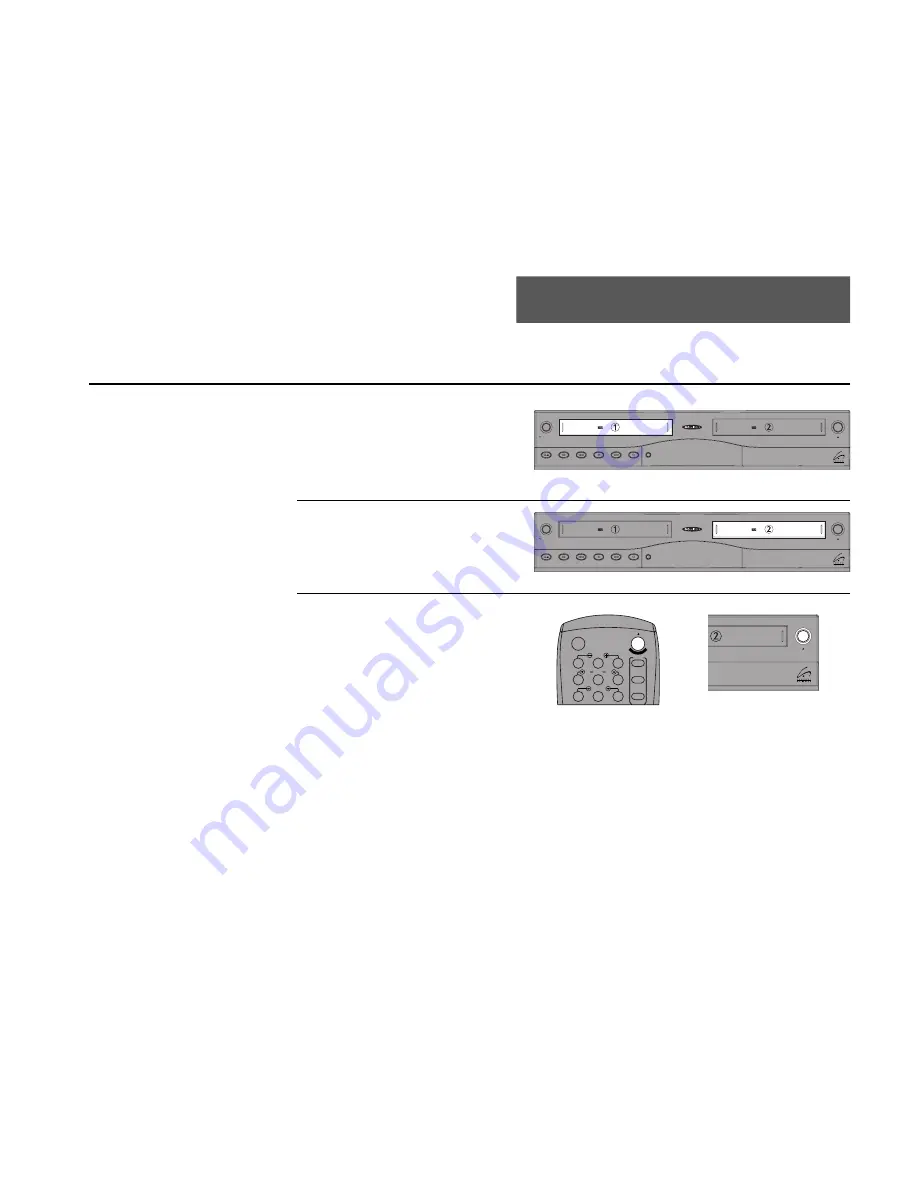
COPY
FEATURES
37
5 - Copy Features
Basic Copying
To copy a tape, simply put
your source tape in Deck 1,
your blank tape in Deck 2, and
press Copy Tape. The tape in
Deck 1 will begin copying to
Deck 2.
1
2
3
Insert Source Tape
Put the tape you wish to copy in Deck 1 on
the left side of the VCR.
Insert Target Tape
Put your blank tape in Deck 2 on the right
side of the VCR.
Copy Your Tape
Press the Copy Tape button on either the
remote control or the front of the VCR. The
tape in Deck 1 will begin copying to Deck 2.
• To Pause copying, press Copy Tape.
• To resume copying, press Copy Tape
again.
• To stop copying, press Stop/Eject on both
decks; see Sync Editing on page 68.
Copy Tape
Hi-Fi
Deck
Hi-Fi
Deck
DDV
9550
Power
Deck Select
Record
Rewind
Play
F. Forward
Pause
Stop
/
Eject
Copy Tape
Hi-Fi
Deck
Hi-Fi
Deck
DDV
9550
Power
Deck Select
Record
Rewind
Play
F. Forward
Pause
Stop
/
Eject
Copy Tape
1
2
3
4
5
7
8
9
AUTO
SHUTTLE
TRK
TRK
POWER
C
OP
Y TAPE
SLOW
6
¥TV
¥CABLE
¥DSS
VCR
Summary of Contents for DDV9550
Page 14: ...4 DDV9550 USER S GUIDE ...
Page 22: ...12 DDV9550 USER S GUIDE ...
Page 46: ...36 DDV9550 USER S GUIDE ...
Page 60: ...50 DDV9550 USER S GUIDE ...
Page 68: ...58 DDV9550 USER S GUIDE ...
Page 90: ...80 DDV9550 USER S GUIDE ...
Page 96: ...86 DDV9550 USER S GUIDE ...






























