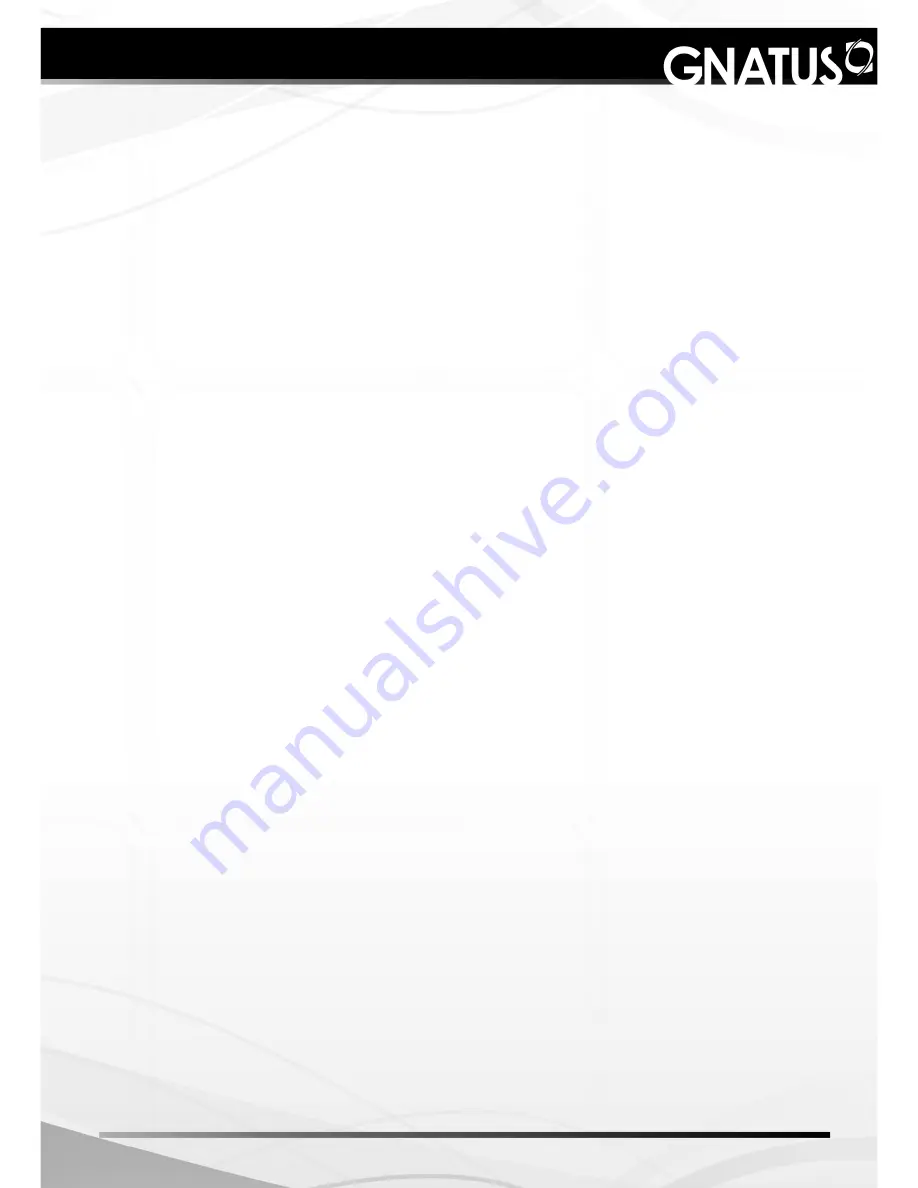
37
PRECAUTIONS, RESTRICTIONS AND WARNINGS
Precautions and warnings “after” the use of equipment
- Turn off the switch when it is not in use for an extended period of time.
- Always maintain the equipment clean for the next operation.
- Do not modify any part of the equipment. Do not disconnect the cable or other
connections without need.
- After using the equipment, clean and disinfect all the parts which may be in contact
with the patient.
- If the equipment has any abnormality, check if the problem is related to any item
listed in the topic of unforeseen events (failures, causes and solutions). If it is not possible
to resolve the problem, turn off the equipment, remove the power supply cable from the
socket and contact your representative (Gnatus).
Precautions in case of alteration in the functioning of equipment
- Before cleaning the equipment, turn off the main switch.
- Avoid spilling water, even accidentally, or other liquids inside the equipment, which
could cause short circuits.
- Do not use microabrasive material or steel wool when cleaning, or employ organic
solvents or detergents which contain solvents such as ether, stain remover, gasoline etc.
Precautions and warnings during the “cleaning and disinfection”
of equipment
In order to avoid environmental contamination or undue use of the Equipment after it
has become useless, it should be discarded in the suitable place (as per the local legislation
of the country).
- Pay attention to the local legislation of the country for the conditions of installation
and disposal of residue.
Precautions to be adopted against foreseeable or uncommon
risks, related to the deactivation and abandoning of equipment
Additional procedures for reuse
The equipment can be reused in undetermined, i.e. unlimited, quantities, only needing
to be cleaned and disinfected.
CORRECTIVE AND PREVENTIVE MAINTENANCE AND
PRESERVATION
Summary of Contents for In Cam LX Camera
Page 1: ......
Page 10: ...10 TECHNICAL SPECIFICATIONS Eletromagnetic emissions ...
Page 11: ...11 TECHNICAL SPECIFICATIONS ...
Page 12: ...12 TECHNICAL SPECIFICATIONS ...
Page 18: ...18 INSTALLATION ...
Page 20: ...20 Installation of the camera Driver INSTALLATION C Click on forward D Click on finish ...
Page 41: ...41 ...
Page 42: ...42 ...
Page 43: ...43 ...
Page 44: ......








































