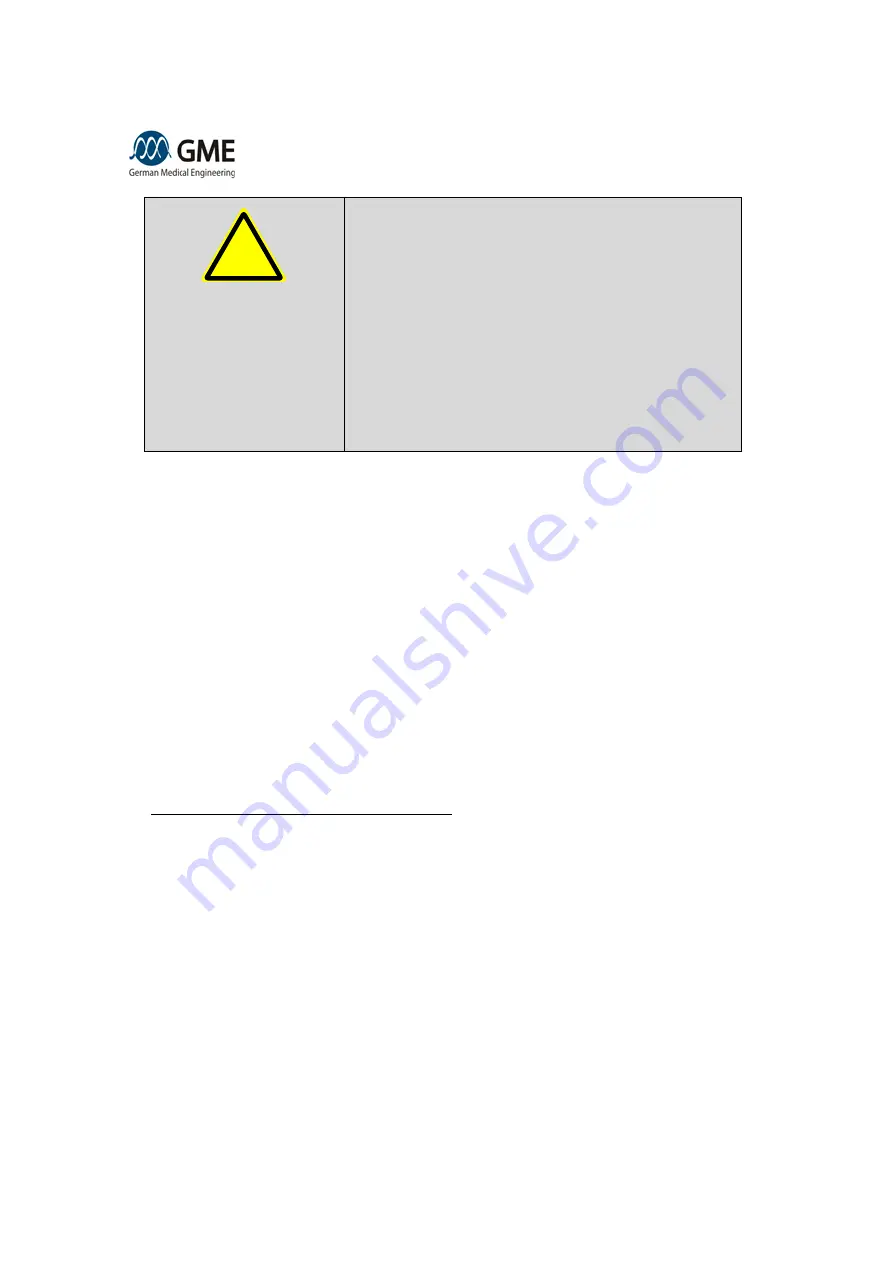
5. Device Operation
GME LinScan Revision 14, dated 2016-06-08
Page 23 of 46
Warning!
Hazard:
The treatment parameters proposed by the device are
merely a non-binding recommendation. Because of the complexity
and numerous factors that can influence these recommendations
not all clinical relevant facts can be included. Specifically consider
contraindications, susceptibility to side effects, medical history,
current health situation, etc. The user must not rely on the correct-
ness of the recommendations, otherwise the patient may be
harmed.
Action:
The user must take into account all clinically relevant facts
that are known via the medical history or clinical case in the selec-
tion of treatment parameters before any treatment. With these
treatment parameters the user must perform a test treatment on
one location. Wait for the patient's response to this test treatment
before performing further treatment.
On the left side of the slide you see the selected treatment parameters as a number value in SI units.
As soon as you have set all the parameters, confirm your selection by pressing the "Laser Start" but-
ton. The device enters the
“L
aser Ready Menu
”
, which is described in the relevant section.
5.4.3 Setting the Technical Parameters
The bottom row on the treatment menu includes navigation buttons as well as information and settings
for technical parameters.
The navigation elements are arranged in the outer left and right buttons. Pressing the "Back" button al-
lows you to access the main menu. The "Settings" button leads to the "Setup Menu" and pressing the
"Save" allows you to save individual parameters.
In the field "Total energy", the emitted laser energy since the last reset is displayed. Pressing the "Re-
set" button sets this counter to zero.
The remaining 3 buttons indicate the selected parameters for the scan pattern, namely its size, the
scan mode, and the repositioning break. Press one of the 3 buttons, to enter the "Scan menu", which
is described in the following chapter.
5.5 Scan Menu: Set the Scan Parameters
In the Scan menu, you can set the following parameters of the scan pattern on the skin:
x
Scan Area Size: In the uppermost line you will find the possible choices of scan area size. Se-
lect your preferred size by pressing the corresponding button. By pressing
the button “Adap
t-
er” you can activate or deactivate the settings for using the
small spot adapter.
x
Scan mode: In the second line you can choose in how many parts the scan area should be di-
vided in order to reduce pain. Choosing the first setting “One area” causes the whole trea
t-
ment area to be scanned in one go, i.e., without any pause. Choosing the “Four area” setting
will cause the treatment area to be divided into four areas which are treated temporarily sepa-
rated. This leads to a significantly reduced patient pain level. The desired mode is selected by
pressing the corresponding button.
x
Scan break: In the third line the buttons to select the duration of the repositioning scan break,
i.e., the pause between two laser pulses in case the user keeps the selected switch pressed.
During this break the user has to move the applicator to the next treatment position. If “Man
u-
al” has been selected the device will not emit a second laser pulse. In this case the user has
to release the switch and press it again in order to treat the next location. The desired mode
is selected by pressing the corresponding button.
x
Subpulses: In the last line the number of subpulses is selected. This line is only visible in MCT
hair removal mode. In this mode each area is treated more than once. The desired number (1-
!






























