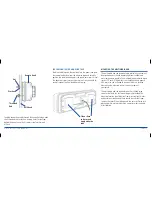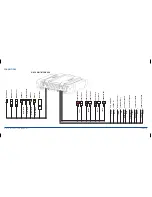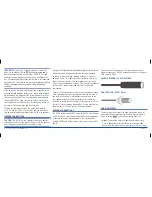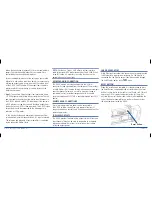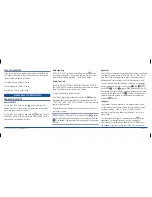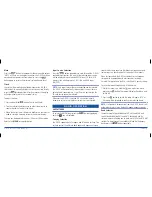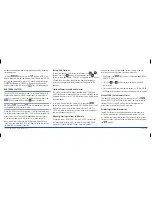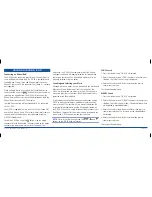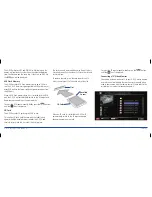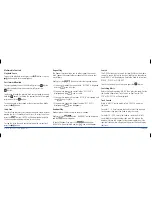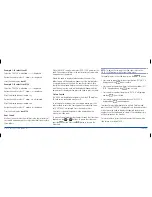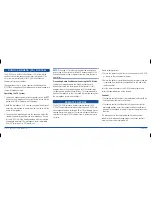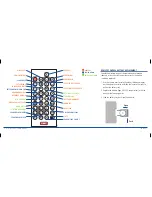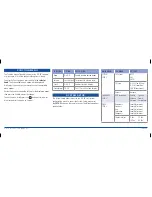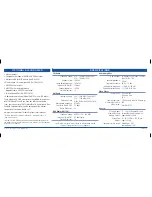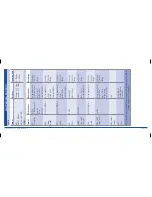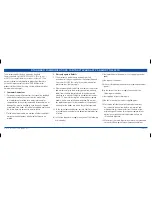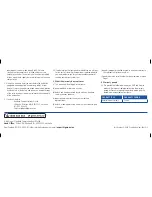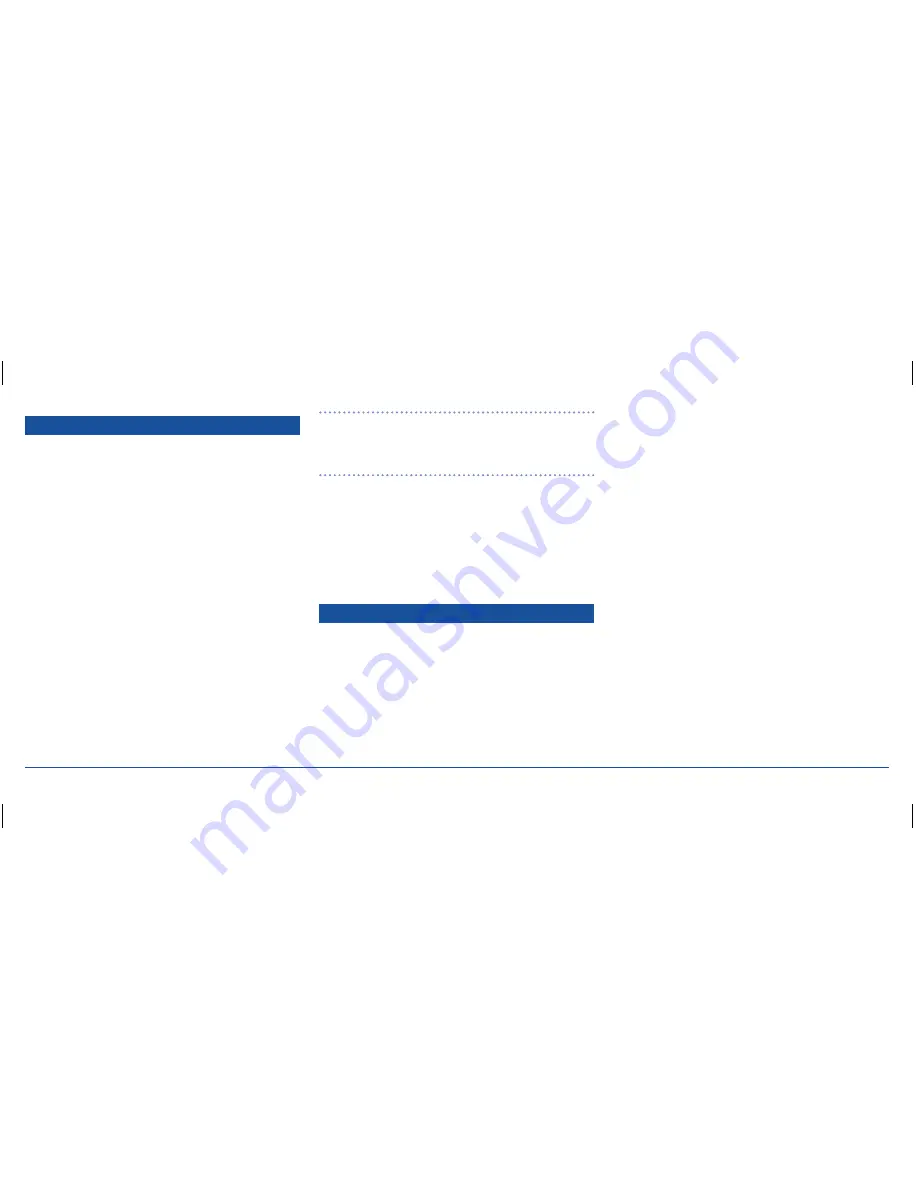
G - D E K
i n S t r u C t i o n M a n ua l
Pa G E 2 6
PUBLIC ADDRESS (PA) SYSTEM
the G-DEK has a built-in Public address (Pa) system which
can be used to make announcement over the speakers. this
Pa system is especially useful for G-DEK installations on
commercial vessels or coaches.
the operation of the Pa system requires the addition of an
MC517BPa microphone. the microphone must be plugged into
the rear Microphone input.
operating the Pa system
1. to make an announcement over the speakers, press the
Ptt
button on the microphone. the current audio source will be
muted and ‘MiC’ will appear on the display.
2. Hold the microphone 5 – 8 cm from your mouth and speak
across the microphone in a normal voice. Your voice will be
heard in the speakers.
3. to control the microphone gain to the speakers, adjust the
selector knob while speaking into the microphone. During
this time ‘MiC-V’ will be displayed along with the selected
microphone gain level. the microphone level is adjustable
from ‘00’ (minimum) to ‘20’ (maximum).
note:
When the Ptt is released, the adjusted microphone
gain setting will be stored for future Pa announcements. the
microphone gain setting is separate from the normal volume
adjustment.
Preventing audio Feedback when using the Pa mode
Setting the microphone gain too high may cause audio
feedback resulting in a loud squeal in the speakers. if this
happens, reduce the microphone gain until the squeal stops.
to reduce audio feedback even further, it is recommended to
position the speakers so that the sound is projected away from
the microphone rather than towards it.
REMOTE CONTROL
the GME G-DEK includes a wireless remote control (rCu
G-DEK). the remote control makes adjusting the G-DEK much
easier, especially when selecting uSB or SD card media files or
viewing movies and pictures. the remote will permit the direct
control of all major G-DEK functions from a distance of up to
3 metres.
Before initial operation:
1. Ensure the remote control sensor is connected to the G-DEK
as shown in the connections diagram.
2. Ensure the battery is installed and any battery protection tab
is removed from the battery compartment in the end of the
remote handset.
Point the remote handset at the G-DEK remote sensor and
select the required option on the keypad.
Cautions
•
the remote control handset is not waterproof and should be
kept well away from water at all times.
•
the remote control should not be left in direct sunlight for
prolonged periods, excessive sunlight and heat could cause
damage to the keypad resulting in incorrect operation or non
function.
the descriptions in the remote diagram have been colour
coded to show which operating modes the various controls
are most commonly associated with.