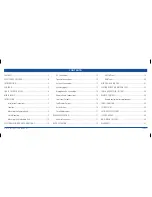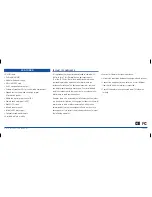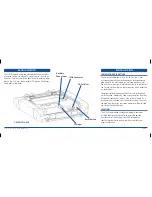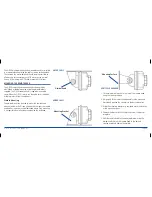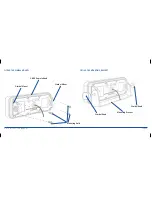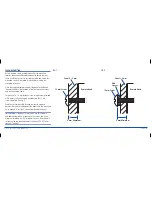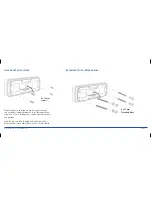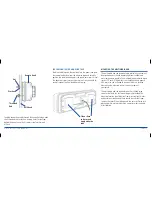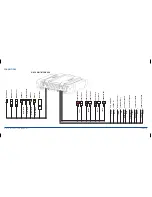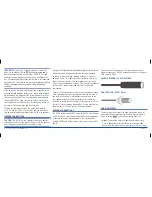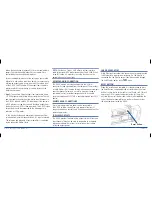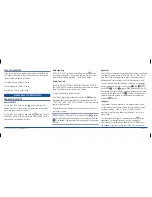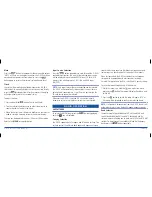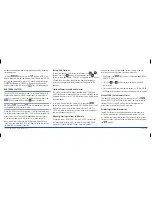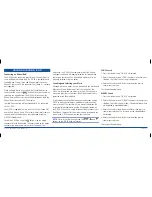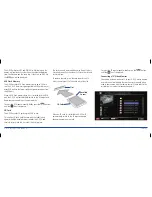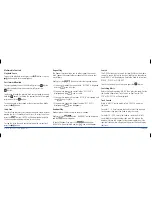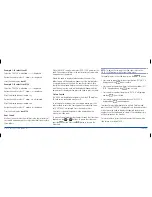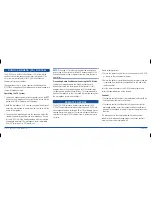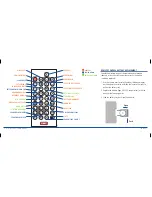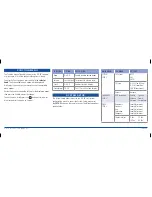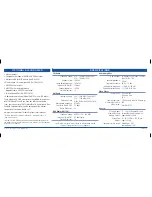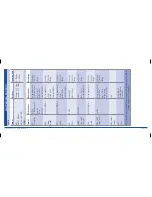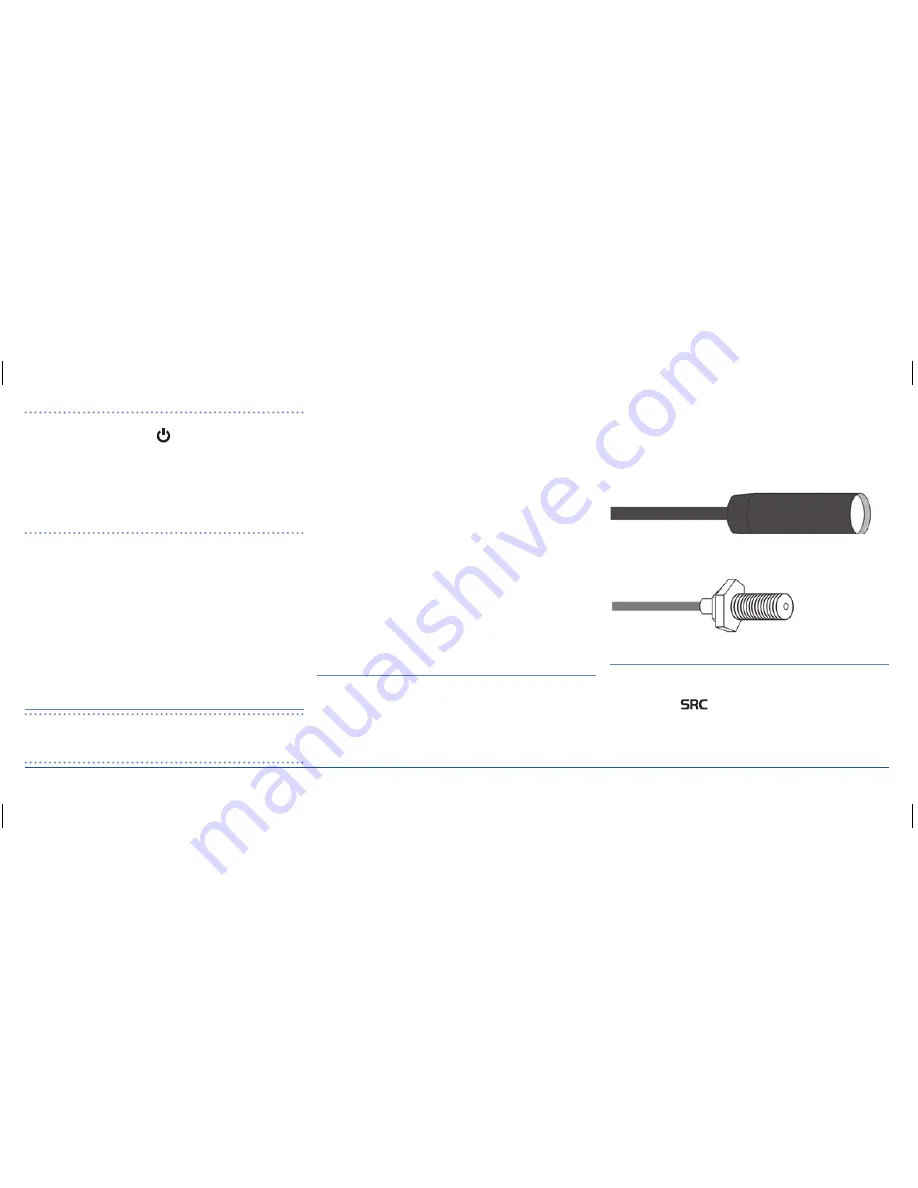
G - D E K
i n S t r u C t i o n M a n ua l
Pa G E 1 5
imPortant:
Your G-DEK is able to maintain its memories
when it is switched off by the
button by drawing power
directly from your battery via the Yellow ‘MEMorY B+’ lead.
although the memory backup current is very small (about 20
ma) it could eventually discharge your battery if left connected
indefinitely. the time taken to completely discharge your battery
could vary depending on its amp-hour rating and battery
condition.
if you do not run your boat’s motor regularly or your battery is
not kept charged between outings (e.g. solar or wind charger),
we recommend you disconnect the Yellow lead each time you
secure or trail your boat. this is easily done by connecting the
Yellow ‘MEMorY B+’ lead via a master switch, which can be
switched off after each outing. this will mean you will lose all
your preset station memories and clock settings.
the blue (auto antenna) wire on the wiring loom supplies
12 volts when the G-DEK is switched on and can be used to
turn on an external device whenever the G-DEK is switched on.
sPeaKer ConneCtions
Caution:
the G-DEK is a four-speaker system that requires
two separate wires for each speaker. Do not touch the speaker
wires together or allow them to touch other wiring.
a range of GME speakers are available from your local GME retailer.
When connecting the speakers, observe the correct polarity
as shown in the connections diagram on page 13. incorrect
polarity will result in a reduction of bass response and stereo
effect. the use of speakers with an impedance of less than 4
ohms is not recommended, as they will cause excessive loading
of the G-DEK’s output circuit and may result in the radio
overheating.
Connect all four speakers as shown in the connections diagram.
adjust the Fader control for the required front/rear balance. if
you wish to connect only two speakers, connect these to the
rear speaker wires. the remaining speaker wires should be
insulated to ensure they cannot short circuit together or to the
vessel’s 12 volt or negative electrical Bus. if using only two rear
speakers, adjust the Fader control to the rear speakers.
antenna ConneCtions
the G-DEK includes an aM/FM tuner (the GM550 also includes
a DaB receiver). as these operate on different frequency bands,
a separate antenna is required for each. For information on
suitable aM/FM and DaB antennas, contact your nearest GME
dealer.
Connect the aM/FM antenna to the larger antenna socket
(bayonet connector). the DaB antenna connects to the smaller
SMa socket (GM550).
am/Fm antenna soCKet (baYonet)
dab antenna soCKet (sma)
auXiliarY inPuts
there are two auxiliary inputs to allow connection of audio/
video from other external sources. auxiliary input selection is
made using the
button on the remote head unit.
•
aux 1:
the auxiliary 1 input accepts an audio input via a
3.5 mm phono connector. this connector is located under
the cover to the left of the uSB input socket. the aux 1 input