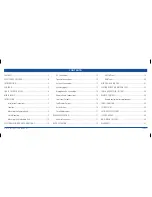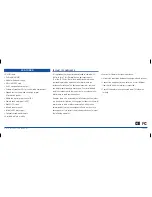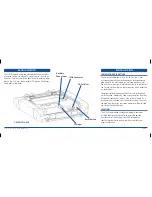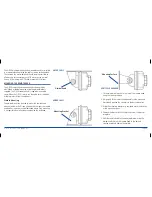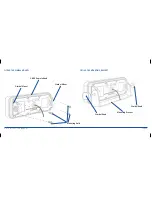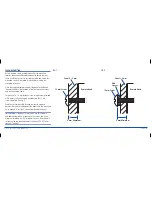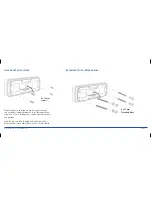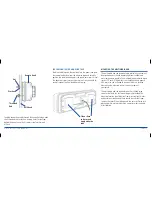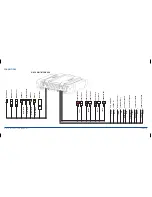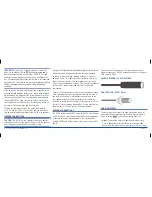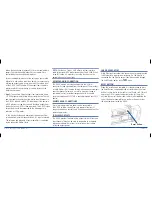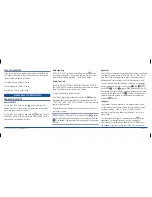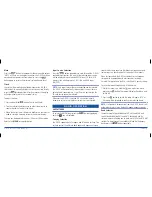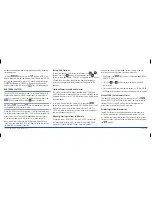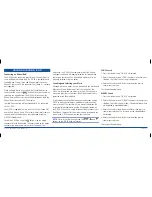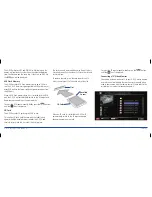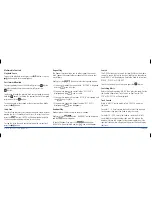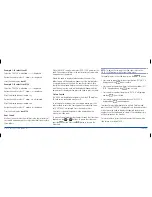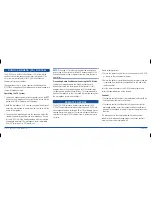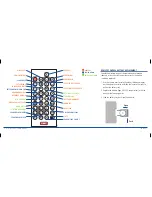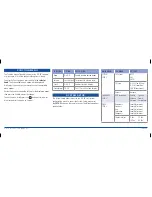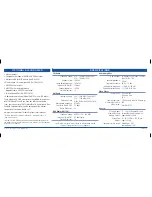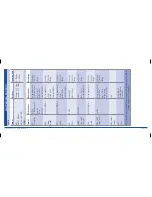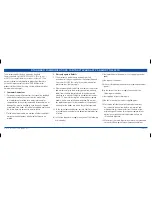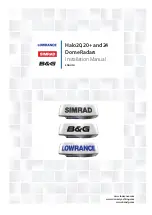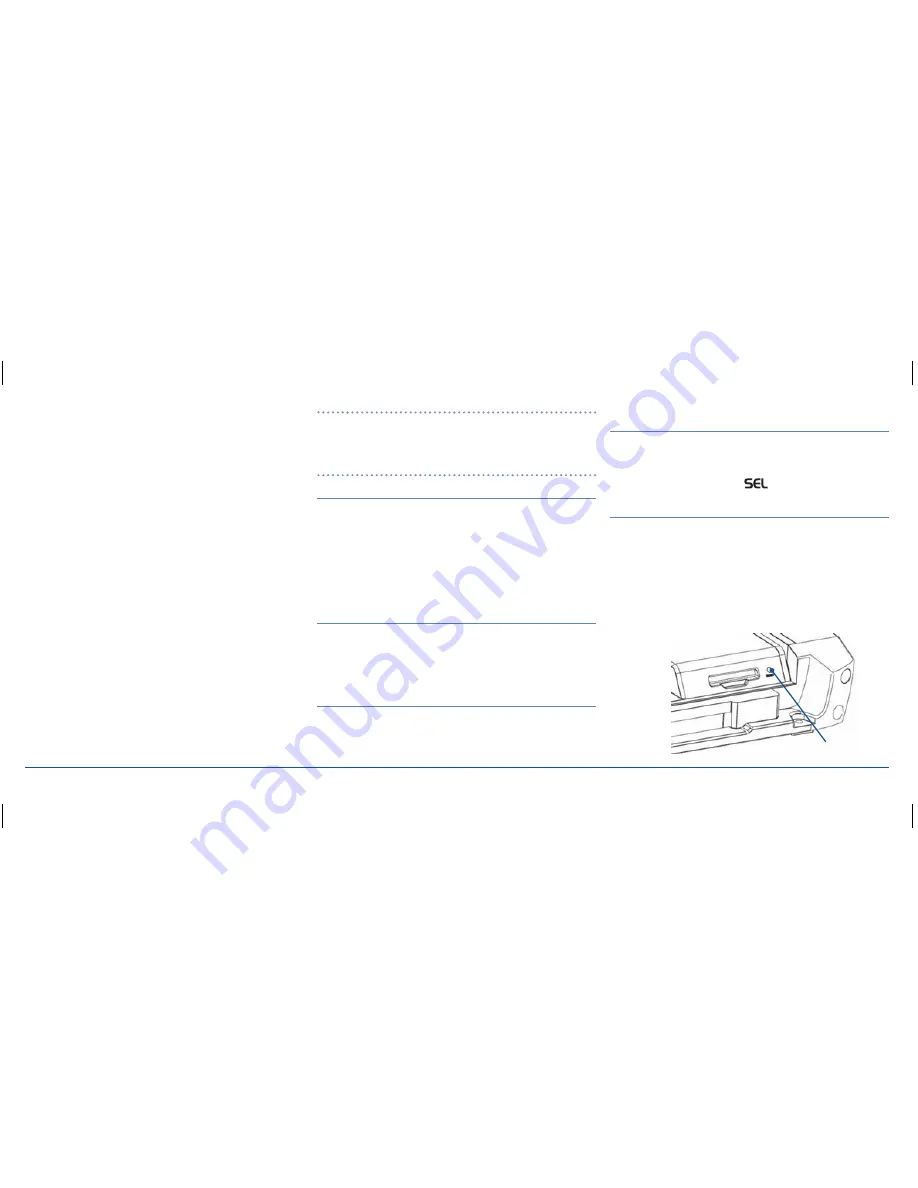
G - D E K
i n S t r u C t i o n M a n ua l
Pa G E 1 6
allows the connection of generic MP3 or other audio media
players. the selection and playback of your media files is
controlled by the connected media player.
For best audio performance, set the volume on your media
player to its mid-volume point then adjust it as necessary to
achieve an output volume consistent with the volume level
of the G-DEK’s aM/FM radio. if the output from the media
player sounds distorted, reduce its volume level until the
distortion has gone.
•
aux 2:
the auxiliary 2 input accepts low level audio from a
CD, DVD player, digital set top box or similar device. the left
and right audio channels from the device should connect to
the G-DEK’s left and right auX 2 input leads. if the device is
a DVD player or set top box, connect the video output from
the device to the G-DEK’s video input lead. the G-DEK’s video
output lead should be connected to the video input of a
television or lCD monitor.
in this way, both video and audio from the device will be
selected automatically whenever the auX 2 input is selected.
the selection and playback of your media files is controlled
by the connected Media Player.
note:
For the aux 1 input, GME offers a custom interface
cable for personal MP3 player connections; Part # lE68. When
using this cable, it is necessary to use the functions on the
portable device to control play.
miCroPHone/Pa ConneCtion
the G-DEK accepts a microphone input via the 3.5 mm
connector fly lead extending from the rear panel. this provides
a Public address (Pa) function for making voice announcements
over the speaker system and is useful in situations found in
commercial vessels or public transport vehicles. a suitable
plug-in microphone MC517BPa is available through your GME
dealer.
remote Head ConneCtions
up to two separate remote heads can be connected to
the G-DEK to allow control from two separate locations. if
connecting only one control head, it can be connected to either
remote head socket.
low level outPuts
the G-DEK provides low level audio outputs for both front and
rear channels. these can be used to feed audio to a separate
high powered amplifier system for installations that require
increased output power.
sub wooFer outPut
a Sub Woofer output allows the connection of a separate active
Sub Woofer for a superior bass response. if a Sub Woofer is
connected the Sub Woofer output should be enabled through
the ‘Sub Woofer’ option in the
menu.
reset button
When the installation is complete, it is recommended to press
the reset Button using a paper clip or similar object (the reset
button is under the lid to the right of the SD card slot). this will
ensure the G-DEK is ready to operate for the first time. if at
any time the controls do not seem to work (after replacing the
vessel’s battery for example), press the reset Button to reset
the microcomputer inside the G-DEK.
reset button